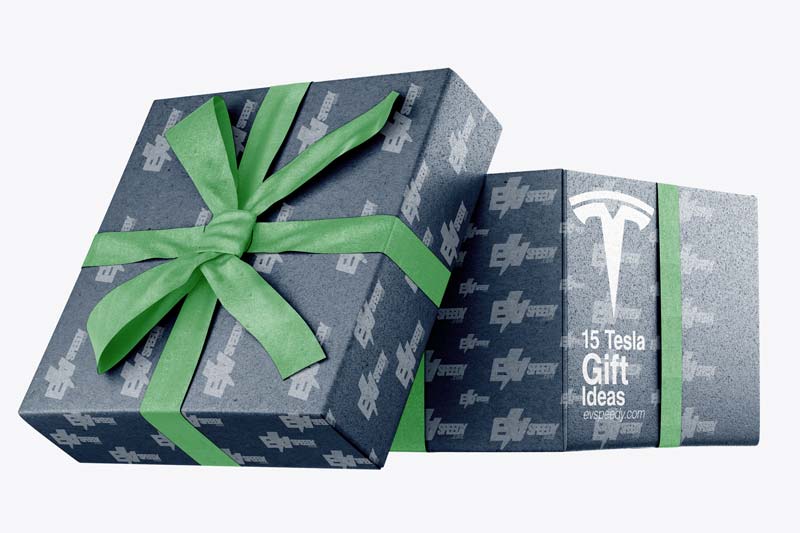Are you tired of your Tesla Wall Charger not working properly? Do you find yourself constantly resetting it or struggling to connect your vehicle to it? You’re not alone. The Tesla Wall Charger is a crucial component for charging your electric vehicle, and when it’s not functioning correctly, it can be a major inconvenience. So what are the first Tesla Wall Charger Troubleshooting steps?
You first need to determine whether the fault is from your charger, charging station, or car battery system. If the battery system happens to be at fault, you need to reach out to Tesla’s official support system.
In this article, I’ll be giving you a guide of how to troubleshoot some of the minor complications your Tesla wall charger may encounter. You’ll learn how to diagnose the problem and take the necessary steps to get your charger back up and running in no time.
- Troubleshooting Steps If Your Tesla Wall Charger Isn't Working
- 1. Check The Electrical Connections
- 2. Reset Your Wall Connector To Get A Green Light
- How Do I Reset My Tesla Wall Connector?
- 3. Check Your Wi-Fi Settings
- How Do I Know if My Tesla Wall Connector is Connected to The Wi Fi Network?
- 4. Try Unplugging It And Plugging It Back In
- What Do I Do When My Tesla Charger is Not Charging?
- 5. Check The Ambient Temperature
- 6. Check The Charger's Installation
- 7. Count The Number Of Red Lights
- Why Is My Tesla Wall Connector Blinking Red Lights?
- 8. Check For Software Updates
- 9. Contact Tesla Support if Necessary
- Where is the Reset Button On Tesla Mobile Connector?
- Is the Tesla Wall Charger Water Resistant?
- Why Is My Tesla Charging Slower Than Usual?
- Why Does My Tesla's Charging Keep Getting Interrupted?
- How To Set Up A Tesla Gen 3 Wall Connector
- How Do I Know If My Tesla Is Charging?
- Why Does My Tesla Charger Keep Tripping The Breaker?
Troubleshooting Steps If Your Tesla Wall Charger Isn’t Working
There are several things you can try if your Tesla Wall Charger isn’t working. If you see a red blinks on your charger or on the circuit breaker, this is an indication that there is an issue with your wall charger.
The troubleshooting steps below describe what you can try to do to fix the problem.
1. Check The Electrical Connections
First things first, check the electrical connections. Ensure your wall connector is securely plugged into both the power outlet and your Tesla. If that doesn’t work, verify the power supply by testing another device in the same outlet.
2. Reset Your Wall Connector To Get A Green Light
Resetting your Tesla could help you erase most of the minor issues with your wall connector.
How Do I Reset My Tesla Wall Connector?
Resetting a wall connector is pretty easy. Below are the outlined steps:
- Turn off the circuit breaker to which the charger is connected.
- Let it stay inactive for 10-15 seconds so that the internal residual current can flow out.
- Switch it back on.
- Give it a few seconds to resume power. If the resetting was a success, you should see a bright green light in front of the circuit breaker.
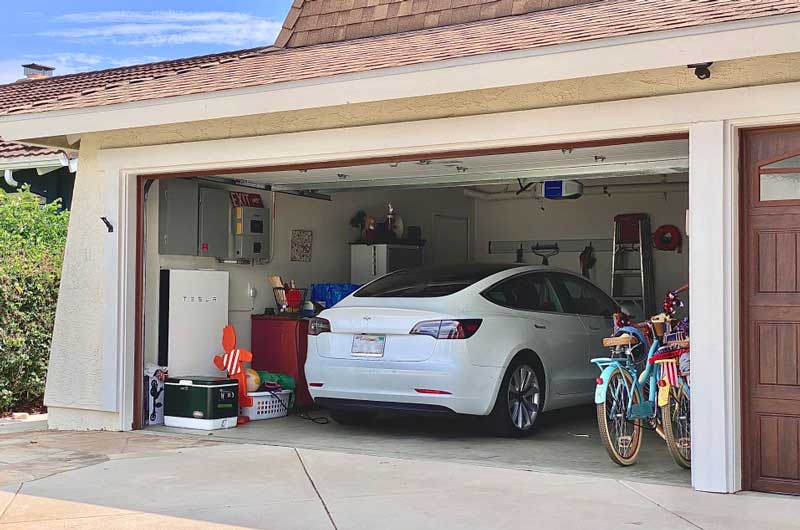
3. Check Your Wi-Fi Settings
Tesla uses Wi-Fi to update and upgrade their devices. For this reason, your Tesla charger needs to stay connected at all times.
Make sure that your wi-fi connection is working by checking if you can use the network for other apps on your phone.
If there is a problem with your Wi-Fi connection, check that your router is connected to a reliable power supply and that your Wi-Fi settings are correct.
How Do I Know if My Tesla Wall Connector is Connected to The Wi Fi Network?
If you are uncertain if your wall charger is connected to the Wi-Fi, here’s how to verify:
- Hold down the cable handle button for about 5 seconds or so.
- A bright green light would appear on the LED, and the Wi-Fi access point would broadcast autonomously for 10 to 15 minutes.
- Connect your phone to the Wi-Fi signal emitted from the charge point.
- After that, you would need to input a 12-digit password. You will find this password on the front page of your charger’s quick start guide.
- Input your Wi-Fi details where necessary.
As an added bonus to this article, I’ve created this easy-to-use charging calculator. Simply input your model, charging wattage, and charging percentage, and you will get the estimated time it will take to charge a Tesla in terms of hours. You can play around with numbers a bit just to see how charging time changes:
4. Try Unplugging It And Plugging It Back In
This sounds like very cliché advice, but it can be relevant if your Tesla charger isn’t charging!
What Do I Do When My Tesla Charger is Not Charging?
If your mobile connector is plugged into the vehicle, but it still isn’t charging, here’s what to do:
- First, make sure the connector is properly plugged in.
- If properly connected, remove it from both the outlet and the car and plug it back in. Make sure to insert one end into the Outlet first before the vehicle.
- If the issue persists, you may need to contact your installer.
5. Check The Ambient Temperature
If your charger is not charging your vehicle as fast as it usually does, the most likely reason is experiencing a hot temperature. Tesla chargers are weather resistant and are hardly susceptible to harsh weather conditions.
The new Tesla wall chargers are imbued with massive connection strength to rapidly charge all Teslas. Just like any other device and equipment, these electric devices will develop some faults and begin to malfunction at one point or another.
There are cases when your charger gets overheated due to high temperatures. When this happens, although it rarely does, it would be best to give the charger some time to cool off. A few minutes’ rest could work the magic and boost your charger back to active service.
6. Check The Charger’s Installation
Improper installation is also another possible reason why your charger is not working. If not correctly inducted, both the charger and the charging gun begin to heat up unnecessarily.
Unless you’re a certified electrician or installer, do not attempt to fix the charge point by yourself. Call for professional help instead.
7. Count The Number Of Red Lights
If your vehicle is not getting charged and there’s a bright red light on the LED in front of the Tesla wall connector, you can rectify this by simply resetting the circuit breaker. If there’s still no change after this, you should contact your installer.
Why Is My Tesla Wall Connector Blinking Red Lights?
One of the indications that your wall connector is faulty is the blinking of red lights. The light may be one or more, and the different number of lights indicates a different error each time. If you’re wondering, “What does the red light on my Tesla charger mean?” the below guide is for you.
- One red light: one red light blink is an inkling of a ground fault circuit break due to the passing of an unsafe current. You should invite an electrician to come to ascertain if the earth’s ground is directly linked to a conductor wire in the brand circuit.
- Two red lights: When two red lights are blinking on your wall connector, it is either a sign that high ground resistance has been detected or there was a ground assurance fault. You should contact the installer for a guide on how to bond the ground connection.
- Three red lights: Three red lights blinking is an indication that a high current has been detected. You should feel the faceplate, and the cable for heat, then invite an electrician. The electrician knows what best to do.
- Four red lights: Disconnection from wifi or loss of internet connection could prompt the blinking of four red lights. You should ratify if the local wifi is still functional, and if the password was recently changed, you should have it updated via wifi settings.
- Five red lights: When the number of blinking lights moves to five, it is an indication that power was shared, thus, reducing the acceleration of its charging. You should incapacitate all objects that would interfere with the strength of the connector’s wifi.
- Six red lights: this is an indication of poor grid quality or high voltage. You could either verify the rate of power surging through by yourself or have an electrician bring down the wall connector and ascertain if the voltage value falls between 200 and 240 volts.
- Seven red lights: This is a fault from the vehicle. Seven red lights signify that the vehicle is undergoing high current. Reduce the charge current of the vehicle. If the blinking continues, proceed to contact the official Tesla Support line.
8. Check For Software Updates
Ensure that your charger’s firmware is up to date by checking for any available software updates.
9. Contact Tesla Support if Necessary
If you’ve followed the troubleshooting steps and are still facing charging problems, don’t hesitate to reach out to Tesla’s customer support. They have a dedicated team of experts who can provide further guidance and assistance.
Where is the Reset Button On Tesla Mobile Connector?
The reset button on the Tesla mobile connector is located on the back of the connector. It is a red button that reads RESET on it.
Is the Tesla Wall Charger Water Resistant?
Tesla wall chargers are installed outdoors and are exposed to rain, snow, and dust. Many owners install roofs or any other form of protection above the connectors to protect them from both rain and dust.
This is a cautious move because the prolonged exposure of the charging port to these harsh conditions can lead to contaminations and can even cause the device to develop a fault.
Although Tesla chargers are weather-resistant, you should not charge your car during a thunderstorm. This could have a terrible consequence as lightning bolts can track down the car, thereby confiscating its internal electronic circuits.
In conclusion, it is safe to charge or drive your Tesla inside the rain, and through water puddles, you would need to be wary of driving during freezing winters.
Why Is My Tesla Charging Slower Than Usual?
Is your Tesla taking longer to charge than usual or not reaching the expected charging speed? It could be due to a few factors.
Start by inspecting the condition of your charging cable. Look for any signs of wear or damage that might affect the charging process.
Also, check if there are any charging restrictions or limits set in your Tesla’s settings.
Lastly, consider the capacity of your power source. If your home’s electrical infrastructure can’t handle higher charging speeds, it might be time to consult an electrician.
Why Does My Tesla’s Charging Keep Getting Interrupted?
A scenario that can leave you scratching your head is when the charging process keeps getting interrupted or becomes inconsistent. To address this, make sure your Tesla Wall Charger firmware is up to date.
Firmware updates often contain bug fixes and improvements that can resolve charging issues.
Additionally, inspect your cable connections for any signs of wear, corrosion, or loose connections.
Overheating can also cause charging problems, so ensure proper ventilation and monitor the charger’s temperature.
How To Set Up A Tesla Gen 3 Wall Connector
Make sure that you set up your wall charger according to the charging installation instructions! Here are instructions for registering your Wall Connector:
- Open the Tesla app and tap your profile picture icon in the top right corner.
- In the profile menu, tap ‘Add Product,’ then select ‘Wall Connector.’
- Follow the in-app steps to scan the QR Code on your Wall Connector and connect it.
- If you have Wi-Fi at home, connect your Wall Connector to your home network. This lets you see real-time charging status and receive software updates.
- Wait for up to five minutes while your Wall Connector’s data syncs with the Tesla network.
That’s it! You’re now registered and connected. Enjoy monitoring your charging and staying up-to-date with the Tesla app. Happy charging!
How Do I Know If My Tesla Is Charging?
When you plug in your Tesla for charging, keep an eye on the charge port light and the instrument panel. They have some cool tricks to show you!
While your Tesla is charging, the charge port light will pulse in a friendly green color. It’s like a little heartbeat for your car, letting you know that the charging process is in full swing. And hey, don’t forget to glance at the instrument panel! It’ll display the real-time charging status, giving you the inside scoop on how quickly those electrons are flowing.
As your Tesla gets juicier and the charge level inches closer to full, you’ll notice something interesting—the pulse of the charge port light starts to slow down. It’s like your car is taking a breather, saying, “Hey, I’m almost there, just a little more to go!” It’s a neat way for your Tesla to keep you updated on its charging progress.
Now, here’s the grand finale! When your Tesla is fully charged and ready to hit the road, the charge port light stops pulsing and turns into a solid, confident green. It’s like a green light at an intersection, giving you the go-ahead to unplug and embark on your next adventure.
Why Does My Tesla Charger Keep Tripping The Breaker?
If you’re experiencing the frustrating issue of your Tesla wall charger tripping the breaker, don’t worry, you’re not alone. This can be a common problem for EV owners and can be quite inconvenient.
There are several reasons why your Tesla wall charger might be tripping the breaker while charging. It could be due to an overloaded circuit, incorrect installation without a dedicated circuit, faulty wiring, or exposed connections leading to a short circuit or ground fault surge.
To troubleshoot the problem, start by checking the circuit breaker. Turn off the wall charger and reset the breaker. If it keeps tripping when you turn the charger back on, it’s best to call an electrician for inspection and repair.
Reducing the charging speed on your Tesla wall charger might help prevent the circuit from tripping.
Additionally, make sure the wiring in the charger is properly connected and not loose or damaged. Look for signs of frayed or exposed wires, as they can cause short circuits.
It’s crucial to ensure that you have the correct amperage rating for your home’s electrical system. Check the label or manual of the wall charger for the amperage information. If it’s too high, it can overload the circuit and trip the breaker. Consider replacing the wall charger with the appropriate amperage rating if necessary.
Check if other high-powered appliances or devices are connected to the same circuit. Disconnect them temporarily to see if the problem persists.
If you’ve gone through these steps and the breaker keeps tripping, reach out to Tesla support. They can provide further assistance, troubleshoot the issue, and send a technician if needed.
Check out these 20 great gift ideas for yourself or a Tesla fanboy.
Contact Us if you have any questions or queries.