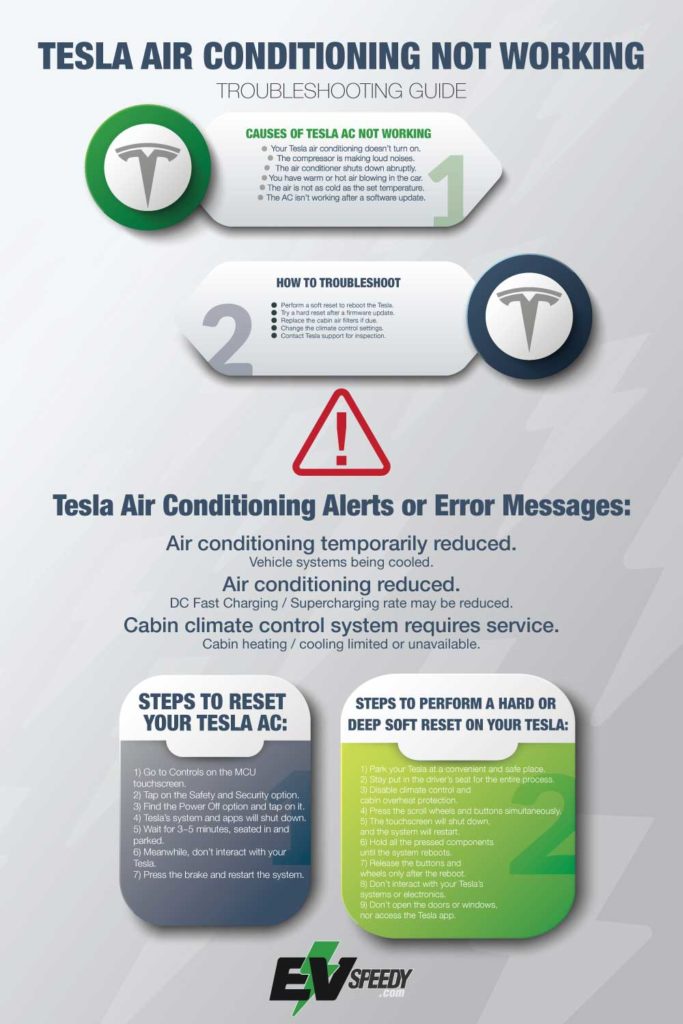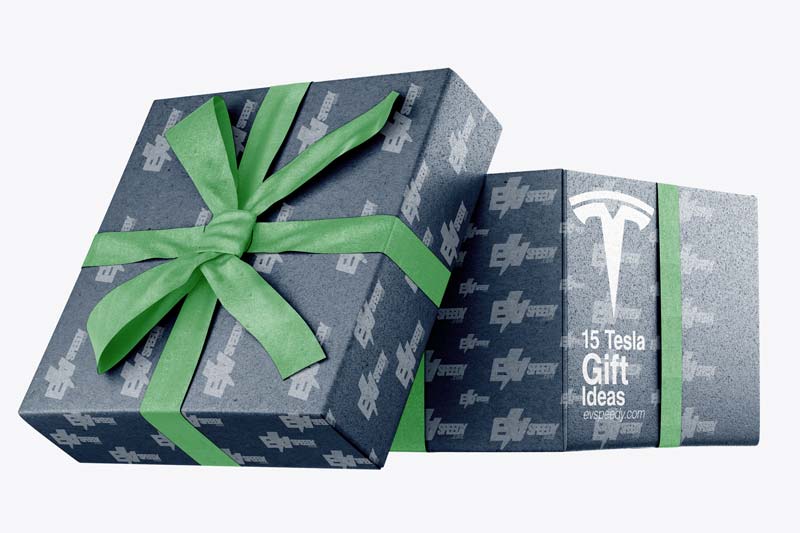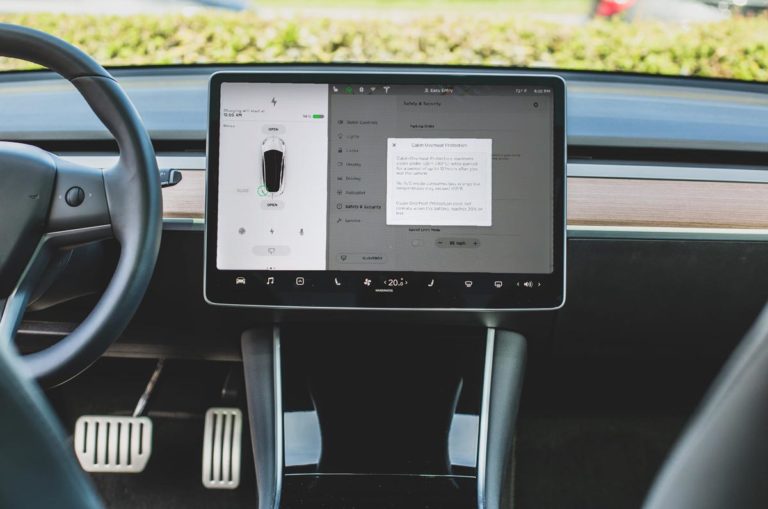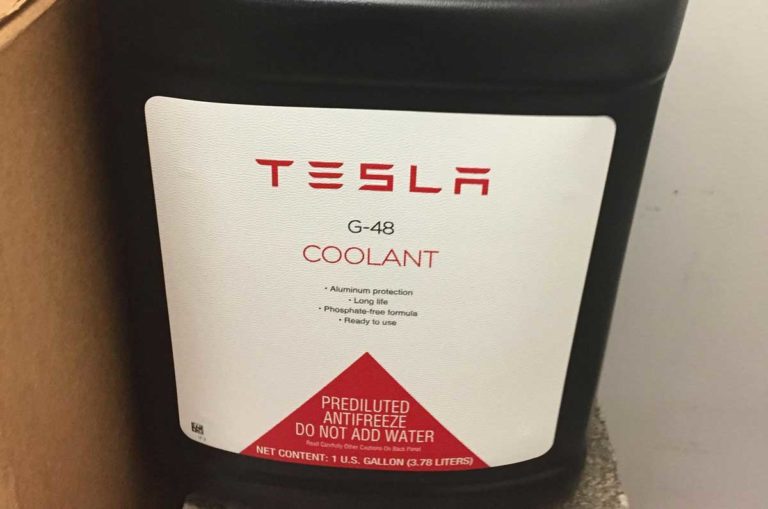Tesla air conditioning not working may be due to hardware or software problems, rarely both. Thus, you have to inspect the mechanical components, electronics, and user settings in your Tesla to detect the actual cause. Only then can you continue with the appropriate troubleshooting process.
Your Tesla air conditioning might not be working due to low refrigerant, a failing compressor, broken electric motor, or damaged coolant pipe, which require a professional inspection. However, you can reset your Tesla and change a few settings to solve the common firmware issues.
You cannot troubleshoot hardware failures without repairing or replacing the broken parts. In this article, I help you to decide whether you need to see a mechanic or can solve the problem yourself. Read on to fix your Tesla’s air conditioning.
- Why Is My Tesla Air Conditioning Not Working?
- Why Is My Tesla AC not Cold? 5 Things to Check.
- Common Symptoms of Air Conditioning Issues
- 1. What is the ambient temperature?
- 2. What is the remaining battery charge?
- 3. Is the software up to date?
- How Do I Check If My Tesla's Software is up to date?
- 4. When was the last software update?
- 5. When last did I clean or replace my air filters
- 5 Ways To Troubleshoot Tesla Air Conditioning That Is Not Working
- Is My Tesla's AC System not working due to a Software Problem?
- How Do You Reset the AC on a Tesla?
- 1. Perform a Soft Reset to Reboot the Tesla
- 2. Try a hard reset after a firmware update.
- 3. Change the Climate Control Settings
- Change the Climate Control Settings To Test Tesla’s Air Conditioning
- 4. Replace the cabin air filters if due
- How Do You Change Tesla Cabin Air Filters?
- 5. Contact Tesla support for inspection
- How Does a Tesla AC Work?
- Can I Repair My Own Tesla AC?
- Why does My Model X Make a Noise When Parked?
- Why does my Tesla AC smell bad?
- Is It Normal For My Tesla's Windshield to Fog Up When I Turn on the AC?
- Why is my Tesla Interior so Hot?
- Does my Tesla AC need to be serviced?
- How to Turn on Air Conditioner in Tesla
Why Is My Tesla Air Conditioning Not Working?
Your Tesla air conditioning may stop working in distinct circumstances. Every scenario can be different and require varying solutions.
Your Tesla air conditioning may not be working if the compressor or motor fails. Also, dirty air filters, refrigerant leaks, and damaged coolant pipes may impair the system’s efficiency. Other potential causes are firmware issues, malfunctioning temperature sensors, and settings.
Why Is My Tesla AC not Cold? 5 Things to Check.
When trying to figure out which troubleshooting steps you should take, you need to assess several factors.
Observe the symptoms when your Tesla air conditioning isn’t working.
Common Symptoms of Air Conditioning Issues
Here are a few examples of Tesla air conditioning not working or underperforming based on your settings:
- Your Tesla air conditioning doesn’t turn on.
- The compressor is making loud noises.
- The air conditioner shuts down abruptly.
- You have warm or hot air blowing in the car.
- The air is not as cold as the set temperature.
- The AC isn’t working after a software update.
- The AC smells funny.
Also ask these questions:
1. What is the ambient temperature?
An air conditioning system performing poorly on a very hot day is not unusual. In extremely hot conditions, the air conditioner may struggle to achieve the desired cool temperature. However, temperatures will have to be super hot for this to be the case.
2. What is the remaining battery charge?
If your Tesla’s climate control system is controlled via the mobile app, it automatically turns off when the battery charge drops to 20%, or after two hours.
If your battery charge is 20% or less, you’ll have to charge your Tesla to get the AC to start working again.
3. Is the software up to date?
In most cases, Tesla updates occur automatically. However, it is worth checking if an outstanding update is affecting your AC system.
How Do I Check If My Tesla’s Software is up to date?
- Confirm connectivity: To initiate a software update, start by ensuring that your Tesla vehicle is connected to a stable Wi-Fi network or has a good cellular data connection. Then, navigate to the vehicle’s touchscreen display and tap on the “Controls” menu.
- Software Update: In the “Controls” menu, select the “Software” option. Here, you’ll find information about the current software version installed in your Tesla.
- Check for Updates: Within the “Software” menu, tap on the “Check for Updates” button. This action prompts the vehicle to connect to Tesla’s servers and search for any available software updates.
- Download and Install: If an update is available, you will be presented with the details of the new software version, including the release notes highlighting the changes and improvements. If you wish to proceed, select the “Download and Install” option.
4. When was the last software update?
If your Tesla recently updated, this may be affecting your air conditioning system. You may need to perform a full power down and restart. This is explained in the next section.
5. When last did I clean or replace my air filters
Dirty cabin air filters can impair the efficiency of Tesla’s AC. Dirty air filters can also cause pollen, industrial fallout, road dust and other particles to enter your cabin.
Tesla recommends replacing your air filters every two years. How to do this is explained in the section below.
A few typical problems are easier to remedy than others, such as air filter issues. However, hardware problems call for a technician’s assistance, as the air conditioning refrigerant system is sealed.
Also, don’t add any aftermarket refrigerants to top up or refill the one in your Tesla.
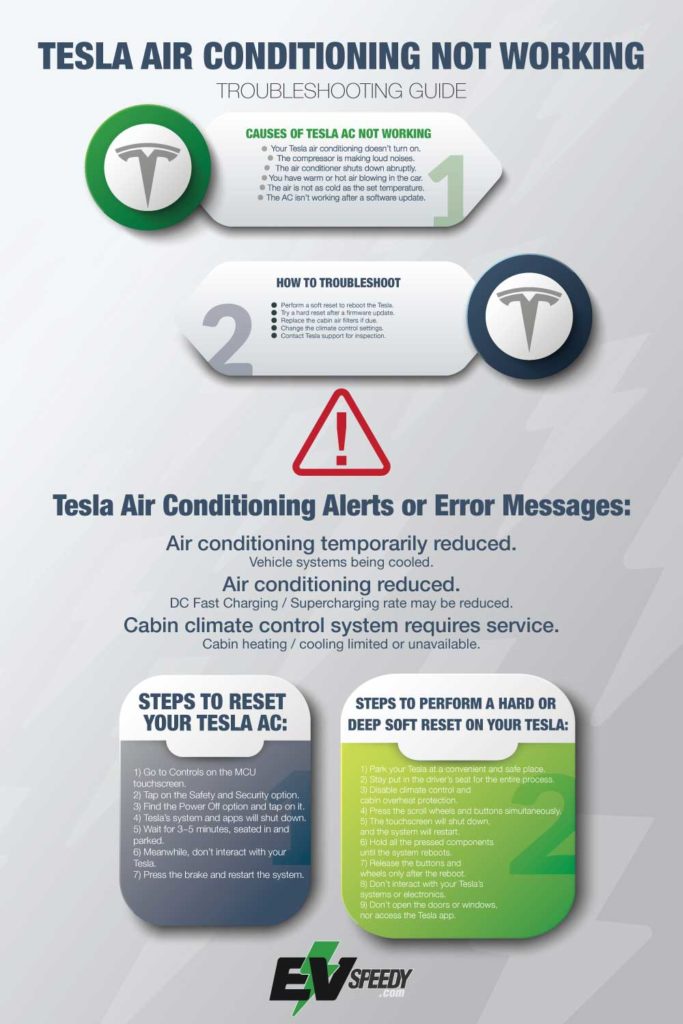
Here are 5 things you can try once you have answered the questions above:
5 Ways To Troubleshoot Tesla Air Conditioning That Is Not Working
Here are 5 ways to troubleshoot a faulty Tesla air conditioning:
- Perform a soft reset to reboot the Tesla.
- Try a hard reset after a firmware update.
- Change the climate control settings.
- Replace the cabin air filters if due.
- Contact Tesla support for inspection.
These methods are explained in more detail below.

Is My Tesla’s AC System not working due to a Software Problem?
Tesla’s electric vehicles don’t have as many moving parts as traditional cars with internal combustion engines. Tesla’s AC is more like the system in your refrigerator than the units in conventional cars.
Thus, hardware or mechanical failures are rare, so you’re probably looking at an electronic or software-related issue when your Tesla air conditioning isn’t working.
If your Tesla air conditioning stopped working after the latest firmware update, a soft reboot or hard reset should solve the problem. This should reset the AC.
How Do You Reset the AC on a Tesla?
There are two ways to reset a Tesla AC. The first option is essentially a soft reboot, the system powering off and restarting. The second method is a hard or deep soft reset that also reboots the system, but you cannot do it through the MCU touchscreen using the power option.
Both these options disconnect the power supply to the electronics and mechanical components.
You may try a soft reboot to reset the AC on a Tesla that’s not working or performing inefficiently. Alternatively, perform a hard restart that disconnects many of the onboard systems for a thorough reboot to solve firmware issues or malfunctioning electronics.
For safety, I’m excluding the hardware reset involving disconnecting the battery physically.
Also, the two reset options in this troubleshooting guide are not the same as holding the scroll wheels for a while to restart the touchscreen, as it doesn’t reboot the electronics or onboard systems.
I also explored Tesla Air Conditioning Power Consumption and researched exactly how long Tesla Aircons last. Check it out!
Both methods to reset your Tesla AC require you to be parked at a comfortable place so that the cabin doesn’t get overheated under the scorching sun. Also, the actual time your Tesla takes for either method varies between a couple to several minutes.
You may choose to wait for around 10 to 15 minutes when resetting your Tesla using the power-off function on the touchscreen. This delay ensures that the system is totally powered off, and any error message on your Tesla or other glitches may go away after the restart.
Also, resetting a Tesla AC using the scroll wheels and buttons calls for a bit of patience. The MCU touchscreen may turn off swiftly, but it may take a while to come back on.
You must wait until you see the Tesla logo on the screen before letting go of the scroll wheels and buttons.
Furthermore, disable the Bluetooth and Wi-Fi on your phone to effectively disconnect and make it unavailable for your Tesla.
Any paired device, including USBs, interacting with the system may interfere with the reboot process and thus affect your troubleshooting.
1. Perform a Soft Reset to Reboot the Tesla
Here are the steps to reset your Tesla AC:
- Go to Controls on the MCU touchscreen.
- Tap on the Safety and Security option.
- Find the Power Off option and tap on it.
- Tesla’s system and apps will shut down.
- Wait for 3~5 minutes, seated in, and parked.
- Meanwhile, don’t interact with your Tesla.
- Press the brake and restart the system.
2. Try a hard reset after a firmware update.
Here are the steps to perform a hard or deep soft reset on your Tesla:
- Park your Tesla at a convenient and safe place.
- Stay put in the driver’s seat for the entire process.
- Disable climate control and cabin overheat protection.
- Press the scroll wheels and buttons simultaneously.
- The touchscreen will shut down, and the system will restart.
- Hold all the pressed components until the system reboots.
- Release the buttons and wheels only after the reboot.
- Don’t interact with your Tesla’s systems or electronics.
- Don’t open the doors or windows, nor access the Tesla app.
3. Change the Climate Control Settings
Tesla has several climate control settings that may interfere with your selected temperature.
Change the Climate Control Settings To Test Tesla’s Air Conditioning
In some cases, Tesla’s climate control auto mode may interfere with the air conditioning. For example, the low and high-temperature settings may inadvertently turn the air conditioning off before you have a desirably cool cabin.
Review all such settings and check if the AC works as expected.
Here are a few ways to test Tesla’s climate control settings:
- Turn off the auto mode of climate control.
- Disable other modes: park, dog, and camp.
- Reduce the temperature to a preferred degree and assess if the air conditioning is working.
- Sync the temperatures for driver and passenger.
- Change the fan speed and sense the difference. Manually changing the fan speed will reduce the noise of the fan.
- Toggle the airflows and assess the coolness.
- Check the cabin temperature on the MCU.
These tests will show if Tesla’s onboard electronics, firmware, and temperature sensors work flawlessly.
If the MCU displays a temperature considerably cooler than how you feel inside the cabin, the sensor is probably not working perfectly, or something is wrong.
Unfortunately, you can’t do much about a faulty temperature sensor, compressor, motor, and other hardware components without Tesla’s assistance. Contact Tesla support to inspect the relevant electronics and mechanical parts.
Pro Tip: Can you split Tesla cabin airflow into two separate air flows?
You have the ability on the screen to drag the airflow to your desired location. If you choose one side of the car (for airflow) and zoom in with two fingers it will split that specific airflow into two separate air flows on one side of the car as well. That way the airflow can pass on both sides of you if you so desire.
4. Replace the cabin air filters if due
You should change Tesla’s cabin air filters every 2~3 years. Some variants may last longer without imparting any weird odor and impairing the efficiency of your Tesla AC, especially if you use premium-quality HEPA filters.
You can order new filters directly from Tesla.
It might also interest you to read about the Tesla Model 3 and if it will also get a HEPA Filter in the future. Check it out!

Inspect the filters to be sure that they’re relatively clean and functioning optimally, thus not causing or facilitating your air conditioning problems.
The table below shows where the cabin air filters are located in each of the Tesla models.
| Tesla Model | Location of Cabin Air Filter |
| S (before facelift) | Under the central panel of the frunk. |
| S (after facelift) | Behind the passenger side glove box. |
| X | Behind the passenger side glove box. |
| 3 | Under the dash, behind the kick plate/panel. |
| Y | Under the dash, behind the kick plate/panel. |
How Do You Change Tesla Cabin Air Filters?
You need to access the evaporator chamber to replace or change Tesla cabin air filters.
You may also want to clean the evaporator chamber to eliminate odor and dust, or residual traces before installing the new filters.
Before changing the cabin air filters, get a pair of new air filters and evaporator cleaner. You also need trim removal tools and a Torx screwdriver.
I wrote a detailed article called Do Electric Cars Lose Charge in Cold Weather? Detailed Info. This is also weather and cabin temperature related so check this one out, it’s very informative!
Here are the steps to change Tesla cabin air filters:
- Remove the plastic panel under the passenger glove box.
- Unclip the adjoining trim to access the cabin air filter panel.
- Unscrew the panel and pull the old cabin air filters out.
- Use the optional evaporator cleaner to tidy up the chamber.
- Slide in the two cabin air filters, one after another.
Watch this video to replace cabin air filters in Tesla Models 3 and Y:
5. Contact Tesla support for inspection
If you have tried all of the above steps and your AC still doesn’t turn on, a mechanical failure may be the main cause.
This could include issues with the sensor, motor, or compressor, or refrigerant leakage.
You need to contact Tesla support to troubleshoot hardware components.
Also check this article out about What Kind of Coolant Tesla Uses.
How Does a Tesla AC Work?
Tesla vehicles use an electrically-driven compressor and an advanced HVAC system. The AC works cools both the cabin and the Tesla’s battery pack.
The system has several components:
- Electric Compressor: Tesla vehicles use an electric compressor instead of a traditional engine-driven compressor. It is powered by the vehicle’s battery pack and operates independently of the engine.
- Refrigerant and Components: Similar to conventional systems, Tesla AC systems use refrigerant (typically R134a or R1234yf) to transfer heat. It circulates through a series of components, including the condenser, evaporator, expansion valve, and accumulator/drier.
- Efficient Cabin Cooling: Tesla’s HVAC system includes advanced sensors so it can save energy while making you comfortable while driving. It uses variable speed fans and vents to deliver cooled air precisely where it’s needed. It’s a really cool system!
- Remote Preconditioning: Tesla vehicles offer a unique feature called “preconditioning.” Owners can use the Tesla mobile app to remotely activate the air conditioning system, cooling the cabin before entering the vehicle. No more climbing into a scorching vehicle!
It’s important to note that the specific details of Tesla’s air conditioning system may vary across different models and generations. Because Tesla keeps making updates and improving their tech, you should refer to the owner’s manual or consult Tesla’s official documentation for the most accurate and up-to-date information regarding your specific Tesla model.
What does the compressor do in the Tesla air conditioning system?
The compressor is responsible for compressing and circulating the refrigerant within the air conditioning system. It pressurizes the refrigerant, which helps in transferring heat and cooling the air inside the vehicle.
What are some signs that my compressor has a fault?
Signs of a faulty compressor include:
- Lack of cold air or inadequate cooling
- Unusual noises (such as grinding or squealing) coming from the compressor area
- Compressor not engaging or cycling on and off frequently
Can I Repair My Own Tesla AC?
If your Tesla’s AC hardware is damaged, you’ll have to take your Tesla to a Tesla service station for a repair. Do not attempt to open the battery coolant reservoir yourself. Doing so can void your warranty.
Why does My Model X Make a Noise When Parked?
The Model X makes a low fan noise when parked as the climate system dries itself. This helps to get rid of moisture and musty odors. You don’t need to worry about this noise.
Why does my Tesla AC smell bad?
If your Tesla AC stinks, there could be several reasons behind it.
Firstly, bacteria, mold, or mildew could have accumulated in the HVAC system. Over time, moisture and dust particles can create a favorable environment for these microorganisms to grow and spread unpleasant odors.
Secondly, a smell could be due to the presence of debris or foreign objects in the air vents, which can emit musty or foul smells when the AC is in operation.
Thirdly, if there is a refrigerant leak or an issue with the condenser, it can lead to the development of a pungent odor.
To address the problem, it is recommended to replace the cabin air filter regularly, as it helps filter out contaminants. Cleaning the air vents and running the AC on high with the windows open for a short period can help eliminate any stinky odors.
Is It Normal For My Tesla’s Windshield to Fog Up When I Turn on the AC?
In humid conditions, some windshield fogging when turning on the AC is normal.
Why is my Tesla Interior so Hot?
If you park your car outside and the weather is very hot, the interior of your Tesla can heat up. However, Tesla has come up with a cool (pardon the pun!) solution to this!
Teslas have overheat protection, which is a climate control feature that protects the inside of the vehicle from extreme heat. It is designed to keep the cabin below 40°C (105°F). It may make use of the vehicle’s AC to keep the cabin cool.
You might find this article about Overheat Protection interesting!
Does my Tesla AC need to be serviced?
Generally, Tesla recommends that your car is only serviced as needed. However, you should replace your AC dessicant bag every 3-6 years (depending on which model you have).
You should also replace your cabin air filter every 2-3 years.
How to Turn on Air Conditioner in Tesla
Make sure the Tesla is powered on and the climate control is accessible on the touchscreen display. Tap the “Climate” or “AC” icon on the screen to access the air conditioning controls.
Then adjust the temperature, fan speed, and airflow direction as desired by using the on-screen controls or physical buttons if available, allowing the AC system to cool and circulate air throughout the cabin.
Check out these 20 great gift ideas for yourself or a Tesla fanboy.
Contact Us if you have any questions or queries.