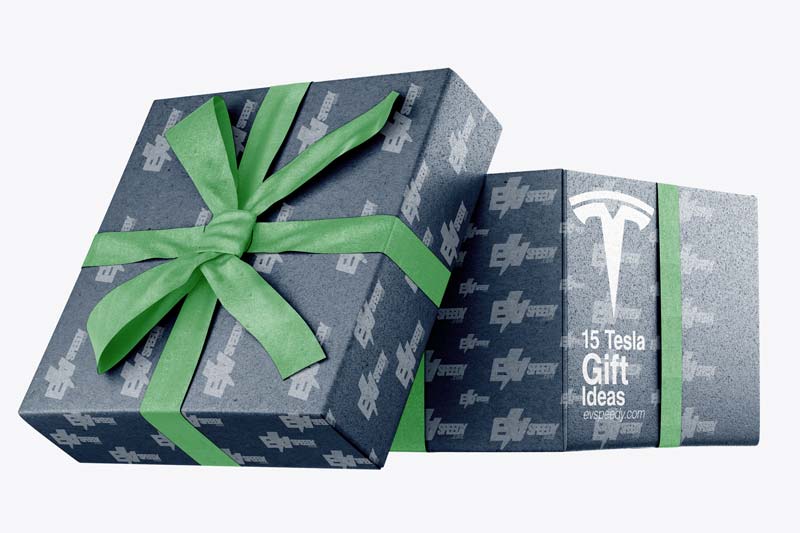We live in a world run by technology, and our cars have become no exception to this. Thousands of Tesla owners and potential owners aren’t sure why their car needs to receive updates regularly, though. So why do you need Tesla over-the-air updates?
Due to the numerous intelligent software solutions, they’re equipped with, all Tesla models are updated regularly, and these updates are delivered over-the-air. Updating the software on a regular basis is highly recommended, as the updates improve the car’s safety and capability.
If you’re a Tesla owner and you’re wondering why your car’s software needs to be updated, read on! This article aims to clear out any potential confusion by answering all of the common questions related to Tesla’s software updates. Find out why your car needs to be updated continuously, how you can install these updates, how long they take, and whether they’re free.
Do I Need To Update My Tesla?
As mentioned above, all Tesla models receive regular over-the-air updates. The question of whether you need them is a logical one to ask.
You need to update your Tesla if you want to keep up with the latest features and improvements. The autopilot function, user interface, and settings that optimize and improve your car’s range are just some of the things that are constantly improved using updates.
Here are some of the things that are commonly included in the Tesla firmware and software updates:
- Pedestrian and traffic safety improvements
- Range enhancements
- Tesla Autopilot revisions and upgrades
- Charing efficiency changes
- Navigation updates
- Autopark refreshes
- Dash Cam updates
- User experience augmentations
Pro Tip: Is it dangerous to reboot a Tesla while driving?
If you ever notice anything wrong in the car while driving, do not reboot the car computer when stopping at a red light. You can reboot the onboard computer while driving but avoid doing so when stopping. If it does happen, you will be stuck at the red light while the computer is rebooting, which might be dangerous to you and the drivers around you.
Admittedly, we can’t see most of the update effects directly. However, some of the latest Tesla over-the-air improvements have brought us features that we all grew to love. Some of these include:
- Dog mode
- Car Wash mode
- Boombox mode
- Automatic mirror dimming
- Disney+, Netflix, and Hulu connectivity
- Karaoke (Caraoke) feature
There are plenty of other less or more known features that Tesla updates have delivered to us over the years. You can check out the YouTube video below to discover some of the most useful Model 3 features:
While not exactly mandatory, Tesla updates are required to ensure that your electric vehicle keeps running in the best way possible. You can even choose not to update your car if you wish to. In this case, your Tesla might lose some of its functions such as “updatability”, voice-command operation, and similar connectivity functions.
For this reason, I’d highly recommend updating your Tesla model of choice as soon as the update rolls out. Just to check if you’re up to date, here’s a brief table of some of the latest Tesla updates:
| Tesla Software Updates | |
| Software Version | Release Date |
| 2021.36.5 | 10/14/2021 |
| 2021.36 | 10/06/2021 |
| 2021.32.21 | 09/24/2021 |
| 2021.32.20 | 09/17/2021 |
| 2021.32.10 | 09/09/2021 |
How Do You Install a Tesla Update?
Now that we’ve cleared out the purpose of the Tesla updates, let’s find out how these updates are applied and installed to your car.
Once available, you can install a Tesla update in three different ways:
- Tap the yellow clock icon. Select the time that suits your schedule or choose to install the update now.
- Select Controls > Software. Tap the Update Available button to go to the scheduling menu.
- Update the car using the Tesla app.
Anyway, on a similar note, I also wrote a helpful and related article about the Tesla App Start Button. I think this would be really helpful to you. Come on. Check it out :-)

Every time there’s a new update available for your Tesla, the center touchscreen will display a notification. Even if your car is capable of using cellular data for Internet access, connecting to a stable Wi-Fi network is always recommended for Tesla software updates.
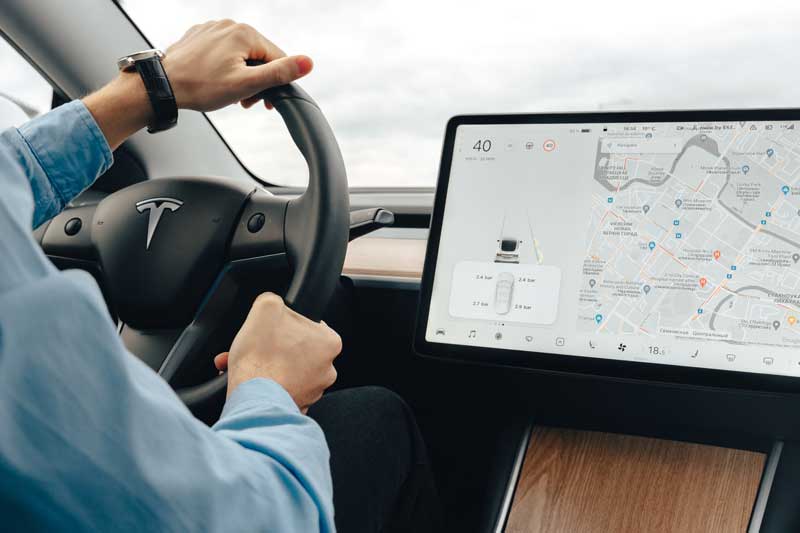
How To Set Tesla Automatic Updates
In addition to the manual update process described above, Tesla owners also have the option for their car to automatically install all new updates as soon as they’re available. For this feature to work, Tesla drivers need to follow this simple four-step procedure:
- Visit the Controls menu.
- Select the Software option.
- Go to the Software Update Preference submenu.
- Move the Advanced slider to the on position.
The Standard option that is available under the Software Update Preference menu is the manual update version. The Advanced option will enable automatic updates as soon as they’re available for your Tesla model, spec, and region.
Tesla Update Phases
There are two main phases for every Tesla software update, whether it’s a manual or an automatic one:
- Download phase: During this phase, the car receives all necessary data for the installation procedure. You’ll be able to drive your Tesla during this phase as long as the Wi-Fi connection remains steady.
- Installation phase: This is when the downloaded update data is installed in your Tesla. Your car won’t be able to charge during this phase. Driving is also not enabled during the installation process.
You’ll know that the download is in progress if a green download icon appears on the Tesla screen. In case a yellow icon is displayed, there’s a software update available, but your car isn’t connected to Wi-Fi, Tesla underlines.
I’d recommend scheduling an installation at a time that enables your car to be parked at home. Due to the fact that losing the Wi-Fi connection can mess up the update download and that you can’t drive or charge the vehicle during the process, it’s best to have the car fully charged and parked in your garage during updates.
You should also note that you can’t pause the installation phase of your Tesla’s update.
How Long Do Tesla Software Updates Take?
Downloading and installing software updated in a Tesla is fairly similar to installing system updates on your phone. The time it takes for the download and installation process to finish depends on multiple elements.
I went into further detail about this topic in an article called: “How Big Are Tesla Software Updates?“. Check it out!
A typical Tesla software update takes no longer than 30 minutes. This applies to the models that are equipped with the Premium Connectivity package. Using Tesla’s Standard Connectivity program, the download speed can be significantly slower if not connected to a home Wi-Fi network.
Tesla’s over-the-air updates to all of its models are rarely larger than 300 megabytes. Remember that the software updates don’t require your presence, so there’s no need to keep an eye on the car during updates.
Various Tesla Connectivity Speeds and Options
Tesla’s Standard Connectivity option is what comes with every model at no extra cost. This connectivity package offers basic functions such as Wi-Fi and Bluetooth connectivity and basic maps and navigation features. With this package, your only update option is to have the car parked and connected to your home Wi-Fi network.
With the Premium Connectivity package, Tesla owners receive more options. In addition to cellular Internet connectivity, Tesla claims that this premium package also offers a more engaging and intuitive ownership experience. This package is available to all Tesla model owners for about $9.99 per month plus tax.
Here are some of the features that set the Standard and Premium connectivity packages apart:
| Tesla Feature | Standard Connectivity Package | Premium Connectivity Package |
| Navigation | ✓ | ✓ |
| Bluetooth Connectivity | ✓ | ✓ |
| Wi-Fi Connectivity | ✓ | ✓ |
| Cellular Internet Connectivity | – | ✓ |
| Live Traffic Visualization | – | ✓ |
| Satellite-View Maps | – | ✓ |
| Video Streaming | – | ✓ |
| Caraoke | – | ✓ |
| Music Streaming | – | ✓ |
| Internet Browser | – | ✓ |
You should note that video streaming, karaoke, music streaming, and Internet browser options are available over Wi-Fi with the Standard Connectivity package. The Premium Connectivity version enables Tesla owners to enjoy these features on the go.
Tesla also emphasizes that their new cars come with a trial version of the Premium Connectivity package. This includes Tesla Model S, Model X, Model Y, and Model 3 cars.
You can take a look at this YouTube video below for a more detailed look into the differences between these packages:
Do Older Teslas Get Software Updates?
Having these frequent software updates at your disposal seems like a nice feature for new Tesla owners. Can the owners of older models expect to receive the same updates?
All Teslas are eligible to get software updates. Regardless of the model, the year they were purchased, or the chosen range and car specifications, all Teslas ever sold are equipped with some form of Internet connectivity. This enables them to receive over-the-air updates just like new models.
As mentioned several times, the Tesla updates are an extremely useful feature. Not many car manufacturers are able or interested in regularly improving their models’ usage. They’d rather wait until the next year’s model rolls out.
Older Tesla Models Infotainment Upgrade
One of the biggest benefits of owning a Tesla is that your car is guaranteed to receive regular updates during its entire life cycle. This means that you can have the newest safety, navigation, and entertainment improvements at your disposal for ten or more years.
However, not all Tesla models can take full advantage of the new updates. Models built before 2018 can run into some compatibility issues. For this reason, Tesla has made sure that all Model S and Model X cars built before March 2018 can receive an infotainment upgrade.
This upgrade won’t only provide a smoother user experience with the car’s infotainment system but also enable the drivers to access features such as video streaming. The upgrade cost can range from $1,500 to $2,000 plus tax, depending on the equipment level.
Here’s what you can expect when you upgrade an older Tesla model’s infotainment system:
| Category | Improvement |
| Security | Sentry Mode enabled for Full Self-Driving cars. DashCam and DashCam viewer enabled. |
| Screen Performance | Increased responsiveness and smoothness for the touchscreen and instrument panel. |
| Driver Assistance | Improved driving visualization for Full Self-Driving cars. |
| Entertainment | Arcade games such as Stardew Valley, Beach Buggy Racing 2, and Cat Quest enabled. Gamepad compatibility added. Enabled Netflix, YouTube, Hulu, Disney+, etc. video streaming. Caraoke and TRAX compatibility. |
Are Tesla Software Updates Free?
After establishing what an excellent feature Tesla’s software updates are, only one question remains: How much do these updates cost?
Tesla software updates are free. This applies to all over-the-air safety, car security, self-driving, and entertainment updates that roll out over-the-air. Regardless of the update size and the areas they affect, major software updates will always come at no extra cost for the owners.
In addition to the basic performance, self-driving, safety, and entertainment updates that come at no expense for the owners, Tesla also offers paid updates.
The paid Tesla updates can include entertainment, performance, and driving options that aren’t a part of the standard update package. These features are completely optional.
One last time :-) Also check this one out! I wrote an extensive article about Tesla’s Enhanced Autopilot (EAP) vs. Full Self Driving (FSD).
Paid Tesla Software Updates
As explained above, not all Tesla updates are free. Some of the more advanced features that have been developed after production need to be purchased from the owner’s Tesla Account.
For example, if your Tesla is equipped with the Enhanced Autopilot, you can choose to upgrade to Full Self-Driving for around $3,000. The price will depend on your location and local taxes.
Tesla’s support page points out that all of the purchases made through their app are refundable within 48 hours.
Remember that the update options available for purchase will depend on the specific car’s year, model, and specifications. If you want to find out what additional software options can be installed on your Tesla, visit the car’s Software menu for more info.
Check out these 20 great gift ideas for yourself or a Tesla fanboy.
Contact Us if you have any questions or queries.