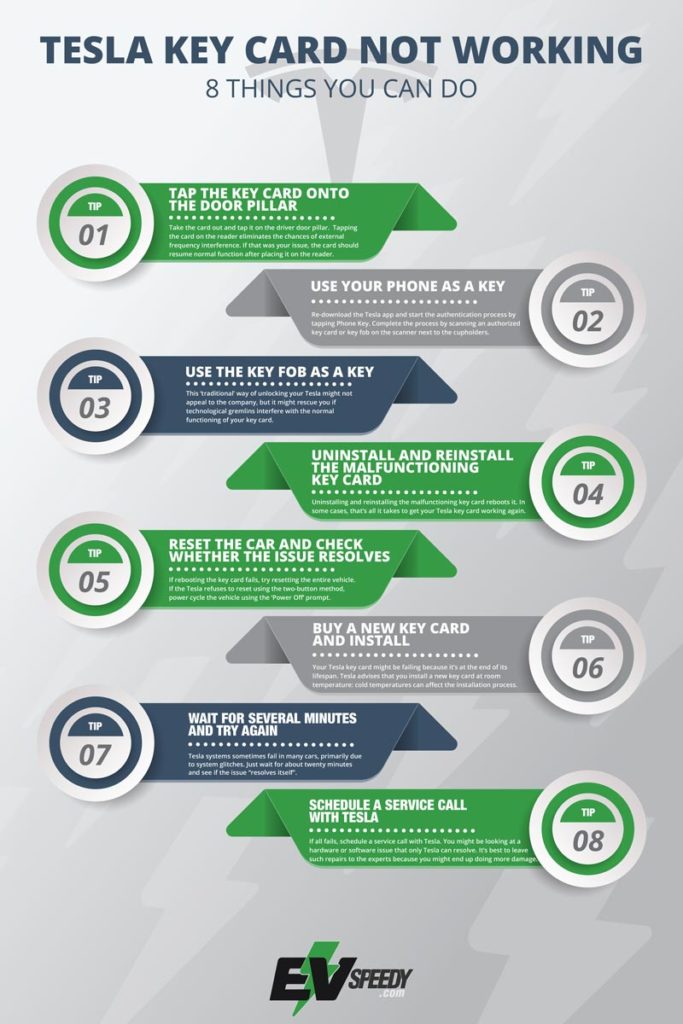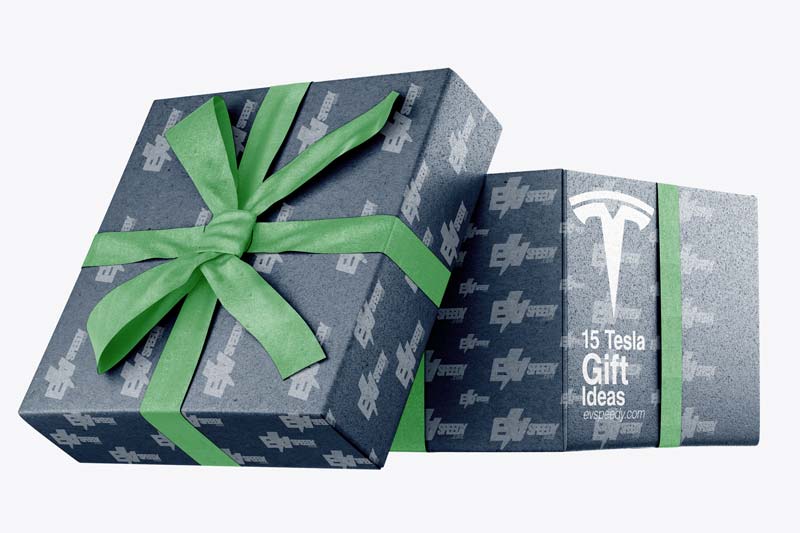Did you know that even the most advanced technology can sometimes fail? As convenient and reliable as Tesla key cards may be, they can still stop working from time to time, leaving you locked out of your car. But don’t worry, we’ve got you covered. Here’s a quick answer to your question:
There are several reasons why your Tesla key card may not be working, including radio frequency interference, low battery (fob), or a malfunctioning card. However, you can try tapping it on the door pillar, using your phone as a key, resetting the card, or buying a new one. If all else fails, contact Tesla customer service for assistance.
In this article, we’ll explain the different methods you can use to deal with a malfunctioning Tesla key card. Whether you need to tap it on the door pillar, use your phone as a key, or even buy a new key card, we’ll guide you through the process step by step. So sit back, relax, and let’s answer the question on everyone’s mind: “why is my Tesla key card not working?”
- 1. Tap the Key Card Onto the Door Pillar
- 2. Use Your Phone as a Key
- 3. Use the Key Fob as a Key
- 4. Uninstall and Reinstall the Malfunctioning Key Card
- 5. Reset the Car and Check Whether the Issue Resolves
- 6. Buy a New Key Card and Install
- 7. Wait for Several Minutes and Try Again
- 8. Schedule a Service Call With Tesla
- Does a Tesla Lock While Charging?
- Why Is My Tesla Key Card Not Working?
- Why Won't My Tesla Lock When I Walk Away?
- What To Do If You Lost Tesla Key Card
- How To Deactivate Lost Tesla Key Card?
- What Options Do I Have To Replace My Lost Tesla Key Card?
1. Tap the Key Card Onto the Door Pillar
Tesla introduced the key card to facilitate convenience. The light and thin Tesla key card can fit in your wallet, pocket, and handbag; and you don’t have to remove it to unlock or drive your Tesla.
When your Tesla detects the cards, it unlocks. The mirrors unfold, the horn sounds, and the lights flash depending on your settings.

Sometimes, the vehicle might fail to detect the card, especially if placed between similar cards. The radio frequencies from the other cards or anything emitting a comparable frequency can affect the normal functioning of the key card.
The solution? Take the card out and tap it on the driver’s door pillar.
Tesla places the RFID reader below the door camera. Tapping the card on the reader eliminates the chances of external frequency interference. If that was your issue, the card should resume normal function after placing it on the reader.
By the way, if you’d like to find out how to lock your Tesla while charging, check out this related article that I wrote.

2. Use Your Phone as a Key
Thanks to the Tesla App and old-fashioned Bluetooth connectivity, you can use your phone as a Tesla key.
To set up a phone key, download the Tesla app and start the authentication process by tapping the Phone Key. Complete the process by scanning an authorized key card or key fob on the scanner next to the cupholders.
If you set it up correctly, you won’t need an internet connection to use your mobile device as a key card.
You might not prefer to use your phone as a key card regularly, but I advise you to set it up for emergencies. If your key card malfunctions, it might be the only way to access your Tesla.
4 Things you can do if your Tesla phone key is not working when walking up to your car.
- If your phone key doesn’t connect automatically when walking up to your Tesla, you can go into your Tesla App > Keys & Security. In that tab it does recommend that you change your phone’s settings so that the Tesla App can track your location; instead of “When the App is Open” or “Never”. This will improve performance when returning to your vehicle.
- This can also often happen because of power management on the phone regarding Bluetooth. This can become an issue after an iOS update and Bluetooth can become a bit laggy on your phone. To resolve this you can simply unlock your phone before walking up to your Tesla. This will most definitely always work. It’s just a hassle to always unlock the phone. Just check and test it until the next iOS update resolves the issue.
- The Antenna is located on the side mirror of your Tesla. If you bring your phone within close proximity to your antenna it might also unlock easier and on a more regular basis. If you’re wondering where to where to tap the Tesla key card you can also try it on the side mirror.
- Your Tesla App might last have been used on a different Tesla on your account. If you have a family member who uses your account or if there is more than one Tesla in your family be sure to switch over to your account in your Tesla App.
3. Use the Key Fob as a Key
Tesla no longer provides key fobs when you purchase a vehicle. Instead, they give you two key cards and inform you of the option to create a key card on your phone.
But even with these options, I advise you to buy a key fob via the Tesla Shop. The key fob resembles the Tesla you’ve bought, with the Tesla icon on the fob indicating the front of your EV. You can double-click the center of the key fob to unlock the doors and click once to lock the vehicle.
This ‘traditional’ way of unlocking your Tesla might not appeal to the company, but it might rescue you if technological gremlins interfere with the normal functioning of your key card.
| Phone Key | Key Fob |
| Free to set up after purchasing a Tesla. | Optional purchase on top of Tesla cost. |
| Can’t function if the phone battery dies or the phone otherwise switches off. | Can function with a dead battery by scanning it on the door pillar. |
| Functioning remains unaffected by radio frequencies. | Other radio frequencies can affect its normal functioning. |
What to do if your Tesla Key Fob is not working
If your Tesla Model X or Tesla Model S key fob isn’t working, there are a few things you can try.
- First, check the battery and replace it if necessary.
- If the key fob still doesn’t work, try resetting it by holding down the button for 10 seconds.
- Then, try syncing or resetting the key fob.
- If that doesn’t work, try changing the frequency on which the key fob recognizes signals.
- Finally, if none of these things work, you may need to replace the key fob entirely.
4. Uninstall and Reinstall the Malfunctioning Key Card
Uninstalling and reinstalling the malfunctioning key card reboots it. In some cases, that’s all it takes to get your Tesla key card working again.
How to reset a Tesla key card
- To uninstall a Tesla key card, access ‘Locks’ on your touchscreen via the ‘Controls’ section.
- Identify the key you want to uninstall and delete it by pressing the trash icon.
- Confirm the deletion by scanning an authenticated fob or key card on the sensor near the cup holder.
- Reinstall the keycard by pressing + on the keys section.
- Scan the card on the sensor and confirm it by placing a paired card or fob on the sensor.
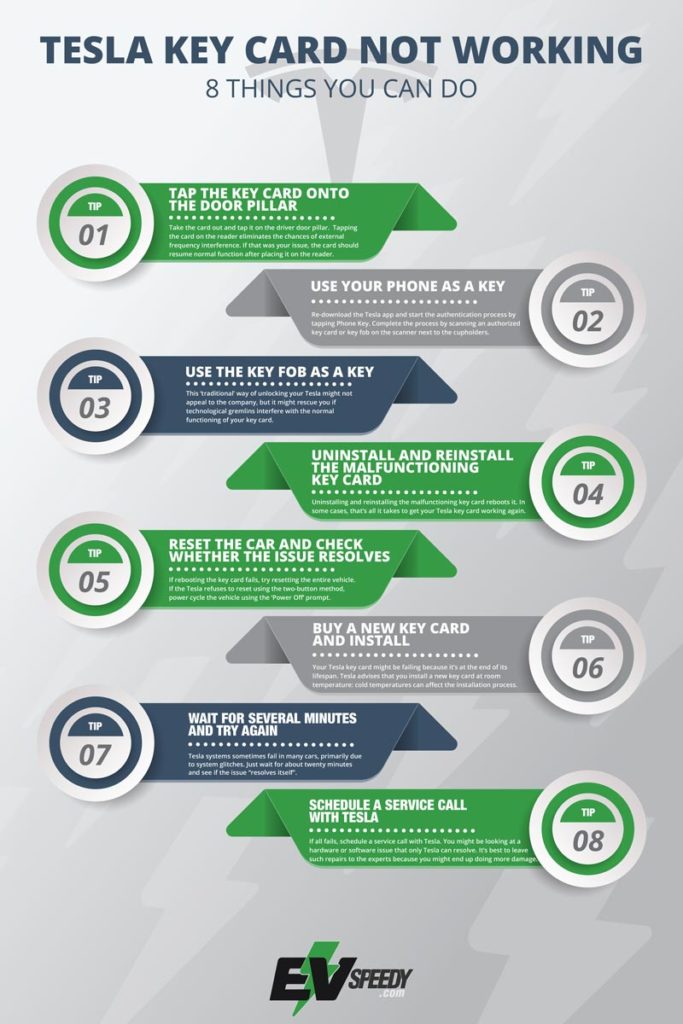
5. Reset the Car and Check Whether the Issue Resolves
If resetting the key card fails, try rebooting the entire vehicle. Use the two-button method to reset the vehicle:
- Put the car in Park
- Hold down the scroll buttons on the steering wheel long enough for the screen to go black.
- The Tesla logo will reappear, and the touchscreen will restart.
- Try using the key again to see if the solution works.
If the Tesla refuses to reset using the two-button method, power cycle the vehicle using the ‘Power Off’ prompt. This option exists under ‘Safety and Security.’
After shutting off the car, let it “rest” for at least two minutes. After two minutes have elapsed, wake the vehicle by depressing the brake or opening the door. Test the key to see if it works.
If you need to reset your Tesla key card, there are a few simple steps you can follow. First, make sure that your key card is within close proximity to the vehicle. Next, open the driver’s side door and press and hold the brake pedal. With your other hand, insert the key card into the slot on the dash near the steering wheel and leave it there for a few seconds. The car will beep to indicate that it is ready to be driven. Finally, remove the key card from the slot and enjoy your ride!

6. Buy a New Key Card and Install
Your Tesla key card might be failing because it’s at the end of its lifespan.
The Tesla Shop offers two key cards and a wallet for $35. Remember that key cards are compatible with all Model Y and Model 3 cars and Model X and Model S vehicles manufactured in 2021+.
Tesla advises that you install a new key card at room temperature: cold temperatures can affect the installation process.
On the ‘Locks’ menu, tap + on the Keys section and scan the new card on the interior scanner. Wait for the system to identify the card before confirming it with a validated fob or card.
If your authorized keys or fobs don’t work, you’ll need to contact Tesla to assist with the installation.
This video by Masry Motors explains how to program a new Tesla key card.
7. Wait for Several Minutes and Try Again
Yep. Stop trying to use your card for about twenty minutes and see if the issue “resolves itself”. While waiting, check the internet for similar complaints by Tesla owners. Twitter is an excellent place to start, given Elon Musk’s preference for the platform.
Tesla systems sometimes fail in many cars, primarily due to system glitches.
For instance, the ‘Phone Key’ system failed on Tesla’s worldwide in November 2021. Any attempts to use the Tesla app elicited an error code from the system. Many Tesla owners relying on their phones to open their vehicle were locked out of their cars.
Reports claim that Tesla customer care operators weren’t of much help. Via his preferred Twitter route, Elon blamed network traffic for the mass failure and stated that the company would take measures to prevent it.
So while “waiting out” might not seem like a viable solution, it’s the only thing you can do when the reason behind your key card failure is a system malfunction at Tesla. But before you go this route, it might be a good idea to contact customer care or check Twitter to see if others have a similar problem.
8. Schedule a Service Call With Tesla
If all fails, schedule a service call with Tesla. You might be looking at a hardware or software issue that only Tesla can resolve. It’s best to leave such repairs to the experts because you might end up doing more damage.
Does a Tesla Lock While Charging?
Yes, a Tesla does lock while charging. The key card is necessary to both start the car and keep it locked as you charge it. But if your key card stops working or isn’t detected when trying to access your vehicle, there are steps you can take to get back on the road.
The first step is to figure out why your Tesla key card isn’t working. There could be several reasons for this, such as a dead battery in the key fob, an incorrectly-programmed card, or even a malfunctioning reader inside the car itself.
If you find yourself in this situation though, we recommend that you go through some troubleshooting steps before attempting any drastic measures like unlocking the door by hand.
Knowing how to troubleshoot connection issues with Tesla key cards will help make sure that you stay safe on the road and save time from potentially having to replace parts or order new keys altogether.
Why Is My Tesla Key Card Not Working?
It can be extremely frustrating when your Tesla key card isn’t working. Whether you’re trying to open the door, start the car, or access other features, it’s important to understand why and how to fix it.
Here are some steps you can take if your Tesla key card isn’t working:
- Check the battery level – If your key card is not responding properly, check its battery level using a voltage meter or by checking the LED light on the back (depending on which model of Tesla Key Card you own).
- Reset the connection – If none of these measures work, resetting the connection between your key card and vehicle may help resolve any issues with accessing features such as passive entry and locking/unlocking doors.
- Contact customer service – If all else fails, contact customer service for further assistance in troubleshooting and resolving your issue quickly and efficiently.
Why Won’t My Tesla Lock When I Walk Away?
Ah, the woes of owning a Tesla key card. It’s not only one of those things that looks cool until you need it to work – it’s also one of those things that makes you feel really helpless when it stops working!
I mean, what do you do if your Tesla won’t lock when you walk away? Do you stand there and hope that no one takes it? No way! Luckily, there are some alternatives to the Tesla key card so you don’t have to worry about being stranded with an unlocked car.
First off, you can use your phone as a backup key. All models since 2012 are equipped with Bluetooth technology which allows them to be controlled by other devices like smartphones.
You can download the official app for iOS or Android and control your locks remotely. You can even open the trunk from anywhere in the world!
If this doesn’t work for you, then consider getting a Tesla key fob – they’re usually more expensive than buying a brand new Tesla key card but just as reliable.
Plus, many are still compatible with older model Teslas so if yours is more than 5 years old, this might be worth looking into.
What To Do If You Lost Tesla Key Card
If you’ve lost your Tesla key card, don’t panic! Here are a few steps you can take to get it back:
- Contact Tesla customer service as soon as possible. They will be able to provide more information and help guide you through the process of replacing or deactivating the card.
- Check for any messages from Tesla about an updated key card. If they have sent one out, contact them to arrange collection.
- Keep an eye on online resale sites like eBay in case someone unknowingly purchases your missing card.
- Monitor all associated accounts related to your vehicle such as banking and insurance websites just in case there is suspicious activity.
It’s important that you act quickly and stay vigilant if you’ve misplaced your key card so that no one else gains access to your vehicle. Now, let’s explore how to deactivate a lost Tesla keycard.
How To Deactivate Lost Tesla Key Card?
Contact Tesla’s customer support team as soon as possible and inform them about your situation. They will provide assistance in helping you deactivate the keycard remotely or guide you through other options available for disabling the device.
Once you have successfully disabled the missing keycard, be sure to order a replacement one directly from Tesla so that you can continue using your car safely and securely.
Replacing the keycard may involve additional costs but will save time and money in the long run by providing peace of mind when travelling with your vehicle.
In addition, always keep spare keys handy just in case something like this happens again – it’s better to be prepared than sorry!
What Options Do I Have To Replace My Lost Tesla Key Card?
| Solution | Pros | Cons |
|---|---|---|
| Tesla Key Card Replacement | Easy to replace with new one | Expensive to replace the card |
| Replacement Remote | Affordable replacement available | Can be hard to program correctly |
| Mobile App Unlocking | Quickly unlock car with app | Must have Bluetooth enabled phone |
All Teslas use key cards instead of traditional keys. The keycards work by pairing with the Tesla Model’s receiver, so if there is something wrong with either device, then they won’t connect properly. Of course this also won’t happen if you have lost your key card.
If this happens (or the Tesla auto lock isn’t working when it should) then you may need to get a new keycard from Tesla. This can be expensive but will also ensure that all other features associated with your keycard still function as intended once replaced.
Another option is to purchase a replacement remote online which tends to be more affordable than replacing the entire keycard. Programming these remotes correctly can sometimes be tricky though, so make sure you read any instructions carefully before attempting to set up your remote yourself.
Lastly, many modern Teslas allow users to simply unlock their vehicle using an app on their smartphone via Bluetooth connection. However, this only works if both your phone and car are capable of connecting through Bluetooth technology – otherwise you won’t be able to access anything at all!
How to Lock a Tesla With a Key Card
Check out these 20 great gift ideas for yourself or a Tesla fanboy.
Contact Us if you have any questions or queries.