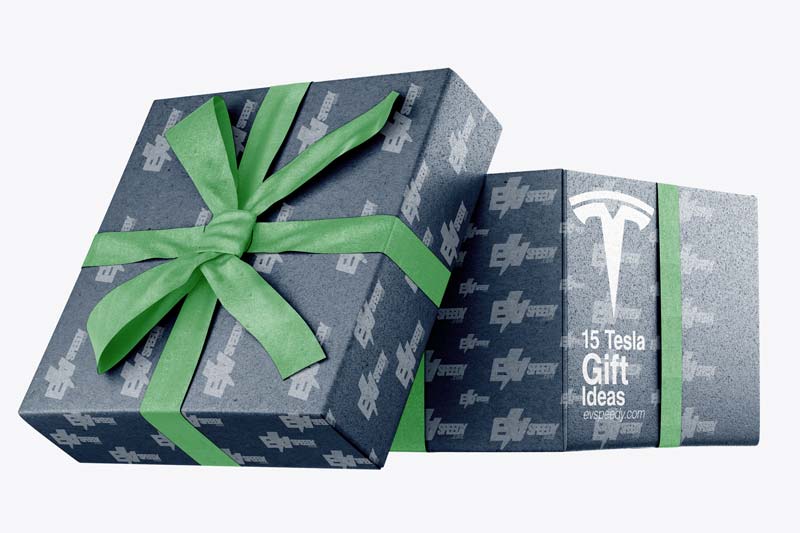Teslas, be it Model S, X, 3, or Y, are beyond smart, almost intelligent. However, Tesla’s bouquet of technological features can overwhelm many fans. Most people need a while to become familiar with the scores of evolving attributes, including keys, fobs, and key cards. So how can you unlock a Tesla?
Tesla officially offers four ways to unlock your car: keys, fobs, key cards, and a smartphone app. Unofficially, you may try Tesla key card or fob alternatives like rings or bracelets. All methods have pros and cons, and you can use every mechanism for your convenience.
The latest Tesla models don’t have a key fob unless you purchase it separately. The default unlocking methods are the key card and your smartphone, either through the app or Bluetooth. This guide unlocks all the technicalities you should know about Tesla’s keys, fobs, and key cards.
- How To Unlock and Lock a Tesla
- Tesla Key Card and Fob Alternatives
- How Do You Drive a Tesla Without a Key Card?
- How To Activate Tesla Key Card
- How Do You Start a Tesla Without a Key?
- How to Remove a Tesla Key
- How To Activate Tesla Key Fob
How To Unlock and Lock a Tesla
Tesla uses four technologies to unlock and lock its Models 3 and Y. The latest versions of the earlier flagship Models X and S can also support these mechanisms.
Let’s go over each one of these methods below.
1. Use Tesla Key Cards To Unlock And Open Your Tesla
The key card is Tesla’s primary and default access mechanism. Tesla introduced the short-range radio-frequency identification sensor in Model 3, located just below the side camera next to the front door. The key card has a chip and antenna inside.
Place or tap the key card over the sensor in the frame to unlock and lock your Tesla. You’ll hear two honks when you unlock, and one after you lock the car. A pair of key cards is included in the package when you purchase a Tesla. You must add the second key card.
Tesla Key Card Pros
- Slender and light.
- You can pair several key cards for family and friends.
- Easy to add, remove, and manage.
Tesla Key Card Cons
- You must tap the key card physically.
- The key card doesn’t facilitate passive lock or unlock.
- The material isn’t sturdy enough for rough handling.
How Much Does A Tesla Card Key Cost?
Your Tesla arrives with two key cards. However, you may want to purchase a spare or two. You can purchase an additional key card from the Tesla online store for $35.
How To Unlock Tesla With Key Card
When you approach your Model 3, locate the card reader on the driver’s side door pillar, just below the Autopilot camera. Take one of the key cards and position it as shown in the instructions. Tap the key card against the card reader on the door pillar.
As soon as Model 3 detects the key card, you’ll notice the exterior lights flash, the mirrors unfold or fold (if you have that feature enabled), the horn may sound (if Lock Confirmation Sound is on), and the doors will either unlock or lock, depending on their previous state.
Note: In some cases, you might need to physically touch the center console or the driver’s side door pillar with the key card, and it may require holding it against the transmitter for a second or two.
Once the doors are unlocked, you can open the door and enter the vehicle.
To power up your Tesla, press the brake pedal within two minutes of scanning the key card. This step is necessary to start the vehicle. If you wait longer than two minutes, you’ll need to re-authenticate by placing the key card near the card reader located behind the cup holders on the center console. When the key card is detected, the two-minute authentication period restarts.
Note: It’s important to remember that if you have the Walk-Away Door Lock feature enabled, it will only operate when you walk away using a phone key or key fob. When you walk away carrying only the key card, Model 3 will not automatically lock or unlock.
Remember to always keep your key card with you in your purse or wallet as a backup option in case your authenticated phone has a dead battery or is lost or stolen. The key card ensures that you can still access and operate your Tesla Model 3 without any issues.
2. Use Tesla’s Smartphone App For Locking And Unlocking
Tesla’s official smartphone app provides remote access to your car, allows you to lock and unlock your car, and offers several other controls. After activating your account, which may take around 48 hours, you can start using the remote access and other controlling features.
You need a smartphone app, an internet connection, and an activated Tesla account to convert your phone into a Bluetooth key. Plus, you need to follow the same process for every new Tesla app account for family and friends.
Tesla Smartphone App Pros
- Effortless remote access.
- Lock, unlock, and restrict access to selected settings.
- App-based climate control and navigation, etc.
Tesla Smartphone App Cons
- Dependent on the internet.
- Access is limited to phones with the app and activated accounts.
- The app doesn’t facilitate passive lock or unlock.

Photo by Manny Becerra on Unsplash
Once you’ve added more keys to your Tesla, you can use any of them to authenticate the additional of another key to your electric vehicle.
3. Use Your Phone to Open And Unlock your Tesla
You can use your phone as a Tesla key. Turn on the phone’s Bluetooth and pair it with the car. Before that, you need to download the smartphone app and get your username and password registered with Tesla to activate your account and add the phone.
Once paired, the phone serves as a standalone key, independent of the Tesla app, the key card, and key fobs—the latter only when or if you purchase one.
Tesla allows you to add up to 19 keys, including phones, cards, and fobs. Hence, you can convert several phones into Tesla keys.
The most noteworthy advantage of using a phone key is convenience. You don’t have to place the Tesla key card on the sensor to unlock or lock. The phone’s proximity locks and unlocks the car, so you will hear a single or double honk as you walk towards or away from the Tesla.
Phone Key Pros
- Hands-free lock and unlock.
- Automated lock and unlock based on proximity.
- You can add several phone keys.
- Easy to add, remove, and manage.
Phone Key Cons
- You need the phone at all times.
- The phone must have a sufficient charge.
- The Bluetooth must be on for auto lock and unlock.
- Auto-lock and unlock efficiency varies for phones.
4. Use Tesla Key Fobs
Tesla key fobs are an official aftermarket accessory. You can buy a key fob from Tesla for $175. Unlike key cards, you don’t get a pair of fobs. You can sync a key fob in the same way you would add a new phone or card.
In addition to locking and unlocking at close proximity, Tesla key fobs can also operate the trunks at the back and front. Double-click a Tesla key fob to unlock and single-click to lock the door and the rear or front trunk. You can add a maximum of four fobs among the 19 keys.
Tesla Key Fob Pros
- A conventional option to lock and unlock.
- You can lock and unlock the trunks, too.
- Water-resistant and sturdier than the key card.
- Model Y fobs with the Tesla logo facilitate passive lock and unlock.
Tesla Key Fob Cons
- You need to click once or twice for the fobs with the Model 3 logo.
- Model 3 fobs don’t facilitate walk-away auto lock or passive entry.
- Each key fob costs significant money.
- The key fobs must be programmed by Tesla.
Anyway, on a similar note, I also wrote a somewhat related article and discussed the question if EVs Have and Need Keys. Have a look to find some valuable info! Let me know what you think.

Tesla Key Card and Fob Alternatives
Tesla key and fob alternatives that are compatible with the same short-range radio-frequency technology as the official cards have a chip and antenna. You can buy an alternative or make your own using the key card components.
The Tesla key fob alternatives are third-party accessories. Thus, the embedded chips and other technologies may or may not be compatible with your Tesla, which could be due to a specific issue with a model or the tech. Also, the accessories function differently from the Tesla key and fobs.
You can pair the alternatives in the same way you add your phone and a Tesla key fob or card. The device will appear as an unknown key, and you can save it using a preferred name.
Here are a few readymade Tesla key fob alternatives on Amazon.com:
| Products Attributes | CNICK Tesla Key Ring | CNICK Tesla Key Bracelet | COLMO Model 3 Smart Ring | KIMISS Car Smart Key |
| Form Factor | Ring | Bracelet | Ring | Ring |
| Material | Wood | Wood and Stones | Ceramic | Carbon Fiber |
| Size | US: 6 to 10, and 13 | 16cm to 21cm (6.3in to 8.3in) | 7mm and 9mm (0.27in and 0.35in) | US: 6 to 12 |
| Number of Colors Available | 3 | 4 | 4 & Custom | Black & Red |
| Tesla Models | 3 and Y | 3 and Y | 3 | 3, X, S, Y |
DIY Tesla Key Card or Fob Alternative
The Tesla key card is essentially a plastic case for a copper-wire antenna and radio-frequency identification chip. You can remove the plastic, extract the chip and antenna, bend, or reshape it while ensuring it still works to fit into any form factor and make a DIY key.
Here’s an excellent video of taking a Tesla key card apart and testing the chip & antenna:
How Do You Drive a Tesla Without a Key Card?
You can drive a Tesla without a key card by using your paired phone, access the system through the official app, or buy a fob from Tesla.
The key card and fob alternatives, such as rings or bracelets, are an option. However, verify if the third-party solutions can work seamlessly with your Tesla.
You don’t need a key card to drive a Tesla. If you’re using any other paired keys, such as phone, app, or fob, you can unlock and lock your car, thus powering the system on and off, respectively. Once inside, press on the brake, then put the car into gear and drive.
The only instances when you’ll need your key card are if you have to pair a new device, remove an existing fob, add another phone, don’t have any phone key, or manage different systems synced with the Tesla. Also, you can set a pin to drive for additional security.
Can A Tesla Key Cards Get Demagnetized? Find out in this related and insightful article that I wrote.
Set a Pin To Drive
Pin to Drive is a security feature to prevent unauthorized access to the system. Unlocking a Tesla gives you access to the control panel. A key card is required again only when you authorize significant changes or the system powers off in the absence of a paired phone or fob.
Here’s a quick 2-minute video showing how you can set a pin to drive on Tesla Model 3:
How To Activate Tesla Key Card
Your first key card should be activated when your Tesla is delivered or at the service center. Subsequently, you can use the first authenticated and activated key card to add all other keys, be it another card, your and others’ phones, a Tesla fob, or any alternative you may choose.
How To Add A Tesla Key Card
Take these steps to add and activate a Tesla key card:
- Access the Menu on the Tesla touchscreen.
- Tap on Controls > Locks > +.
- Scan the new key card on the center console.
- Scan the original authenticated key card to authorize.
- The new card will show up as an unknown key.
- Rename it and exit.
Can You Use Your Phone as a Key for Tesla?
You can use your phone as a Tesla key if it’s paired with the system through Bluetooth. Download the Tesla app on the phone, log in using registered details, add the device through the touchscreen Menu and Locks, and activate it using an authenticated key card.
The same process of adding and activating a key card applies to pairing a phone, Tesla key fob, or alternatives. Adding a phone as a key requires authentication through the Tesla app in addition to key card authorization. Add key fobs by scanning them in the same way as cards.
Here’s a stepwise video tutorial on adding and activating Tesla key cards and phones:
How Do You Start a Tesla Without a Key?
You can start a Tesla without a key using your phone, a smartphone app, and a fob. The primary key card is required during setup, but you can use your smartphones for passive lock and unlock.
Also, you can use Tesla’s app for instant access and 19 keys, including several phones, cards, and fobs.
Every authorized method serves as a standalone access mechanism. You don’t need to rely on any particular key as all the 19 keys coexist and can function independently. Let us consider a few scenarios to elaborate.
- You can use your paired phone’s Bluetooth for passive entry (auto-unlock and lock).
- You can use the Tesla app to lock, unlock, start, summon, and control many settings.
- You can ask someone you trust to use the app if you lose your smartphone.
- You can download the app on someone’s smartphone, if available, and log in for access.
- You can use a Tesla key, card, or fob alternative as a backup or primary entry mode.
Can I Drive a Tesla Without the Key?
You can drive a Tesla without the key by accessing the system through the app. Also, you can start driving using your phone key, a card and fob alternative, or if the car is unlocked. Set a Pin-to-Drive if you intend to keep your Tesla unlocked and unattended.
Would you like to know How To Lock Your Tesla While Charging? Check out this helpful article that I wrote.
How To Keep Tesla Unlocked
To keep Tesla unlocked, disable the walk-away auto-locking feature or unpair your phone key and passive fob. Key cards and fobs not facilitating passive entry won’t auto-lock your Tesla. Also, you may save the GPS location of your house, go to Locks, and choose Exclude Home.
You can enable or disable auto-locking features for every driver profile. Some users might prefer the vehicle locked at all times, while others don’t. Hence, using a phone as your key doesn’t necessarily compel you to use the passive entry and walk-away locking.
Here’s a video detailing how you can change the auto-lock and related settings:
You must be precise with the GPS location if you choose to Exclude Home through Locks for your Tesla to stay unlocked in the garage or driveway.
The navigation system can be somewhat lenient with the range or precise coverage area. Your car may inadvertently stay unlocked where you don’t want it to be readily accessible.
It isn’t clear how much linear distance or radius Tesla considers as the proximity of your home’s location to execute this function. Some owners reported glitches when their Teslas remained unlocked even when they were several hundred meters away from their house.
How to Remove a Tesla Key
If you want to remove a Tesla key from your vehicle, here’s a simple guide to help you through the process:
- Ensure that you have the Tesla key fob you want to remove with you.
- Stand close to your Tesla, within a few feet of the car.
- Locate the key icon on the touchscreen display inside your Tesla. It’s typically situated in the upper-left corner of the screen.
- Tap on the key icon to access the key settings menu.
- Within the key settings menu, look for the option to “Remove a Key” and select it.
- The screen will display a list of paired keys. Find the key you want to remove from the list.
- Tap on the key you wish to remove, and a confirmation prompt will appear.
- Confirm your decision to remove the key by selecting “Yes” or “Confirm” on the prompt.
- Once confirmed, your Tesla will remove the selected key from its paired devices.
- You’ll receive a message on the touchscreen display confirming the successful removal of the key.
And there you have it! You’ve successfully removed a Tesla key from your vehicle. Remember that removing a key will disable its access and control over your Tesla.
How To Activate Tesla Key Fob
Activating a Tesla key fob is a breeze. Here’s a simple guide to help you activate your Tesla key fob.
Before you begin, make sure your new key fob is at room temperature. It’s important to avoid pairing a key fob that is very cold, as it may not be successful.
- Inside your Tesla, locate the touchscreen display. From there, touch the “Controls” option.
- In the Controls menu, find the “Locks” section. Tap on it to access the lock settings.
- Within the Locks menu, you’ll see an option for “Keys.” Select that option to manage your key fobs.
- To add a new key fob, choose the “Add Key” option. This will initiate the pairing process.
- Now, take your new key card or key fob and scan it on the card reader. The card reader is located behind the cup holders on the top of the center console. Make sure to fully place the key card or key fob on the reader.
- Once the reader recognizes the new key card or key fob, remove it from the card reader.
- To complete the activation, you’ll need to confirm the new key pairing by scanning a key card or key fob that has already been paired with the vehicle. This step ensures that the new key is properly associated with the car.
- After the confirmation, you’ll see the new key added to the key list on the touchscreen display. To personalize it, touch the pencil icon next to the key’s name. You can customize the name to easily identify the key fob.
That’s it! You’ve successfully activated your Tesla key fob. Now, you can use it to lock, unlock, and operate your Tesla with ease.
Check out these 20 great gift ideas for yourself or a Tesla fanboy.
Contact Us if you have any questions or queries.