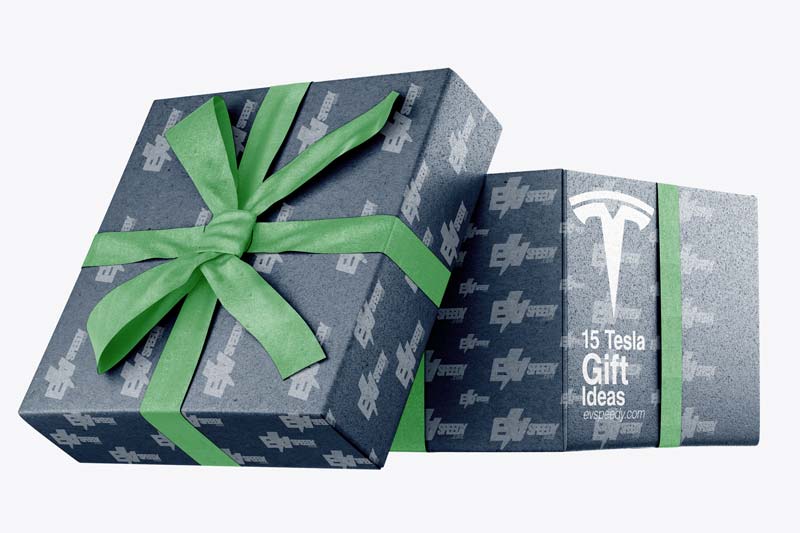In 2021, Tesla delivered over 900,000 electric vehicles worldwide to their customers. If you’re a new owner or want to go on a road trip and use satellite radio, you might consider getting SiriusXM. However, the rocky relationship between the two is confusing as one update removes the service, only for it to be back in the next update, so can you use SiriusXM in your Tesla?
SiriusXM is officially available on the Tesla Model S and Model X with a 3-month trial period. Model 3 and Model Y don’t have official support for SiriusXM due to the lack of dedicated hardware. However, you can stream SiriusXM to unsupported Tesla models by connecting your smartphone via Bluetooth.
How do you get SiriusXM on different Tesla models, is it easy to install, and what should you do if you face an issue? Are there any other reliable satellite radio alternatives? This article has you covered by providing definitive answers to all the above questions.
Why Should You Get SiriusXM on Your Tesla?
Given how many music and video streaming platforms are available at your fingertips, why would you want to give SiriusXM a shot? I mean, they’re often cheaper than satellite radio, and as unlimited data plans are finally a thing, does it even make sense?
Surely you can create playlists on Spotify, download all the songs, and call it a day, right?
Well, if you’re thinking along these lines, here are two top reasons why it may be the right call to get SiriusXM on your Tesla.
Nationwide Coverage (Well… Almost)
If you’ve been on road trips, you know how annoying it can be to rely solely on music streaming services. This is certainly an upgrade from CDs and pen drives as you can carry all the music in the world in your pocket.
However, it’s not the apps that are the problem, it’s network coverage.
Sure, the network providers do claim that you can get internet coverage anywhere in the states. However, you know this is far from the truth, especially in rural areas.
Besides, what if you forget to download your favorite tracks before going on a trip? Should you tune in to the local radio and hope they’re playing some good music or have a decent talk show? It may work for a while, but you won’t truly enjoy the drive.
Having SiriusXM on your Tesla can be a lifesaver as it just works in most parts of the country unless you plan to take your car to Alaska or Hawaii.
Along with downloadable content, you never have to worry about not having access to the internet.
Extensive Library With Mostly Ad-Free Content
Have you listened to the radio recently? There are more ads than music on most stations. Just when you think they’ll start playing music, they’ll hit you with another advertisement.
Thankfully, you won’t be zoning out with SiriusXM as there are more than 100 ad-free channels.
Additionally, you’ll never get bored as you can surf over 165 channels from your vehicle and more than 450 through your phone.
And if music isn’t your jam, you can always check out various talk shows and interviews, listen to comedy skits and stay up-to-date with the news.
For sports, there are play-by-play updates and shows for:
- NFL
- NASCAR
- NBA
- NHL
- MLS
Additionally, there’s exclusive and uncensored content from the legendary Howard Stern. He has had interesting interviews with:
- George Clooney
- Kevin Hart
- Elton John
- Dave Grohl
- Jimmy Kimmel
This means you can listen to something new every time you go on a drive.

How To Get SiriusXM on Your Tesla
SiriusXM has over 34 million subscribers, which is pretty impressive considering the competition in the online music streaming space from the likes of:
- Apple Music
- Amazon Music
- Spotify
- YouTube Music
Here’s a table showing which models have official support for SiriusXM. In other words, you don’t need dedicated hardware to access satellite radio. Fortunately, for unsupported models, there are several workarounds available.
| Tesla Model | Official SiriusXM Support | Ease of Installation |
| Model S | Yes, 3-month free trial is available | Simple |
| Model X | Yes, 3-month free trial is available | Simple |
| Model 3 | No | Requires DIY for a clean installation |
| Model Y | No | Requires DIY for a clean installation |
SiriusXM for Model S and Model X
If you have a Model X or Model S, you’re in luck – you get an all-access, three-month free subscription.
How To Get SiriusXM on Model S and Model X
- Make sure you’re running the latest update for your Model S or Model X.
- Open the music player on your media control unit (MCU).
- On the top left portion of the music player, select the drop-down menu icon (v).
- Select SiriusXM and tap on Subscription from the top navigation bar.
- To use SiriusXM, you need to create an account. Make a note of your Radio ID, which you’ll need for registration. Head to the website or call customer support at 866-635-5027 to activate your free subscription.
- After you’ve created an account and subscribed to a plan, go back to the Subscription menu.
- Make sure you park your Tesla Model S or Model X under a clear sky before hitting Refresh.
SiriusXM for Model 3 and Model Y
Unfortunately, the newer models of Tesla, Models 3 and Y, don’t have official support for SiriusXM. Isn’t it funny that these days you have to shell out more for cars from the future, but they offer fewer features?
Maybe they’re planning on starting a satellite radio station on Mars once they figure out how to get there.
Jokes aside, you can still get SiriusXM on Model 3 and Model Y. Below are two methods you can try.
Install Dedicated SiriusXM Hardware
You can pick up dedicated SiriusXM hardware like SiriusXM Tour Radio with 360L (available on Amazon.com) if you don’t mind a DIY project. Yes, it is similar to your MCU, but what other option do you have in this case?
Since you have to install the antennae for these satellite radios, you need to route the wires behind the carpet and weatherstripping. This is only necessary if you like a clean look.
Mounting the antenna is easy since it’s magnetic and sticks firmly to your Tesla.
The SiriusXM hardware’s user manual has in-depth instructions on how to install it in your car.
Stream via Your Phone
As you have to pay to use this service, why should you get dedicated SiriusXM hardware? A simpler option is to use your smartphone to stream your content to your Tesla’s speakers directly.
Here’s how to set this up in your car:
- Turn on Bluetooth on your smartphone.
- On the MCU, tap on the Bluetooth icon.
- Select Add New Device and then Start Search.
- Your smartphone’s name will show up in the list of available devices.
- Make sure the code on the MCU and smartphone match.
- The MCU will ask you if it can access your contacts, calendar, and file storage. Select Yes.
- After you connect your device to the Tesla, open up the music player.
- Select the drop-down menu icon (v) from the top left of the screen.
- Choose Phone. Now, every time you play a song, you’ll hear it from the car’s speakers.
All this is great, but there’s a problem with streaming through your smartphone: It is extremely distracting when you’re on the road.
A better option would be to use smart assistants like Google Assistant and Amazon Alexa to control the satellite radio through voice commands.
Playing SiriusXM with Google Assistant
Playing SiriusXM from your phone to your Tesla’s speakers is easy with Google Assistant. Here’s what you should do to use this feature:
- Open the Google app on your smartphone.
- Tap on your profile, located on the top right portion of the screen.
- Select Settings > Voice > Voice Match.
- Enable Hey Google and follow the instructions so Google Assistant can recognize your voice.
- Go back to the Settings page.
- Navigate to Google Assistant > Lock Screen.
- Select Assistant responses on the lock screen.
Just like Google ads, you’ll be able to play any channel and control media playback via SiriusXM, even if your phone’s screen is off. However, you still have to unlock your phone if you want to open an app.
E.g., “Hey Google, Play ‘XX’” – XX is the name of the channel, track, interview, sports news, or podcast.
Playing SiriusXM with Amazon Alexa
If you plan on using Amazon Alexa, the process is slightly different, so follow these steps:
- Open the Amazon Alexa app.
- Scroll down till you see Access Alexa From Any Screen.
- Choose Set Default Assistant and change it to Amazon Alexa.
- Now go back to the app.
- Tap on Link Music Services > Link New Service.
- Select SiriusXM and enable SiriusXM skill.
- You need to provide your SiriusXM login details.
- Alexa is ready to control SiriusXM.
E.g., “Alexa, play Howard 100 on SiriusXM.”

Using SiriusXM with Siri
Although Siri can control several media apps through voice commands, this feature isn’t available on SiriusXM. The only option is to use Shortcuts or open SiriusXM on your smartphone and control it manually.
Don’t blame Apple, as the developers of SiriusXM need to enable this feature.
Are There Alternatives to SiriusXM for Teslas?
Perhaps SiriusXM just doesn’t cut it for you. And that’s fine because you can use plenty of other music streaming and radio satellite apps.
Amazon Music, Pandora, Soundcloud, and Spotify can be your go-to options if you’re looking for music and podcasts. You can’t go wrong with Apple Music and Tidal if you want to listen to your favorite tracks in high quality.
All the above apps support offline play, as you can download your favorite tracks.
You can use the MCU and use the native app to play music.
Note: It’s better to get an unlimited data plan if you’re going with Apple Music or Tidal, as music on these platforms is data hungry.
Well, what if you’re old school and like listening to the radio? There are at least two radio alternatives to SiriusXM: TuneIn and iHeartRadio.
TuneIn
If there’s one service that can rival SiriusXM, it’s TuneIn. It offers music, podcasts, news, and sports under one roof.
For news, you can listen to:
- BBC
- NPR
- CNN
- Fox News Radio
You get updates by the second for:
- NFL
- NHL
- NBA
- NASCAR
- IndyCar
- College-level sports
Well, if you think there’s not enough content on TuneIn, you can try out various live stations worldwide.
It’s always interesting to find out what radio is like for people in other countries. Does everyone have to deal with a constant bombardment of ads?
iHeartRadio
As humans, it always seems like we can never feel like we have enough. iHeartRadio is another streaming service for listening to podcasts, live radio, and music.
There are also online music festivals featuring the likes of:
- Avril Lavigne
- Lionel Ritchie
- LL CoolJ
- Pitbull
If you lose internet access, the only way to continue listening to music is if you’ve downloaded playlists before.
You can stream iHeartRadio from your phone to your Tesla’s MCU via Bluetooth. Android users can rely on Google Assistant to control the streaming platform.
For iPhones, you need to create shortcuts to control media. As creating a shortcut can initially seem confusing, iHeart has a handy and easy-to-follow guide.
Common Problems With SiriusXM on Teslas
While it is groundbreaking that we’ve reached a point in civilization where we can now download updates for our cars, it also comes with its fair share of bugs.
Here are two common problems you may face in the future and how to fix them.
SiriusXM Disappeared From the MCU After an Update
When SiriusXM disappears from sources in the music player after you install an update:
- Select Audio Settings > Sources.
- Tap on SiriusXM, and it will reappear in the player.
No Audio From Any Channel on SiriusXM
From the SiriusXM music player:
- Navigate to Subscription.
- Tap on Refresh.
- If this doesn’t fix the issue, restart the MCU.
Refer to your owner’s manual to learn this method.
Frequently Asked Questions (FAQs)
Can I Transfer My Existing SiriusXM Subscription to My New Car?
Can I log in Through Two Devices From a Single SiriusXM Subscription Simultaneously?
Check out these 20 great gift ideas for yourself or a Tesla fanboy.
Contact Us if you have any questions or queries.