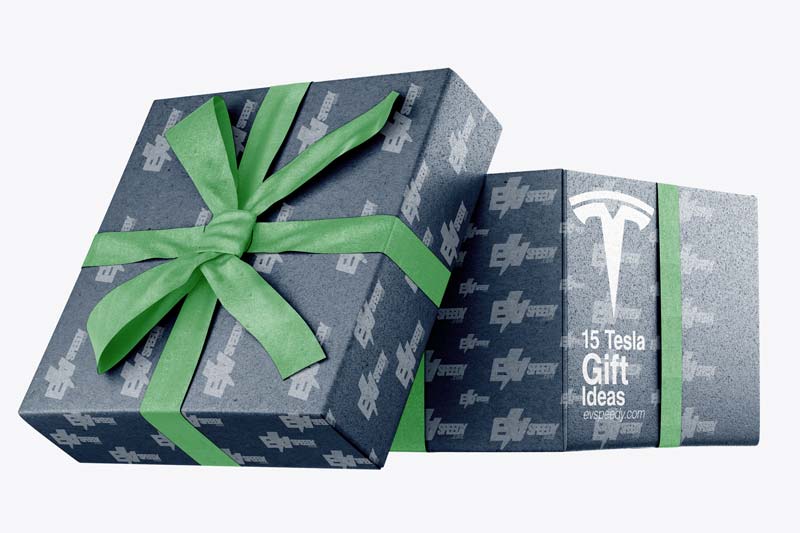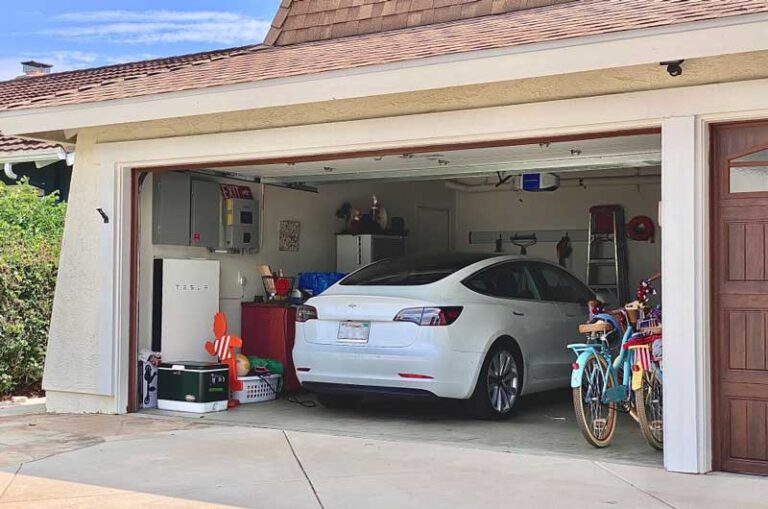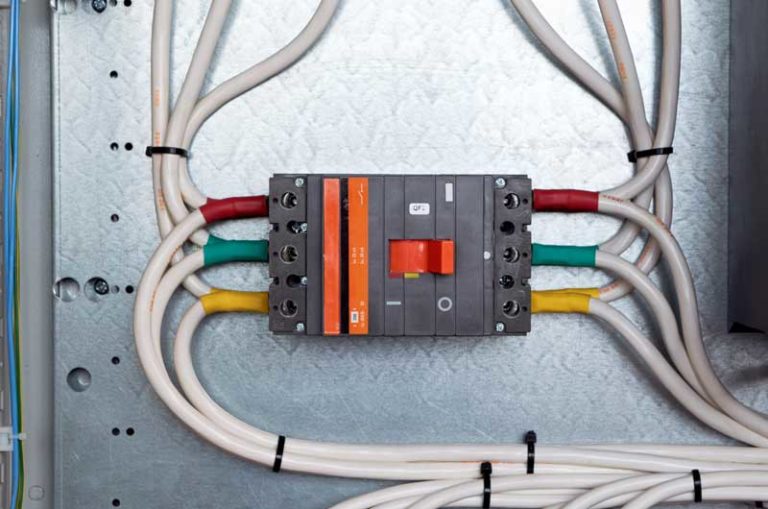Your Tesla won’t charge if any of the following components have a problem:
- Battery.
- Charging hardware.
- Power source.
- Software and settings.
The software and settings include Tesla’s Media Control Unit firmware and the customizable features you select or change, especially related to charging. Whenever a Tesla doesn’t charge, the causal problem could be the Tesla software, your settings, or hardware.
Charging hardware problems are related to the charge port on your Tesla and charger essentials (i.e., connector, cable, adapter, etc.). Also, some people use power strips and extension cords. So, these accessories and the Tesla-branded charging hardware could be the problem.
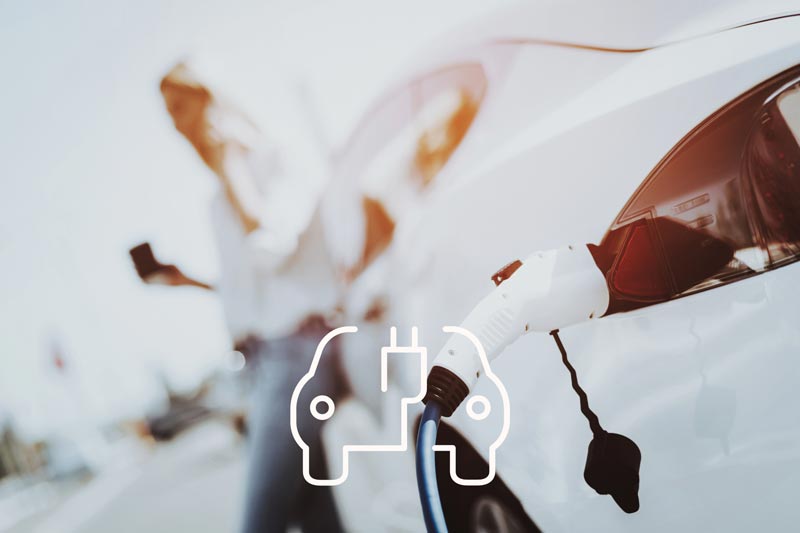
While some common issues apply to all circumstances, you shouldn’t generalize every charging ecosystem.
For instance, a Tesla Supercharger is a 480V power source, but the wall charger in your house uses 240V, and the mobile connector and adapter can be hooked to 120V. Therefore, each distinct situation calls for a bespoke diagnosis.
Let’s review the specific reasons that may be preventing your Tesla from charging.
The Battery is Not Preconditioned
Tesla’s batteries must be at an optimum temperature before they start drawing power from the high voltage Superchargers.
You’re probably familiar with Tesla’s battery preconditioning requirement during winter. Tesla’s winter driving tips stress the importance of preconditioning. Preconditioning is essential for charging, particularly with the Tesla Superchargers.
Anyway, on a somewhat related note, check out the ins and outs of how to precondition a Tesla battery in this article that I wrote. Have a look when you’re done here.

Basically, preconditioning warms up your battery to the ideal temperature for supercharging. If you don’t do it, your Tesla won’t charge immediately as you plug in the charger. However, it will begin to charge as the battery warms up after some time.
The Tesla Charge Port Is Damaged or Undetected
A damaged and undetected charge port can disable your Tesla’s charging ability. This hardware failure is of two kinds:
- The charge port may have a broken part inside
- The unit may be bad, which means the Tesla software won’t detect it.
So even if you find the charge port to be alright, the unit may not be functioning.
If the charge port is bad and undetected, you should see a message on the MCU. Tesla displays an error, such as “Charge port disabled” or “Charging unavailable.” If you don’t see a message or error on the screen or app, you should inspect the charge port.
As an added bonus to this article, I’ve created this easy-to-use charging calculator. Simply input your model, charging wattage, and charging percentage, and you will get the estimated time it will take to charge a Tesla in terms of hours. You can play around with numbers a bit just to see how charging time changes:
Many Tesla owners have found broken plastic parts inside the charge port. These plastic rings cover the charge port’s pins. So, if one or more of these plastic rings break, you won’t be able to fit the charger or mobile connector snugly.
Even if you can somewhat fit the connector, your Tesla won’t charge unless you are lucky. Most people with this problem can’t fit their connectors properly and snugly into the charge port.
Here’s a video showing the kind of plastic part you may find:
Tesla Software Glitches
Like the charging hardware problems, Tesla’s software may have a few glitches disrupting some of the main functions.
For instance, the software may not detect the charge port, connector, or power source. I already mentioned that a bad and undetected charge port would show you an error message. However, a software glitch may also be the reason your Tesla isn’t detecting the charge port.
Similarly, the software might fail to detect a mobile connector, the exact voltage of your power source, or the available current (amperage). These software issues aren’t necessarily alarming because a system reboot or reset should solve the problem or update the firmware if it is old.
The Tesla Wall Charger or Mobile Connector Is Faulty
Suppose your battery condition isn’t a problem, the charge port is detected and not damaged, and the software is its latest version. If your Tesla still doesn’t charge, you have faulty charging hardware, or the customized settings are the culprit.
Here are a few probable issues with the wall charger if your Tesla won’t charge:
- No power or tripped circuit breaker.
- No ground or faulty earthing.
- Voltage problem or low power.
- Excessive current or power surge.
- Broken connector or bad cable.
- Power strip and extension cord.
The Tesla battery and charge port aren’t compatible with typical power strips and extension cables. Also, you need the latest firmware and internet connection for the wall charger to work flawlessly.
If your problem is with the wall charger, you should read my guide about Tesla not charging at home. Continue reading if you use a mobile connector and adapter.
Problems With a Mobile Connector and Adapter
Tesla has over a dozen warnings and cautions in its Mobile Connector Gen 1 and 2 manuals. If you have a Gen 1 mobile connector, you’ll find fewer error codes. Nevertheless, you may have a problem with the mobile connector and adapter that won’t let your Tesla charge.
Tesla Mobile Connector Gen 1 Problems
If all the green lights are on, but the red light is off on a Mobile Connector Gen 1, your Tesla is charging. Otherwise, you have a problem.
Here are the error codes for a Gen 1 mobile connector if or when your Tesla won’t charge:
| Green Lights | Red Light | Status / Error | Your Action |
| The top light is on | Off | Power on, but the connector isn’t plugged into your Tesla or scheduled charging. | Plug in or disable scheduled charging. |
| Off | 1 flash | Grounding problem or electrical short. | Reset (auto/manual). |
| Off | 2 flashes | Failed self-check. | Unplug and reset. |
| Off | 3 flashes | Failed contactor. | Unplug for 10 secs. |
| Off | 4 flashes | Loss of ground or earth. | Use a grounded outlet. |
| Off | 5 flashes | Faulty circuit. | Fit the adapter snugly. |
| Off | 6 flashes | Thermal limit fault. | Charge in a cool space. |
| Off | 6+ flashes | The mobile connector is bad. | Contact Tesla. |
| Off | Off | No power. | Check the outlet. |
Tesla Mobile Connector Gen 2 Problems
Tesla Mobile Connector Gen 2 has more features than its predecessor. These connectors and adapters have streaming lights to imply various modes and errors. However, I’ll focus only on the error codes or faults that indicate your Tesla isn’t charging.
Here are the error codes for a Gen 2 mobile connector if or when your Tesla won’t charge:
| Green Lights | Red Light | Status / Error | Your Action |
| All are on | Off | Not charging, schedule issue. | Plug in or change the schedule. |
| Off | On | Failed self-check. | Unplug all connections, and plugin. |
| All are on | 1 flash | Thermal limit fault. | Charge in a cool space. |
| Off | 2 flashes | Loss or lack of ground. | Use a grounded outlet. |
| Off | 3 flashes | Faulty relay or contactor. | Unplug, plugin, and use other outlets. |
| Off | 4 flashes | Low or excessive voltage. | Use an appropriate outlet. |
| Off | 5 flashes | Faulty adapter. | Fit the adapter snugly. |
| Off | 6 flashes | Faulty pilot | Unplug, plugin, and use other outlets |
| Off | 7 flashes | Software problem | Update firmware or contact Tesla |
| Off | Off | No power | Use a live power outlet |
The faults in the table exclude the streaming green lights and red light codes indicating slow charging, low current limit, etc.
Customized Settings
All Teslas have customizable charging settings, among various other features and functions that you can personalize. The only exception is probably the Tesla Roadster because it didn’t have as many bespoke software features as the Models S, X, 3, Y, and their variants.
So if you have a charging schedule, your Tesla won’t charge when you’ve instructed it not to do so. Likewise, you may have selected a scheduled departure time or off-peak charging. These bespoke settings can prevent your Tesla from charging when you want to do so at other times.
Additionally, you need to review the charging settings regarding amp draw if you have limited it, whether knowingly or inadvertently. Since these customizations can vary, you have to review the settings in your case. It is practically impossible to preempt and imprudent to generalize.
Did You Know
Your Tesla won’t charge with a mobile connector if the operating temperature is below -22°F (-30°C) or above 122°F (50°C). This operating temperature range isn’t only dependent on the ambient conditions or climate.
The mobile connector can get overheated in some conditions. Also, you must always keep this mobile connector dry. If you saw the video I cited above, the mobile connector and everything were clearly wet, probably because the owner shot the video after it rained.
However, you shouldn’t do that if you want to continue using the mobile connector. Furthermore, you can’t use private power generators with Tesla mobile connectors, irrespective of their terminal voltage. Tesla claims its mobile connectors and adapters are compatible with power sources ranging from 100V to 240V but dismisses the generators.
What You Must Do When Your Tesla Won’t Charge
I always suggest beginning with the simplest inspections and obvious troubleshooting. So, here are the first things you must do when your Tesla won’t charge:
- Inspect your Tesla’s charge port for damage and software detection.
- Check if the charger plug, connector, adapter, and cable are alright.
- Ensure the power source is live, irrespective of the type of outlet.
- If the outlet has no power, check whether the circuit breaker is tripped.
- Or, switch to a live power outlet, which is compatible with the setup.
- Observe the charge port and connector for error codes or faults.
- Refer to the owner’s manual for your Tesla model to remedy the fault.
These steps are preliminary and generic. If none of these factors is a problem, you should try one of the following troubleshooting options based on your situation.
Precondition the Battery Before Charging
Suppose the battery is too cold for charging in freezing conditions. In that case, let the battery get warm for some time before it starts to charge. Contemporary Tesla models have a defrost feature, a heater for the charge port, or a heat pump, so use these specs to warm the battery.
Also, you can drive your Tesla before charging during the winters in Alaska, North Dakota, or Maine, among a few other states. The drive will warm the battery. In contrast, you should try to get your Tesla battery to cool if it is too hot when you try to charge it.
You may choose an indoor or shaded place to charge your Tesla if the battery is too hot. Alternatively, you can use the preconditioning feature to prep the battery for an impending charging cycle.
Fun fact
You can choose a Tesla supercharging station on the map on the MCU touchscreen as the next destination. This action activates the preconditioning of your Tesla battery. So, the battery cools or warms to prepare itself to receive the high voltage power supply from a Tesla Supercharger.
Reset the Tesla MCU, Mobile Connector, or Wall Charger
You can reset your Tesla to resolve software glitches. Also, Tesla’s wall chargers and mobile connectors have a reset button. Plus, you can unplug the mobile connector or wall charger to reboot the setup. These troubleshooting options can remedy transient glitches in the system.
Replace a Faulty Tesla Mobile Connector, Adapter, Cable, or Charge Port
Unfortunately, you cannot do anything about a faulty, broken, or undetected charge port, cable, adapter, or mobile connector. If you have a damaged component, contact Tesla to use your warranty. If you don’t contact them or are out of warranty, you’ll have to replace the part, whether it is Tesla’s or an aftermarket product.
Frequently Asked Questions
How to Reset a Tesla Wall Charger?
How to Reset a Tesla Mobile Connector?
Check out these 20 great gift ideas for yourself or a Tesla fanboy.
Contact Us if you have any questions or queries.