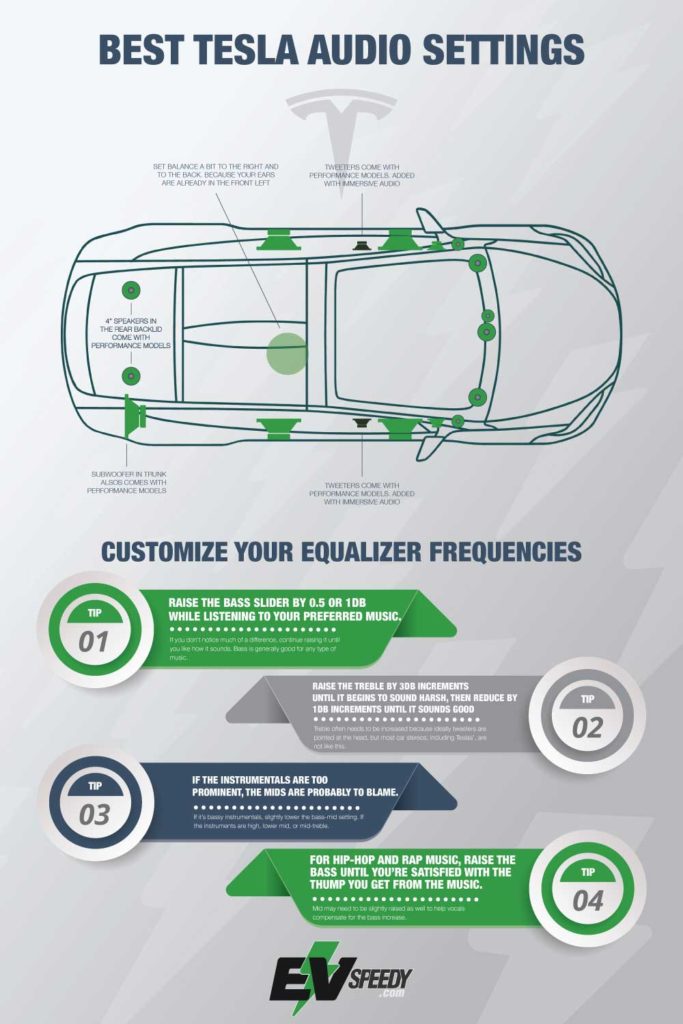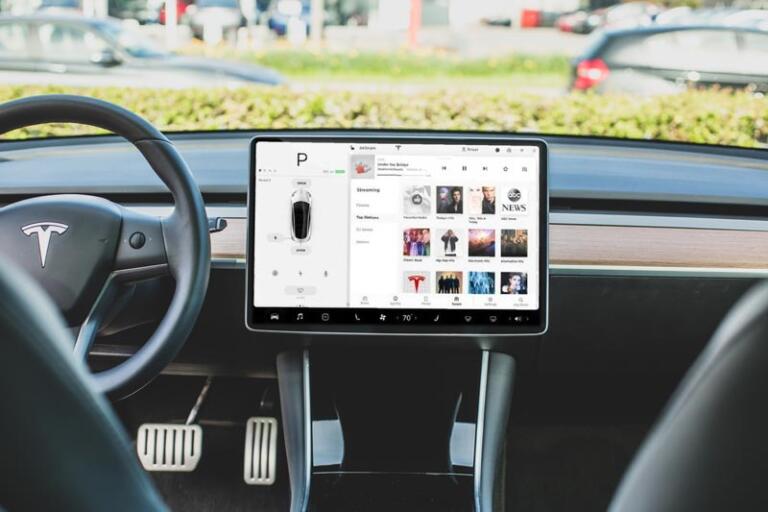I have a diploma in Sound Engineering and I often obsess with getting the perfect sound in a car. Like me, many Tesla owners want to get the best out of the already impressive sound system that Tesla has to offer. So, what are the best Tesla audio settings? In my opinion, the best Tesla EQ audio and sound settings for every model are:
- For the Model S, set the bass to +2, the treble to +4, and the fade to -2.
- For the Model X, set the bass to +1, the treble to +5, and the fade to -1.
- For the Model 3, set the bass to +5, the treble to +4, and the fade to -1.
- For the Model Y, set the bass to 5, the treble to 4, and the fade to -1.
- For all Tesla EQ audio and sound settings, set the subwoofer setting to 7.
The Tesla EQ settings are very clear and precise, so you shouldn’t have a problem getting it exactly right. With a few simple tweaks, you can create a sound system that is both powerful and clear. By following the extra tips in this post, you can ensure that your Tesla’s sound system is the best it can be.
- How To Set The Best Audio Settings in a Tesla
- What are the best EQ Audio Settings in a Tesla Model 3?
- What are the preferred Tesla Model Y Equalizer Settings?
- What Are The Best Tesla Equalizer Settings for a Model S?
- How Does Audio Work In A Tesla?
- What is the Difference Between the Model 3 Standard and Premium Audio Systems?
- How Does the Equalizer Work in a Tesla?
- How To Change Audio Settings In a Tesla
- How to Adjust Bass on Tesla
- Optimizing Sound for All Passengers
- Advanced Tips and Tricks
- What is the Tesla “B&O” System?
How To Set The Best Audio Settings in a Tesla
Setting the best audio settings in your Tesla depends primarily on the type of music you’re listening to and what you hope to get out of your listening experience.
To access equalization settings in your Tesla, select Settings at the bottom of your Media Player.
1. Try the ‘Flat’ Preset
While it’s fun to customize the way music sounds, sometimes the default is best. In fact, most music is developed to sound the way it is under ‘flat’ conditions – that is, without equalization. Virtually all equalizers, including Tesla, have a flat setting. Ideally, you should select this setting and listen to your music with a critical ear.
Flat doesn’t always work because speakers aren’t perfect, nor are their reproductions of the sound it’s playing. But a lot of the time you’d be surprised at how good the flat setting works for music!
2. Try the Presets
If you’re a bit of an audiophile and like to tweak your music, try changing the settings while you listen to your music. So now you’re parked and have your favorite tunes playing, you’re no doubt wondering where to start.
You can’t go wrong with flipping through the presets. If you’re a rock fan, you should try that preset, and hip-hop will enhance that type of music too – hip-hop is notorious for heavy bass, and rock will enhance the mids and treble a bit while keeping bass respectable.
If you’re not into tweaking every little aspect, you can’t go wrong with just finding a preset that sounds good and sticking with it.
3. Customize Your Equalizer Frequencies
If you want more control, Tesla allows you to adjust five frequencies – Bass, Bass-Mid, Mid, Mid-Treble, and Treble. These are controlled on the touchscreen with sliders that adjust the dB, or decibels of each frequency – decibel is how volume is measured for each frequency.
The ‘best’ equalizer settings are highly subjective and depend on personal preference.
If I had to recommend where to start, though, I would recommend a few places where you can start to tweak your equalizer settings and figure out what you like in your music.
Some suggestions are:
- Raise the bass slider by 0.5 or 1dB while listening to your preferred music. If you don’t notice much of a difference, continue raising it until you like how it sounds. Bass is generally good for any type of music.
- Raise the treble by 3dB increments until it begins to sound harsh, then reduce by 1dB increments until it sounds good without being harsh or tinny. Treble often needs to be increased because ideally tweeters are pointed at the head, but most car stereos, including Teslas, are not like this.
- If the instrumentals are too prominent, the mids are probably to blame. If it’s bassy instrumentals, slightly lower the bass-mid setting. If the instruments are high, lower mid, or mid-treble.
- For hip-hop and rap music, raise the bass until you’re satisfied with the thump you get from the music. Mid may need to be slightly raised as well to help vocals compensate for the bass increase.
In the end, there are no ideal or perfect equalization settings, but these are a few good places to start. There are five sliders to tweak, after all, so go play some music and mess around with them!
Don’t forget to adjust your balance to match who’s riding in the car, too.
What are the best EQ Audio Settings in a Tesla Model 3?
In a Tesla Model 3, the best audio settings are those that allow for a clear and balanced sound. The car’s sound system is designed to produce excellent sound quality, so there is no need to make any radical adjustments to the EQ settings.
However, if you prefer a particular type of music or want to boost certain frequencies, you can use the car’s built-in equalizer to adjust the sound to your liking. Simply access the Settings menu from the touchscreen display and select the Audio tab.
From here, you can tweak the bass, mids, and treble levels to suit your preferences. Keep in mind that making major changes to the EQ settings can adversely affect the overall sound quality, so it’s best to make small adjustments until you find a setting that you’re happy with.
What are the preferred Tesla Model Y Equalizer Settings?
The best audio settings for the Tesla Model Y are: treble at 8, bass at 5, fader at 4, and balance at 0. Similarly, it can be helpful to slightly boost the midrange frequencies around 600 Hz and treble frequencies around 2-4 kHz for a clearer and more detailed listening experience.
Of course, you can adjust these settings to your own liking.
To get the best overall sound experience from your Tesla, avoid big boosts or cuts from any of the frequencies, as this can lead to an artificial or muddy sound.
Experimentation is key when finding the perfect equalizer settings for your own personal taste, so be sure to take some time to play around with the different options until you find what sounds best to you.
When it comes to audio settings, there are a few things to consider.
- The Model Y has an EQ that can be used to fine-tune the sound system.
- The car’s sound system can be set to Mono, Stereo, or Surround Sound.
- The car’s speakers can be adjusted independently, allowing for a more customized experience.
- The car has an AutoVolume feature that automatically adjusts the volume based on road and wind noise.
- The car has a subwoofer that can be turned on or off depending on your preference.
Overall, the best audio settings for the Tesla Model Y will vary depending on your personal preferences and listening habits.
What Are The Best Tesla Equalizer Settings for a Model S?
I reccommend the following equalizer settings in a Model S: set the bass to +2, the treble to +4, and the fade to -2. However, like I’ve said previously, these settings can also depend on what you’re listening to and your personal preference.
How Does Audio Work In A Tesla?
If you’re no stranger to new cars, you probably know that most cars these days are equipped with touchscreens that control their music, radio, navigation, phone calls, and various other functions. In this regard, Teslas are no different.
Teslas support FM/AM radio, internet radio, DAB (digital audio broadcasting) radio, and have Bluetooth or USB audio file compatibility.
This gives users a wide range of audio choices to occupy themselves while they drive, including talk shows, music, podcasts, and more.
By the way, I wrote a related article called getting the best subwoofer for your Tesla. Check it out!

Tesla has a few premium options that set them apart from other car brands, including Premium Connectivity, Immersive Sound, and Ultra High Fidelity Sound. While the latter two actually alter the sound, Premium Connectivity is a data plan that lets you access a cellular data network.
The most important aspects that affect audio, and music, in particular, are your equalizer settings – these include treble, bass, and mids. Anyone passingly familiar with audio will know these settings well, but not everyone knows how to take advantage of these settings.

What Is Tesla Immersive Sound?
Immersive Sound is a premium audio option for Teslas, and effectively creates a sense of audio immersion by employing delays in sound to create the illusion of the sound coming from three dimensions. This creates the sense of the music being heightened, establishing a new surround sound-like feel.
Immersive Audio can be turned off, on, and controlled in increments depending on whether your Tesla has a partial-premium package or full premium. Partial-premium users only have on, off, and auto.
Immersive Sound also controls the level of reverb and echo, further enhancing audio. To access this setting, go to your Settings in the Media player and there should be a slider for Immersive Sound.
Immersive Sound may sound like it’s a good thing, and it usually is, but you may wish to turn it off under some circumstances. For example, you don’t really need immersive audio to listen to a radio talk show or podcast.
Some types of music, too, may benefit from turning the setting off, but you have to tweak the setting along with your favorite tunes to find out what best suits your needs.
Pro Tip: Can you use Slacker without Teslas Premium Connectivity?
You can re-add and use Slacker even if you are not connected to Tesla’s Premium Connectivity. Simply connect to Premium Connectivity again and you’ll be able to request a song on Slacker (using the Tesla account). If you go ahead and cancel Premium Connectivity, you’ll still be able to use Slacker while using the Hotspot in your car. You can ask for any song and play it even if you are creating the Hotspot yourself.
What Is Tesla’s Ultra-High Fidelity Sound?
Ultra-High Fidelity Sound, or UHFS, is a premium audio package available on older used Model S and X Teslas. In more recent models, including the Model 3, UHFS has been repackaged into ‘Premium Sound’ and included in every Tesla.
So, for new Teslas, this doesn’t exist. But if you’re concerned about finding a used Tesla with the best possible audio, you may want to look for one that’s equipped with UHFS.
There are a number of differences between a regular Model S or X and one that has UHFS, and they have a big impact.
Some features of UHFS that aren’t found in a regular old Model S or X include:
- 560 watts (versus the standard 200w)
- 5 more speakers (versus the standard 6)
- 8” subwoofer
- Dolby Pro-Logic Technology
- XM Radio
It’s important to know that the newer Model 3s have a totally different stereo system that doesn’t include UHFS under any name, but many people believe its audio system is superior to those packaged in Models X and S.
So if you’re in the market for a used Tesla Model X or S, ask the owners if the car has UHFS. This may also drive the price of a Tesla up, so bear that in mind when looking: UHFS was originally between $990 and $2500, so you’ll have to consider what kind of deal you can make.
What is the Difference Between the Model 3 Standard and Premium Audio Systems?
The Premium Audio system comes with more speakers and amplifiers. The speakers used in the standard Model 3 are the same ones that are used in the Premium versions. The only difference is that you get more of them.

How Does the Equalizer Work in a Tesla?
The equalizers in Teslas aren’t magically different from other equalizers, and in fact, still accomplish roughly the same thing as many early digital equalizers. Presets are available such as Hip-Hop, Rock, Bass Boost, and more.
Equalizers control how prominent different types of frequencies are within the audio. You may wish to have very loud treble (high-pitched tones) and little bass for certain situations, for instance, or vice versa.
Certain types of music, too, are ideally listened to with certain equalization settings.
But first, let’s check out exactly what treble, bass, and mids do for the music you listen to.
Treble
Many prominent female vocals fall within the umbrella of treble, or high-pitched tones. Lowering treble on an equalizer may cause female vocals and other high-pitched instruments to sound muffled or hushed, while drums and other mids will overpower them.
It’s critical to balance treble with mids and bass to ‘brighten’ the music – this means that the treble balances the ‘dark’ mids and bass in music.
Treble is crucial because it helps add clarity, focus, and aggression to music. Many people focus on bass for their bass-heavy music without realizing that it still won’t sound right if your treble is off.
Mids
Most sound falls under the hat of mids. The low range of mid, or low-mid, includes deeper male vocals, bass guitars, and some lower electric guitar sounds. Snare, tom-tom, and other drums usually fall here, too. A fun fact is that most hearing is focused within this range, so it’s absolutely critical you have the right balance of mids.
Electric guitar, higher male vocals, and deeper female vocals often fall under high-mid. These can be some of the most important sounds, but too much can sound brittle, peaky, or harsh.
Bass
Bass is over-emphasized in a lot of circles, especially audiophile and hip-hop communities.
Bass provides music with a punchy quality that you can feel – it’s exciting to be able to feel your music in your seat, right? Well, if we’ve learned anything, it’s that balance is important, and that goes for bass too.
Too much bass can overpower the other tones in your music that help come together and make the music what it is – vocals and other instruments will sound muffled underneath the overpowering bass.
For most music, a fine balance of bass is important, while others place a high value on lots of bass. It all depends on your music.
Balance
The front-back balance of your music is critical to ensuring a good listening experience for the driver as well as any passengers who may be riding in the back seat.
If it’s just you as the driver in the car, setting the balance to the front may be ideal. However, if you regularly ride with other people in your Tesla, you’ll probably want to push the balance back a little so the people in the back can enjoy the music too.
How To Change Audio Settings In a Tesla
If you have very little knowledge about sound and want to know the basics of changing Tesla audio settings, this section is for you!
How to Get to Tesla Audio Settings
You can access the Tesla audio settings by tapping on the gear icon in the bottom right corner of your touchscreen display. From there, select ‘Audio’ to bring up a variety of options for adjusting your sound preferences.
You can use the Media Player of your Tesla to play music. The Media Player is found on the touchscreen of your vehicle.
If you drag the Media player upward, it will expand so that you can browse. If you drag it down, it is minimized so you only see the Miniplayer. The Miniplayer shows what is currently playing.
How to Change Volume Settings in a Tesla
To increase or decrease the volume of your Tesla audio system, you can use the scroll button on your steering wheel or steering yoke. The button is on the left side of the yoke. If you roll the button up, your audio system volume will increase and if you roll it down, the volume will decrease.
You can also press the scroll button down to mute your sound. If you want to unmute the sound again, simply press the scroll button down again.
Note that your Tesla also automatically adjusts your sound volume based on your driving speed and climate settings.
How Can I Change My Tesla’s Equalizer Settings?
To access equalization settings in your Tesla, select Settings at the bottom of your Media Player.
Under Tone, you can drag the different sliders to change the five frequencies. As mentioned above, the frequencies you can change are Bass, Bass/Mid, Mid, Mid-Treble and Treble. You can also adjust the subwoofer if your system has one.
How Can I Change the Balance of My Tesla Speakers?
Under the audio settings, you can simple drag the center circle around. Drag it to the position in your Tesla where you want the sound to be focused.
Which Apps can I Use With my Tesla Audio System?
When you expand the Media Player, a dropdown list appears. This list includes the different options for playing music or other media. Which apps are shown will depend on your market region and vehicle configuration, but here is a list of possible apps:
- Radio
- Bluetooth
- Streaming (for example, Slacker Radio)
- Spotify
- Apple Music
- Caraoke
- TeneIn
- Tidal
You can also edit this list in your audio settings. If you hide certain apps there, they won’t show in this list anymore.
Which Other Settings Can I Change in My Tesla’s Audio System?
You will see options to turn on DJ Commentary, turn off Explicit Content and to Allow Mobile Control in your audio settings.
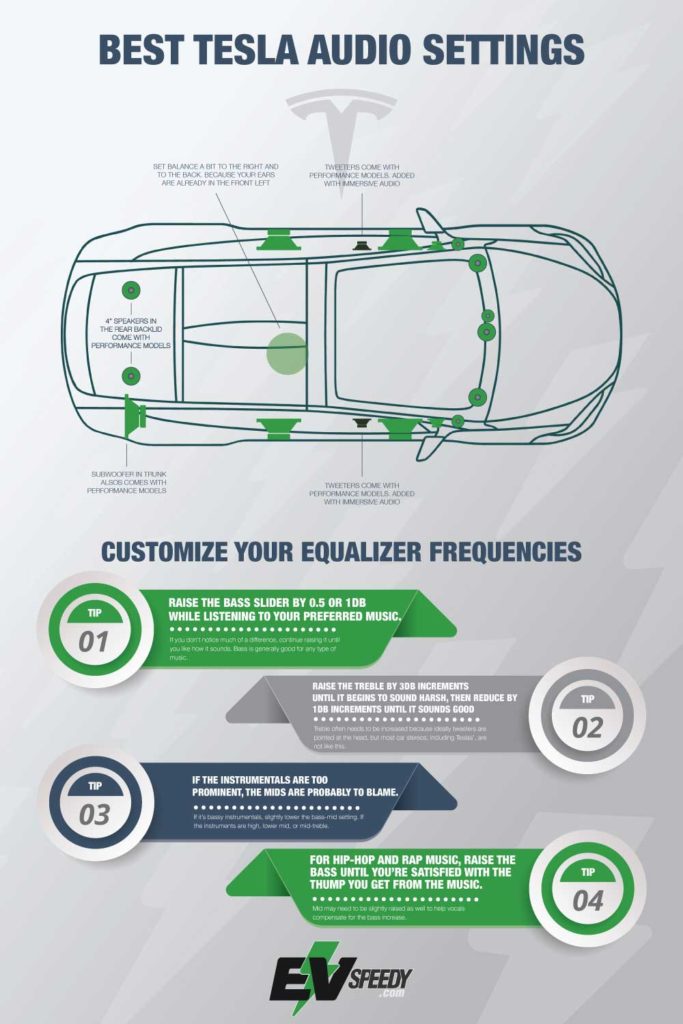
How to Adjust Bass on Tesla
First, you need to access the audio settings on your Tesla. To do this, simply tap on the music icon at the bottom of your screen and then select ‘Audio Settings.’
From there, you’ll see several different options for adjusting your sound, including bass, treble, balance, and fade. Simply slide the bass slider up or down until you find the perfect level that suits your listening preferences.
Optimizing Sound for All Passengers
I’ve found that adjusting sound for both the front and rear seats is pivotal for creating audio harmony in my Tesla.
By tweaking the speaker positions, I can craft an immersive listening environment that pleases all passengers.
This approach guarantees everyone enjoys the adventure, no matter where they’re seated.
Adjusting Sound for the Front and Rear: Achieving Audio Harmony
To make sure everyone in your Tesla enjoys the music just as much as you do, adjusting the sound levels between the front and rear speakers is key. It’s more than just turning a knob; it’s about crafting an audio environment that makes every seat the best seat. By playing around with the EQ settings, you can create a sound that feels unified and wraps around each passenger comfortably.
Here’s my go-to method for an awesome listening experience:
- Boost the Bass a bit. It’s not about shaking the mirrors off but giving the music a warm, enveloping feel that reaches everyone, front to back.
- For the Midrange, dial it down a touch in both areas. This helps keep the sound clear—no more feeling like the music is wading through mud, which means everyone can enjoy the lyrics and every note of the guitar solos.
- A slight uptick in the Treble makes everything sparkle. High notes become clearer, making the whole soundstage in your Tesla crisp and lively.
Tailoring the EQ settings for both the front and rear speakers is essentially about making sure the music envelops everyone in that rich, detailed sound.
Why bother with all this? Well, music is a big part of the driving experience. Whether it’s a solo trip or you’re with friends, the right sound settings can turn a mundane drive into a mini-concert on wheels. Plus, it shows your passengers you care about their comfort and enjoyment, not just your own. It’s about creating those perfect moments where the music, the road, and the company all sync up beautifully.
Utilizing Speaker Positions for an Immersive Listening Environment
To make your Tesla’s sound system really stand out, it’s all about knowing where to place your speakers. I’ve discovered that keeping front speakers at the level of your ears makes a huge difference. It sends the music straight to you, making every beat clearer.
And don’t forget the back speakers; they’re perfect for filling the car with background tunes, creating a bubble of sound that surrounds everyone.
Making sure the sound from the speakers is balanced is crucial. It means everyone gets the same quality experience, whether they’re riding shotgun or chilling in the back. I’ve spent some time tweaking the angles and positions of the speakers, and it’s paid off with a sound that’s not only balanced but also immersive.
This way of setting up the speakers really changes the game. It turns your car into a place where music lovers can really appreciate their favorite tracks. Why? Because it feels like the artist is right there in the car with you. And who wouldn’t want that?
Advanced Tips and Tricks
I’ve explored that Tesla’s audio system hides some powerful features for those willing to journey beyond the basic EQ settings.
By fine-tuning with presets and manual adjustments, I can shape the sound to perfectly match my preferences and the unique acoustics of my car.
This approach has transformed my listening experience, making every explore more enjoyable.
Exploring Hidden Features in Tesla’s Audio System
Digging into Tesla’s audio system, I’ve found some cool hidden features that have seriously leveled up how I listen to music in my car. By playing around with the advanced settings, I’ve been able to tweak the sound to match exactly what I like. Let me share with you what I’ve discovered:
First up, tweaking sound frequencies. I found out that by adjusting the bass, midrange, and treble settings, I can get rid of any annoying distortion and really make the music sound crystal clear. This was a game-changer for me because I hate it when the music sounds muffled or too bass-heavy.
Then, there’s the part about customizing your audio experience. This feature is awesome because it lets me set up different sound profiles. So, whether I’m in the mood for some classical music or want to blast some rock, I can switch profiles and the audio settings adjust automatically to make the most of whatever I’m listening to.
By experimenting with these settings, I’ve managed to optimize the sound output in my Tesla. Now, every time I drive, it feels like I’m in the middle of a live concert. The music just surrounds me in such a cool way.
Honestly, finding and using these hidden features has made driving my Tesla an even better experience. It’s like having a personal concert hall on wheels.
Fine-Tuning Your Audio Setup with Presets and Manual Adjustments
When you play around with various presets and adjusting the bass, midrange, and treble, you’ll be able to really boost how your music and podcasts sound. It’s like having a personal sound engineer right in your car.
This level of customization means I can get the audio to sound exactly how I like it, ensuring every trip is paired with the ultimate playlist. Tesla owners are pretty lucky because our cars’ sound systems let’s mix and match these presets and adjustments. This flexibility means we’re not just satisfied with how our music sounds; we’re thrilled, turning every drive into a special listening experience.
Why is this important?
Well, it’s all about making your car feel like more than just a car. It becomes your personal concert hall on wheels. Finding the right sound settings can make a huge difference, whether it’s making sure the bass hits just right in your favorite song or ensuring a podcast’s dialogue is crystal clear.
For example, if you’re into electronic music, cranking up the bass and playing with the treble can make those beats really pop. Or if you’re listening to an audiobook, adjusting the midrange can make the narration sound more natural and less tinny.
What is the Tesla “B&O” System?
Tesla’s “B&O” system is a music and audio quality enhancement system for Tesla Model 3 and Tesla Model Y cars. The system includes car speakers that are specifically tuned to provide superior sound quality and a number of sound enhancements that make the music sound even better. The system is named after the Bang & Olufsen company, which is known for making high-quality audio products.