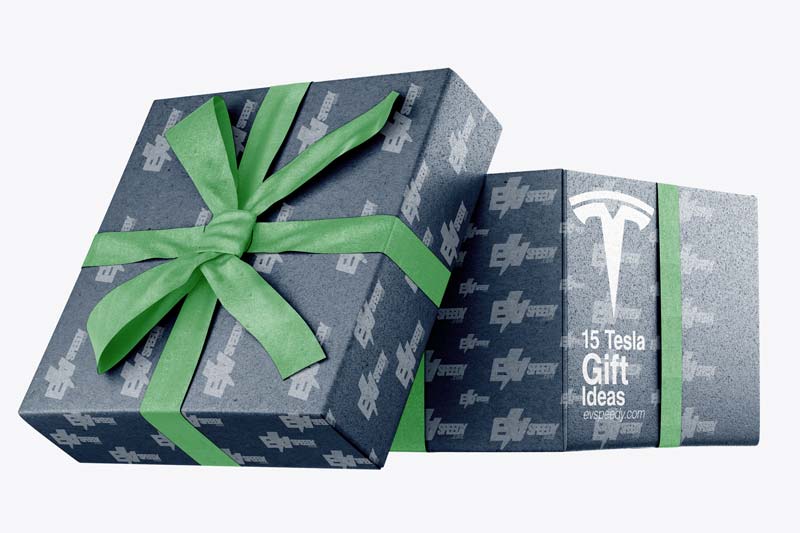Over the years, Tesla has implemented many new security features. One of these causes Tesla lights to flash. But we have become used to Tesla lights flashing for various reasons. So why exactly do Tesla lights flash and for what?
The most probable reason why your Tesla lights flash is because of Activated Sentry Mode. This serves as a security feature. Other possible reasons could be software updates, cold temperatures, and hacked headlights. Artificial Intelligence is not a probable reason. Disable Sentry Mode on your Tesla app.
Check out the rest of this article to get a breakdown of all the reasons mentioned above. I went into detail and also discussed what you can possibly do about it when you encounter this issue.
- Activated Sentry Mode Causes Tesla Lights To Flash
- How Tesla's Sentry Mode Works
- 2018.50 Software Version Update and General Updates Cause Random Flashing
- How Cold Temperatures Cause Tesla Headlights To Flash
- Artificial Intelligence Is Not To Blame for Tesla Lights Flashing
- What To Do About Your Tesla Flashing Its Headlights
- How To Disable Sentry Mode Tesla
- Do Tesla Lights Come On Automatically?
- How To Flash Lights On Tesla Model 3
- How To Turn Off Tesla Headlights
- How Do I Activate The Beam Headlights On My Tesla?
- Are There Any Specific Situations Where I Should Use The High Beam Lights?
- Can I Customize The Pattern Or Speed Of The Flashing Lights In My Tesla?
- Can I Customize The Intensity Or Color Of The Flashing Lights In My Tesla?
- Frequently Asked Questions
Activated Sentry Mode Causes Tesla Lights To Flash
2017 Federal statistics estimate that a car is stolen or an attempted car theft occurs in the US every 40.8 seconds. This prompted Tesla to improve its vehicles’ anti-theft features by introducing the Sentry Mode.
The Sentry Mode on Teslas is a three-stage security feature that relies on the car’s cameras and audio system to ward off intruders. This causes the lights to flash. The feature debuted on Tesla’s Model 3 cars in 2019.

How Tesla’s Sentry Mode Works
Tesla’s Sentry Mode is similar to a home’s security alarm. This nifty feature comes with a standby mode that monitors an unattended Tesla’s surroundings using the vehicle’s exterior cameras. Any disturbances around the car, such as someone leaning on the vehicle, trigger the alert mode.
Consequently, this causes the lights to flash, and the central touch screen lights up with a bright red spot and a message that the cameras are recording.
If you’d like to find out how to set up Tesla Sentry Mode, check out this helpful article that I wrote. You’ll also find out everything there is to know about Tesla Sentry Mode.

The Sentry Mode enters the alert stage setting off the car alarm in case of a more severe threat. It also activates the lights and turns on the car audio system to play music at maximum volume. The alarm notifies the owner via the Tesla app of a possible break-in or car theft.
Ordinarily, the Sentry Mode is turned off. To turn it on, tap your car settings menu and open security settings. Then, toggle Sentry Mode to turn it on. You can also turn it on via the Tesla app’s control pane on your phone.
This YouTube video shows how the Sentry Mode causes Tesla’s lights to flash:
2018.50 Software Version Update and General Updates Cause Random Flashing
In December 2018, Tesla released the 2018.5 software update. Although it was meant to fix a few bugs and improve the driving experience, it also came with unwanted lights flashing. No random flashing was reported before this update, so it’s believed the update brought about this problem.
Tesla has since released several updates, and the outrage over this problem has fizzled out. So, random flashing caused by the 2018.5 software version seems solved.
However, some people still report their headlights flashing when their cars automatically update to the latest software.
At any rate, some of these random flashings are only reported when performing over-the-air software updates. You can blame that on system bugs that should (hopefully) disappear with time.
How Cold Temperatures Cause Tesla Headlights To Flash
Cold temperatures in areas like Alaska and Colorado likely affect headlights on Tesla models 3 and S. Drivers in areas experiencing cold temperatures sometimes notice their headlights flashing randomly at night and while driving.
While this may not be a biggie, you should have your car checked at a Tesla Service Center just in case. It could be a sign of a headlight malfunction and not necessarily weather-related.
Artificial Intelligence Is Not To Blame for Tesla Lights Flashing
Artificial intelligence isn’t self-aware enough (as of now) to cause Tesla lights to flash. Teslas come with a narrow AI and not general artificial intelligence.
Some Tesla owners with headlights flashing have a rather outrageous theory that AI will take over their cars. It would be best to understand that AI doesn’t work that way.
The relatively narrow AI functions can’t become self-aware overnight and begin to flash the lights. After all, don’t you think a self-aware AI would do something more remarkable than just flashing lights?
This table summarizes what causes Tesla’s lights to flash and what doesn’t:
| Assumed/possible cause | Does/Doesn’t |
| Sentry Mode | The leading cause of lights flash |
| Cold temperatures | Reported to cause flashing on Model 3’s and S’s |
| Artificial Intelligence | Doesn’t |
| Hacked headlights | Doesn’t |
What To Do About Your Tesla Flashing Its Headlights
The Sentry Mode is the primary cause of unattended Teslas flashing their headlights. As noted, it’s a security feature. You can disable Sentry Mode on your Tesla app or your car settings menu if you no longer want your Tesla to flash its lights in the future.
However, it would be impossible to stop the lights while they’re still flashing because it would take a few minutes before you access your car menu settings on the touchscreen or the Tesla app.
Your Tesla will flash its lights any time there’s a threat so close to it. Therefore, you might want to park it in less crowded areas to reduce the number of times it has to flash when people pass by.
Also, have your car checked at the nearest Tesla Service Station if it’s behaving awkwardly and flashing its headlights randomly, even when driving. Luckily, your vehicle should give a warning in case of a severe malfunction.
How To Disable Sentry Mode Tesla
If you want to turn off Sentry Mode on your Tesla, you can easily do it by following these simple steps. First, go to the Controls menu on your touchscreen and select Safety & Security. From there, choose Sentry Mode and toggle the switch to Off. It’s that easy!
When Sentry Mode is disabled, your Tesla lights will no longer flash or activate when someone approaches your car or if there’s any suspicious activity detected. This includes the flashing brake lights, turn signal indicators, and high beam headlights.
Keep in mind that disabling Sentry Mode means that your car won’t be actively monitoring its surroundings for potential threats, so make sure to re-enable it when necessary for added security.
Do Tesla Lights Come On Automatically?
So, do you know if Tesla lights come on automatically?
Well, when it comes to exterior lights, they’re set to Auto each time you start your Model S and will automatically turn on when driving in low lighting conditions. This is a great feature as it ensures that you always have the appropriate amount of illumination while driving.
But that’s not all. Tesla also has convenience lights that turn on and off automatically based on what you’re doing. These include interior lights, marker lights, tail lights, and puddle lights. They turn on when you unlock your Model S, open a door or shift into Park, and turn off after a minute or two or when you shift or lock your car.
So not only are the exterior lights taken care of but so are the interior ones! Additionally, Tesla’s sentry system includes flashing brake lights and high beams to deter potential thieves or vandals from approaching your vehicle.
How To Flash Lights On Tesla Model 3
To flash your high beam headlights on the Tesla Model 3, simply press and quickly release the high beam button located on the left side of your steering yoke (or steering wheel) while driving.
This is a useful feature that allows you to signal other drivers or pedestrians of your presence or intention without having to use your horn. Flashing your lights is especially helpful when driving at night or in low visibility conditions.
It can alert other drivers of potential hazards ahead, such as animals crossing the road, or indicate to someone that they need to turn off their brights if they’re blinding you with their headlights.
The Tesla Model 3’s high beam lights are bright and effective, so don’t hesitate to use them when needed.
How To Turn Off Tesla Headlights
You can easily turn off your headlights on your Model S by accessing the Lights menu on the touchscreen and selecting the Off option. This is especially useful when driving at night and you don’t want any distractions or blinding lights in front of you.
It’s also important to note that turning off your headlights means that daytime running lights may remain on based on regulations in various market regions.
If you need to turn off your high beam headlights, simply press and quickly release the high beam button on the steering yoke (or steering wheel) to switch back to low beam headlights.
Additionally, if you notice that your Tesla lights are flashing or blinking rapidly, it may indicate a malfunction in one of the turn signals or flashing brake lights. In this case, it’s recommended to contact Tesla support as soon as possible for assistance.
How Do I Activate The Beam Headlights On My Tesla?
Ready to light up the road? Activating your Tesla’s beam headlights is easy and only a button press away.
To turn on the high beam headlights, simply press and hold the high beam button on the left side of your steering yoke (or steering wheel) until you see the blue indicator light up on your instrument panel. The high beams will stay on as long as you hold down the button. When you release it, they will turn off immediately.
It’s important to note that in some situations, such as when there are other vehicles or pedestrians around, using high beams can be dangerous or illegal.
To avoid this, Tesla has included an adaptive feature that automatically switches between high and low beams depending on traffic conditions.
Additionally, if you use your turn signal or apply brakes while driving with high beams on, they will flash briefly to alert other drivers. So go ahead and activate those powerful lights – just remember to use them responsibly!
Are There Any Specific Situations Where I Should Use The High Beam Lights?
Now that you know how to activate the beam headlights on your Tesla, let’s talk about specific situations where you should use the high beam lights. The high beam lights are designed to provide maximum visibility when driving at night or in low lighting conditions. However, it’s important to use them wisely and only in appropriate situations.
One situation where you may want to use high beam lights is when driving on an unlit rural road with no other cars around. This will help you see further ahead and avoid any potential hazards on the road.
You can easily activate the high beams by pressing and holding the button on the left side of your steering yoke (or steering wheel).
Just be sure to turn them off if another car approaches or if there are streetlights nearby. Additionally, keep in mind that flashing your high beams at someone can also serve as a warning signal, such as when a pedestrian or animal is crossing the road ahead of you.
So if you want to alert others of potential danger ahead, simply flash your high beams a few times instead of honking your horn or using your turn signal or flashing brake lights.
Can I Customize The Pattern Or Speed Of The Flashing Lights In My Tesla?
If you’re looking to personalize the way your Tesla flashes its lights, there are options available for customizing your lights. You can access these settings by going to Controls > Lights on your touchscreen. From there, you’ll see an option for ‘Flash Lights.’
However, as far as I know, you can’t adjust the speed or pattern of the flashing lights yet.
Customizing the pattern and speed of your Tesla’s flashing lights would be great way to make it stand out from other vehicles on the road. Whether you want a slower, more subtle flash or a faster, attention-grabbing pattern, the choice could be yours. However, local laws and regulations might not allow this option.
We’ll have to see if Elon Musk makes this option available in the future.
Can I Customize The Intensity Or Color Of The Flashing Lights In My Tesla?
Customizing the intensity and color of your Tesla’s flashing lights would add a touch of personalization and excitement to your driving experience. However, Tesla does not currently offer the option to customize the intensity or color of the flashing lights in their vehicles.
You may be able to find third-party solutions that allow you to modify the lights on your own. But it is important to note that while it may seem fun to alter the flashing lights on your Tesla, it is crucial to ensure they are functioning properly at all times for safety reasons.
Frequently Asked Questions
Why Do Tesla Lights Flash When You Walk Past?
Does Tesla’s Sentry Mode Turn Off Automatically?
Check out these 20 great gift ideas for yourself or a Tesla fanboy.
Contact Us if you have any questions or queries.