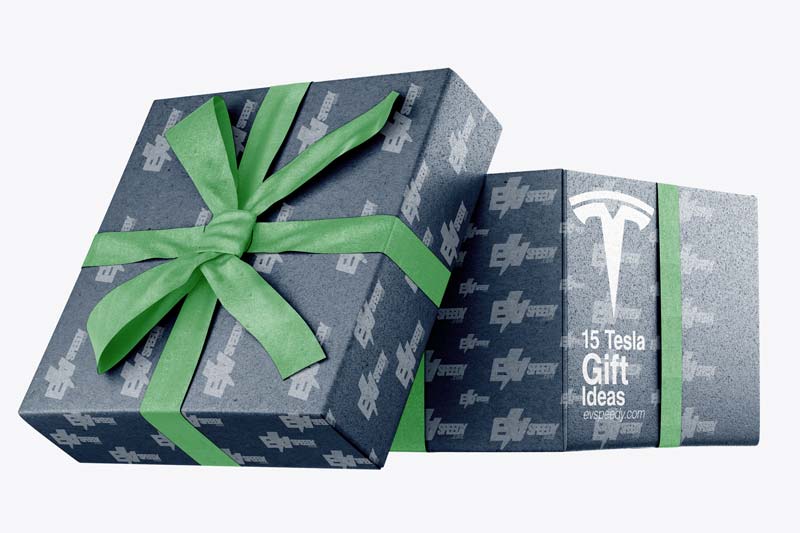Many of us Tesla owners think that these cars are gifts straight from heaven. Unfortunately, we come across unwanted software issues from time to time. Nothing is perfect in this world. So what can you do when your Tesla is unable to update its own software?
First, verify that the update has been installed completely and successfully. After that, you can reboot the center touchscreen by holding in the scroll wheels. You can also reboot the Model S/X steering wheel computer by pressing and holding the voice command and next track buttons. If the issue is still not solved, you should reboot your Tesla.
As always with software issues, there is more to it than this simple answer. Check out the rest of this article to find out how exactly you can fix this issue once and for all.
- What Are "Tesla Not Updating" Issues?
- Why Tesla Updates Fail
- How To Fix Tesla Update Problems
- Do I Need To Update My Tesla Regularly?
- How To Check If Your Tesla Needs An Update
- How Do I Update My Tesla Model S?
- Should I Schedule My Tesla Updates?
- Why Are Updates Important For My Tesla?
- Can I Manually Update My Tesla?
- How To Force A Tesla Update
- How Long Does A Tesla Software Update Take?
- How Big Is A Tesla Update?
- Does Tesla Charge For Software Updates?
- Frequently Asked Questions

What Are “Tesla Not Updating” Issues?
The “Tesla Not Updating” issues are any problems experienced with Tesla updates.
If you are experiencing the dreaded ‘Tesla not updating’ issue, don’t worry, you’re not alone. Many Tesla owners have reported this frustrating problem.
The reason for this issue could be due to various factors, such as slow or unstable internet connection or even server problems on Tesla’s end.
Let’s look at possible reasons why Tesla updates fail.
Why Tesla Updates Fail
Before exploring how to fix the “Tesla not updating” issue, it’s important to determine why Tesla updates fail in the first place. According to the Motor Digest, Tesla updates fail due to the following main reasons:
- Interrupted internet connections
- System Glitches
Let’s discuss these common causes of update failure in more detail below:
Interrupted Internet Connection in Vehicles
Poor or unsteady internet connection is the most likely culprit for failed Tesla updates. Although the electric car maker has gone to great lengths to facilitate seamless updates thanks to its integrated LTE connectivity, you still need a reliable Wi-Fi connection for these updates.
Did You Know?
To overcome issues related to a poor internet connection, you need to ensure that your internet speed has a transfer rate of between 200MBs to 800MBs, to err on the side of caution.
System Glitches Can Cause Issues
While most electronic car enthusiasts view Tesla with a kind of messianic reverence, the truth is that the EV maker is notorious for system glitches. As explained by Fast Company and echoed by The Guardian, Tesla has a telling track record of software glitches.
These glitches sometimes, albeit rarely, can interfere with the Tesla update process.
However, barring any system glitches or poor internet connectivity, your Tesla should be able to download and install software updates in roughly 30 minutes.
Now that we have the causes clearly spelled out, let’s discuss some of the steps you can take to solve the not updating issue.
If you’d like to read a similar article that I wrote then check out: “Do I Need To Update My Tesla?” It is s related to this article and might help you further.
How To Fix Tesla Update Problems
First, it’s essential to know that there are two phases to the update process, as summarized in the table below:
| Phase 1 | Description |
| Download phase | In this phase, you download the updates over the air. This process only requires a reliable internet connection, and you can continue driving. |
| Install Phase | In this phase, the downloaded updates are installed in your car. You cannot drive your vehicle as a safety measure during this time. The charging process will be paused if your car is charging until the updates are fully installed. |
You can use the above table to know when it’s safe for you to drive or charge your Tesla while it’s updating.
If your updates fail or get stuck midway—as they sometimes do—an excellent place to start is to follow Tesla’s own guidelines to troubleshoot and resolve this problem. These steps are as discussed below.
Random Fun Fact
You can simply use your mobile phone as a hotspot if you don’t get a reliable Wi-Fi connection to update your Tesla’s software.
1. Verify That the Software Update Has Been Installed
The first place to start is to ensure the software update is complete. If the software update was successful, then you should see a ‘software update complete’ notification from the Tesla app. If you don’t see this notification, proceed to the next step.
2. Reboot the Touchscreen
Rebooting the touch screen enables you to reset the download. This, in turn, lets you start the update afresh. Once you reboot the touchscreen, you should see a prompt to restart the update.
Depending on the make and model of your car, you can do this in several ways, including the following:
Use the Scroll Wheels
This option requires you to hold the dual scroll wheel buttons for roughly 20 seconds until the Tesla T pops up on the touchscreen. Take a quick look at the video below for some guidelines on this option:
If this doesn’t work, move on to the next option below.
Use the Button on the Steering Wheel
This approach typically works on the Tesla Model X and Model S vehicles. It requires you to simply push the buttons conveniently located on the steering wheel.
Like the previous option, hold these buttons for about 20 seconds until the screen and the dash reboot.
Power Off Your Vehicle
If neither of the options above gets the work done, you may need to power off your vehicle first and then troubleshoot the problem. To do this, navigate to the Controls option on the vehicle dashboard and go to the E-Brake and Power Off option.
Select Power Off and confirm. Turn the vehicle back on by tapping on the brake pedal. Once this is complete, troubleshoot by following the following prompts:
- Disconnect your device from your Tesla via the vehicle’s Bluetooth settings.
- Clear your car from the list of Bluetooth devices paired.
- Re-pair your vehicle to the device and retry.
3. Try To Install The Tesla Software Update Via Mobile Data
This might seem so simple and it actually is. If you have a stable mobile internet connection in your area, you can try to install the Tesla update via your phone.
I know that it will use a big chunk of your data, but chances are good that it might actually work. And if it does, you’ll have the added benefit of knowing what the culprit is regarding this issue. So, just buy a big data package from your network provider and start updating.
If this has solved the updating problem, the issue most likely lies with your Wi-fi connection and your car. If there’d be an option to connect a good old ethernet cable to your Tesla, I would even recommend that as well (there’s not!).
4. Try Your Neighbor’s Wi-fi!
This solution is closely related to the previous one. It’s just as simple and with the same outcome. Just try a different Wi-fi network.
If you don’t know your neighbor’s Wi-fi password (joke), just go over there and ask if you could use his Wi-fi to do some troubleshooting on your car. I’m sure he’d understand. He can put the password in himself and you can set your Tesla to “forget” the network after the update.
Just be sure to switch the car wifi on and off before updating. That goes for all these solutions mentioned above.
If you’ve found a solution other than the ones mentioned in this article, please let me know. It will help a lot!
5. Check Your Vehicle Settings
Certain settings in your Tesla may affect the update process. For example, if you have disabled “Allow Mobile Access” in the vehicle settings, it could impact the ability to receive updates remotely.
Ensure that your vehicle settings are configured appropriately to facilitate updates.
Do I Need To Update My Tesla Regularly?
You may be wondering, ‘Do I really need to update my Tesla regularly?’ The answer is yes! You need to update your Tesla’s software regularly in order to ensure that it functions properly.
Updates are essential because they often contain bug fixes, security patches, and new features that improve the overall performance of your vehicle.
Updating your car’s software can help improve its performance and add new features.
Software updates they frequently include improvements in speed, power usage efficiency and even safety features like Autopilot. So don’t forget – keep an eye out for notifications about updates and install them promptly when they become available.
How To Check If Your Tesla Needs An Update
Your car and the Tesla app will send you a notification when a new update is ready to install. However, if you miss the notification for whatever reason, you can open the ‘Software’ tab on your Tesla’s touchscreen to check if there are new software updates available.
You can also set your Tesla to automatically update whenever a software update is available.
You can choose whether you want to install the update straight away or rather schedule it for later.
The Tesla app also shows whether new updates are available.
How Do I Update My Tesla Model S?
Firstly, make sure that your car remains connected to Wi-Fi so that you get all updates that Tesla releases. To connect to Wi-Fi, open controls to reveal your status bar and then tap the Connectivity icon. Select the desired network and join it as you would with any other device.
Whenever the network is within range, your Tesla will automatically connect to it.
You will receive a notification from your car and in the Tesla app if a new update is ready to install.
You can tap on the clock icon on the status bar to schedule the installation of any necessary updates.
You can also initiate installation through the app. Tap on Software Update. The app will ask whether you want to install it now. If you tap No, you can schedule the installation for later.
Once the update is completed, you will receive release notes that let you know what is new.
Should I Schedule My Tesla Updates?
It might be better to schedule Tesla updates for overnight, because you can’t drive your car while an update is installing. You also can’t pause the installation.
If the update takes longer than expected, you might run into the problem of needing to be somewhere but not being able to drive while the update runs.
Why Are Updates Important For My Tesla?
Updates are important for ensuring that your Tesla stays current with new features and security patches. Not only do they enhance the driving experience but they also help keep your car running smoothly over time.
Software updates can also improve battery life.
As with any software, Tesla’s software can occasionally have bugs or issues that need to be addressed. Software updates allow Tesla to quickly fix any problems that arise, ensuring that your car is always running smoothly and without issues.
By staying vigilant about keeping your Tesla updated, you’ll have peace of mind knowing that you’re getting the most out of its capabilities.
Can I Manually Update My Tesla?
Yes, if your Tesla doesn’t update automatically, you can update it manually.
Simply go into the Settings menu of your car’s touchscreen display and select ‘Software’.
From there, you should see an option to check for updates. If there are any available updates, they will begin downloading automatically once selected.
This process may take some time depending on the size of the update and your internet connection speed, so make sure that you have enough time before starting this process.
How To Force A Tesla Update
Try restarting your Tesla by holding down both scroll wheels on the steering wheel until the screen goes black and then displays the Tesla logo again. This can sometimes help resolve any software glitches that might be preventing an update from downloading properly.
How Long Does A Tesla Software Update Take?
It depends on the size of the Tesla update, but some updates can take up to three hours to complete. This is why you might rather want to schedule the update to happen overnight.
How Big Is A Tesla Update?
When it comes to Tesla updates, they can range in size from small bug fixes to major feature upgrades. It’s important to keep your electric car up-to-date with the latest software for optimal performance and safety. But just how big are these updates?
Well, it varies. Some Tesla updates may only be a few megabytes in size while others can be several gigabytes. Regardless of their size, each update is designed to improve the overall functionality of your vehicle’s battery and other systems.
Does Tesla Charge For Software Updates?
Tesla does not charge for software updates! That means we can enjoy all the benefits of new features without any extra fees tacked onto our bills.
This reinforces my decision to invest in a Tesla – not only because of their innovative technology but also because they truly care about their customers’ satisfaction and providing top-notch service without hidden costs.
Frequently Asked Questions
How Do I Know if the Tesla Software Update Is Installing?
What Should I Do if the Tesla Hard Reset Does Not Work?
Check out these 20 great gift ideas for yourself or a Tesla fanboy.
Contact Us if you have any questions or queries.