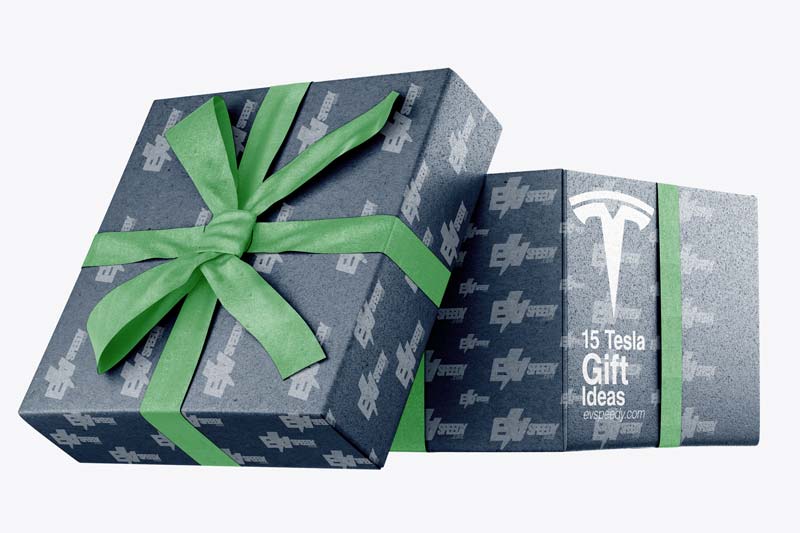As a Tesla owner, it’s only natural to want to keep your car safe and secure. One way to do this is by using a USB flash drive for your car’s Sentry Mode. But with so many options available, it can be hard to know which SSD drive is the best for your Tesla.
One of the most notable features of recent Teslas is the Sentry Mode dashcam feature. It records video whether the car is parked or you are driving, to catch anyone attempting to break into your car (or hit it). However, for this feature to work continuously, you need a USB flash drive plugged into the dashboard USB port. But what’s the best SSD for a Tesla?
The ultimate best SSD for every Tesla owner is the Samsung T7 Portable SSD 500GB. It offers fast speeds, high durability, weather resistance, and Samsung’s Dynamic Thermal Guard technology, making it ideal for Tesla Sentry Mode. Other options worth considering include Jeda’s Tesla Sentry Storage Drive (for Models 3 and Y) and SanDisk 500GB Extreme PRO Portable External SSD.
Other SSD USB options worth considering include:
- Jeda’s Tesla Sentry Storage Drive: The Jeda drive is a good option at its price point (impressive features include Jeda’s proprietary Quick-Connect and Quick-Release systems), but it has been reported that this drive is not compatible with all Tesla models (it’s custom-made for Tesla models 3 and Y).
- SanDisk 500GB Extreme PRO Portable External SSD (available on Amazon.com): This SanDisk SSD has a reported speed of up to 1050 MB/s, and its durable aluminum exterior withstands harsh conditions.
Read on for more details about the best SSD recommendations for Tesla, as well as how to format a flash drive for the Tesla dashcam.
The Best SSD USB Drive for All Teslas Overall
An SSD is the best USB drive for Tesla Sentry Mode because it is durable and offers fast speeds (necessary when recording video).
(If you don’t know what an SSD is, I’ve answered this question at the end of this blog post.)
As I mentioned, the Samsung T7 Portable SSD 500GB from Amazon.com is the ideal SSD. It is an amazing choice for Tesla vehicle owners who want a reliable and durable drive to keep their data safe in any situation possible.
This lightning-fast self-powered device has no trouble transferring files at up to 1050 MB/s —easily making this one of the top choices in external solid-state drives.
Additionally, it features Samsung’s Dynamic Thermal Guard (DTG) technology that prevents overheating by slowing down data transfer when necessary. Also, it’s impact-resistant and can withstand drops from as high as 6 ft (183 cm).
Because of these remarkable features, you will find it easy to use the SSD in any situation without having to worry about damaging your data.
If you’d like to view the three SSDs I mentioned above side by side, the table below compares their top features.
| Samsung T7 Portable SSD 500GB | Jeda’s Tesla Sentry Storage Drive | SanDisk 500GB Extreme PRO Portable External SSD | |
| Storage capacity | 500 GB | 256 GB | 500 GB |
| Read speed | 1050 MB/s | 540 MB/s | 1050 MB/s |
| Write speed | 1000 MB/s | Less than 540 MB/s | Less than 1050 MB/s |
| Type | USB-C | USB-C | USB-C |
| Other unique specs | DTG technology for resistance to thermal damage Password Security | Quick-Release Quick-Connect | Aluminum body Silicon rubber for impact resistance |
What is TeslaCam?
TeslaCam is Tesla’s integrated dashcam feature which uses Autopilot camera. Tesla doesn’t actually refer to their dashcam as TeslaCam (at least in their official manuals). However, if you save your footage of your dashcam to your computer, you’ll see that the folder from the camera is called TeslaCam.
What Solid State Drive (SSD) Does Tesla Use?
Tesla Motors uses a mini Serial ATA (mSATA) SSD. This kind of drive has a few different components: the controller and flash memory (the reason for its high durability and speed). Also, it has an interface with a point-to-point connection, which ensures high speeds without any bottlenecks.
The mSATA drive is the best choice for Tesla Sentry Mode because of its speed, durability, and easy installation (you only need to plug it into an empty place on your dashboard).
Pro Tip: Is there an easy way to play songs from the USB device in a Tesla?
If you like to listen to music on your USB device because of connectivity issues or higher quality bitrates, you might have a few frustrations in the on-screen interface. If you go back to the USB source, you always have to start from the beginning. So, if you use something like Spotify or the Radio and you go back to the USB device you can’t select it from the screen because it will start from scratch. But from here you can use voice control and specifically say: “Play Songs On USB”, which brings you back right back to where you were. This works in shuffle and all other modes.
Can I Use Any Flash Drive for Tesla Model 3?
You cannot use any flash drive for Tesla Model 3. The drive must be USB 2.0 compatible; however, it does not have to be an SSD. You can use any flash drive that is USB 2.0 compatible to power your Tesla Sentry. This means you can use a traditional hard drive if necessary.
Generally, the flash drive must meet the following requirements:
- Have at least 32GB of storage available
- Have a sustained write speed of at least 4 MB/s
- Be dedicated exclusively to recording video
Caution: Remember that using a flash drive will eat up more battery life than using an SSD.
What Kind of USB Does a Tesla Model 3 Use?
Tesla Model 3 uses USB C. If you want to power your Tesla Sentry Mode, you ideally need a USB Type-C flash drive. This cable carries power and information on a single connector. It has faster speeds, more durability, and can provide more stability.
Additionally, the Tesla Model 3 uses USB 3.0 cables, so a flash drive that uses this technology will be compatible.
Does Tesla Record While You’re Driving?
Tesla records video while driving and stores it on the flash drive (when plugged in). Notably, the car’s Sentry Mode continuously records video and saves it to the external storage device. It also has a 360-degree wide-angle lens for capturing everything that happens inside and outside the vehicle.
This allows users to save footage of accidents or incidents on the road while driving – it can significantly help with insurance claims if there is an incident.
However, it would help to note that this is contingent upon you having Sentry Mode turned on, and an external storage device plugged in.
In brief, Sentry Mode records video as soon as it detects incidents such as the car being hit or the airbags deploying—it continuously records even when parked.
Tip: To ensure nothing happens to your important data, make sure you update the firmware of your Tesla now and then for new features and optimizations.
Additionally, you can check if your car is recording by finding a Sentry Mode Key icon located at the top-right corner of the display screen (when driving). If there’s no icon, it means that Sentry Mode is not activated and won’t record anything.
How Much Storage Does Tesla Sentry Mode Have?
Tesla Sentry Mode offers up to 128GB of storage. This means that you can store up to 12 hours of driving footage before it starts deleting the oldest videos.
This happens because Sentry Mode continuously records video and deletes the oldest footage when it gets full. It then overwrites the old clips with new footage, avoiding any gaps in the recording.
How Do I Format a Flash Drive for Tesla Dashcam?
You have to format a flash drive before being able to use it to record Tesla Dashcam footage. But how to format SSD for Tesla?
To format a flash drive for Tesla Dashcam, follow these steps:
- Plug your USB drive into your computer
- Open the “My Computer” window and find the name of your removable drive from the list on the left-hand side
- Right-click on that drive and choose to Format the drive.
Note: Be sure to select exFAT as your file system. Also, note that formatting your flash drive will delete all data on it.
Additionally, you may need to download a third-party application (like the free Windows GUI version of FAT32 format by Ridgecrop Consultants). Once you download the application, open it and select the drive to format, and click start.
A warning will pop up notifying you that formatting will erase all the data on the drive. If you’re okay with that, click “OK.”
If you need more information on formatting, consider checking out this video (there are step-by-step instructions):
Does Tesla Come With a USB Drive?
Tesla comes with a 128GB USB drive that you can use to update the vehicle’s firmware and access your personal settings. It also gives you an overview of your car’s charging status, mileage, and diagnostics.
However, the main purpose of the USB device is for updating Tesla’s software (firmware). To preserve your personal settings, you can always manually transfer them to a flash drive.
This way, you won’t lose anything even if the USB device gets stolen or breaks down.
Where Does a USB Go in a Tesla?
In a Tesla, USB is set up to be available in the center console, the rear AC vents, and the glove box. Each has hub its own specifications and features that make it better for certain applications than others.
Below is a rundown of what each hub does best.
- Center console: The center console hub is very convenient because it sits right behind the armrest on the top row of cup holders directly below the driver’s side screen for easy access while driving. It also has a built-in USB AC outlet, making it great for charging mobile devices such as tablets and laptops.*
- Rear AC vents: The rear AC vents are located in the back seat, making them especially convenient for passengers. This USB outlet also has a built-in USB AC outlet, perfect for charging tablets and other larger devices.
- Glove box: The glove box USB hub is best suited for smaller devices and accessories. It’s also very accessible—it’s right on the top of the dashboard next to where you place your hand to open the glove compartment.
You can use any of these three USB ports depending on what device you are charging and its size. They all provide enough power to charge mobile devices.
*Note that for some Teslas manufactured after around the 1st of November 2021, the center console USB can only be used for charging.
Does Tesla Record Without a USB?
Tesla does not record when the USB device is unplugged. Instead, it only records when there’s a USB in it. Without a USB storage device, there is nowhere to store the footage, making it impossible to record any video.
If you want to use a USB as your dashcam storage device, make sure it’s at least 128 GB. Without that much space, you won’t be able to record long footage before your car overwrites your old files with new ones.
Tip: You can also use a cloud storage service to keep your dashcam footage for future reference. Examples of these are Dropbox, Google Drive, and iCloud.
Does Tesla Record While Parked?
All Teslas are equipped with a particularly efficient dashcam called Sentry Mode, which records events when the car is parked. Also, the camera records footage while the car is in drive mode.
There are many events that Sentry Mode may capture while you’re not in the car. For example, if someone goes near your vehicle and starts to go through the items in it (or touches a part of its surface), then Sentry Mode will activate your smartphone for an impending motion event.
This way, if there’s a problem when you get back into the car – you’ll be able to fire up the app to review what just happened.
In a nutshell, Tesla Sentry Mode is a little bit like a security system for your car that you can take with you wherever you go.
Good Tips For Keeping Your Tesla Safe
Nonetheless, here are other ways to ensure your Tesla’s safety:
- Make sure you enable PIN to Drive. It’s a password that goes in the car so that only you can drive it once you sign in.
- Set Password Protection on your Tesla mobile app. This will keep unwanted people out of your car.
- Use an alarm system. It’s one more layer of protection.
- Park in a safe place with good lighting.
- Do not leave valuables visible in your car.
- Enable Track Mode to track your car’s activities and inform you of its location at all times.
- When using a USB device as your dashcam, make sure it’s large enough (128GB). If the storage space is too small, it’ll run out of space quickly and overwrite old footage with new files, which is very unfortunate if you’re trying to capture an important event.
Can My Phone See Sentry Mode?
Your phone can’t see sentry mode unless you have the latest Tesla app installed on your phone. To install the app, open the app store on your phone and download the Tesla mobile application.
That said, the Tesla App is designed to provide a convenient and instantaneous way for our owners and patrons to grant or revoke their approval to enter and leave a car just by tapping a button on the touchscreen of their key fob.
Using SSDs with Tesla Sentry Mode
One of the best features of recent Tesla models is the Sentry Mode, which records video footage from the car’s cameras to catch potential threats such as break-ins or hit-and-runs. To ensure that the Sentry Mode footage is saved and protected, it’s recommended to use an SSD as the external drive for storing the footage.
The best SSDs for Tesla Sentry Mode are those that are durable and offer fast transfer speeds. The Samsung T7 Portable SSD, for example, is an amazing choice for Tesla owners who want a reliable and durable drive to keep their data safe in any situation. It features Samsung’s Dynamic Thermal Guard technology that prevents overheating and an impact-resistant design that can withstand drops from as high as 6 ft.
When it comes to storage capacity, the Samsung T7 Portable SSD offers 500GB of storage space, providing plenty of space for minutes of footage. This makes it a great option for those who want to save dashcam footage for identification purposes or for those who want to keep important files safe in case of an accident.
In addition to the Samsung T7 Portable SSD, Sandisk Extreme Pro Portable External SSD and Jeda’s Tesla Sentry Storage Drive are also great options, but make sure to check the hardware compatibility with your specific Tesla model before making a purchase.
Compatibility of SSDs with Different Tesla Models
When it comes to using portable SSDs with your Tesla, it’s important to make sure that the drive you choose is compatible with your specific model. Some SSDs, such as Jeda’s Tesla Sentry Storage Drive, are custom-made for Tesla Model 3 and Y only.
To ensure that your SSD will work with your Tesla, check the product page for information on compatibility.
The Samsung T7 Portable SSD, for example, is compatible with all Tesla models, including Model S, Model X, and Model Y, as well as other electric cars that have a USB port.
Tips for Using SSDs with Tesla
Playing Music from a Storage Device
For the easiest way to play music from your USB device in a Tesla, consider using a third-party app or a media player that is compatible with the car’s software. This can be a great way to listen to music at higher quality bitrates or to play Steam games using the Tesla Arcade feature.
Consider Storage, Speed and Durability
When it comes to using an external drive with a Tesla, it’s also important to consider the storage capacity, read and write speeds, and durability of the drive. The Samsung T7 Portable SSD and Sandisk Extreme Pro Portable External SSD are among the best options for Tesla Sentry Mode and other high-endurance applications, as they are designed to withstand extreme temperatures, vehicle shocks, and other extreme conditions.
Remember to Formal Your SSD
Keep in mind that, when you use an external SSD, you’ll need to format it properly to ensure that it works with Tesla’s software. Tesla owners can refer to their vehicle’s owner manual or the product page for instructions on how to format the drive for dashcam use.
Overall, the best USB drive for all Teslas is the one that offers high endurance, high storage capacity, and fast read and write speeds. It is also important to check the compatibility of the SSD with your specific Tesla model.
Storage Capacity and Price Comparison for the Best SSDs for Tesla
When it comes to choosing the best USB drive for your Tesla, storage capacity and price are two important factors to consider. As different buyers may have different storage needs, it is important to know the storage capacity of the drives before making a decision.
Here is a comparison of the storage capacity and price of the top three USB drives recommended for Tesla Sentry Mode:
- Samsung T7 Portable SSD 500GB: This drive has a storage capacity of 500GB and its price on Amazon.com is around $130.
- Jeda’s Tesla Sentry Storage Drive: This drive has a storage capacity of 256GB and its price on jedaproducts.com is around $150.
- SanDisk 500GB Extreme PRO Portable External SSD: This drive has a storage capacity of 500GB and its price on Amazon.com is around $200.
By comparing the storage capacity and price of these drives, buyers can make an informed decision on which drive best fits their needs and budget.
Keep in mind that these prices are approximate and might change with time.
Tesla SSD Recommendation
When it comes to finding the best SSD for your Tesla, there are several factors to consider. Reliability, performance, and storage capacity are all critical considerations when choosing a Tesla SSD.
A high-quality SSD, such as the Samsung T5 or T7, often comes highly recommended due to their superior read-write speeds and endurance ratings.
Best SSD for Tesla Model 3 and Model Y
When looking for the best SSD for Tesla Model 3 or Model Y, a high-capacity SSD is crucial due to the high-resolution video data produced by these vehicles.
The Crucial X8 is a solid contender for these models. It offers excellent durability and a generous storage capacity, making it an ideal SSD for Tesla Model Y, especially the 2022 model.
Can I Use a Regular Hard Drive for Tesla?
While SSDs are often the preferred choice for Tesla vehicles due to their superior durability and speed, a traditional hard drive can also be used. When considering a hard drive for Tesla, it’s important to choose one with good reliability and high data transfer rates.
However, SSDs such as the Sandisk Extreme Portable SSD typically provide faster, more reliable performance and are often considered the best for Tesla Sentry Mode.
Tesla SSD Drive and Sentry Mode
One of the main reasons for needing a reliable SSD or hard drive in a Tesla is the car’s Sentry Mode feature. This mode uses the vehicle’s external cameras to record activity around the car when it’s parked.
Hence, the best SSD for Tesla Sentry Mode, especially for 2022 models, would need to offer high-speed data transfer and ample storage space, like the Western Digital My Passport SSD.
How to Look at Sentry Mode Events
Sentry Mode events are stored on your SSD or hard drive and can be viewed through the Tesla touchscreen.
To view the footage, click on the Dashcam Viewer icon on the touch screen and select ‘Launch Viewer.’ Here, you can browse events recorded by your Tesla compatible SSD or USB drive.
Best USB for Tesla and Storage for Sentry Mode
If you’re not keen on using an SSD, another option is a USB flash drive. The best USB for Tesla would need to have a high-speed USB 3.0 interface and ample storage. A top pick is the SanDisk Ultra Fit USB 3.1 Flash Drive. However, for best storage performance for Tesla Sentry Mode, SSDs still hold the upper hand due to their faster write speeds and higher durability.
Remember that whichever storage solution you choose, it should be Tesla-compatible and reliable enough to handle the continuous read-write cycles required for Sentry Mode recording.
What is an SSD?
A solid-state drive (SSD) is a type of data storage device that uses flash memory to store and retrieve digital information. Unlike traditional hard disk drives (HDDs), which rely on spinning magnetic disks and mechanical read/write heads, SSDs have no moving parts, making them faster, more durable, and more efficient.
SSDs are composed of memory chips that store data using electrical charges. These chips are organized into memory cells, which are further grouped into pages and blocks. When data is written to an SSD, the electrical charges are stored in the memory cells, and when data is read, the charges are measured to retrieve the information.
The absence of moving parts in SSDs contributes to their remarkable speed. They can access and retrieve data significantly faster than HDDs, resulting in faster boot times, file transfers, and overall system responsiveness. This speed advantage is especially noticeable when loading applications or operating systems, as well as during tasks that involve extensive read and write operations.
One key advantage of SSDs is their reliability. Since there are no mechanical components, they are less susceptible to physical damage caused by shocks, vibrations, or drops. This resilience makes them an ideal choice for portable devices like laptops or tablets. Additionally, SSDs are not affected by magnetic fields, making them immune to data corruption from external sources.
In terms of capacity, SSDs are available in various sizes, ranging from a few gigabytes to multiple terabytes. While the cost per gigabyte of storage is generally higher compared to HDDs, SSD prices have been decreasing over time, making them more affordable and accessible for consumers.
SSDs have become increasingly popular in recent years, not only in personal computers but also in servers, gaming consoles, and other electronic devices. Their speed, reliability, and compact form factor make them a preferred choice for users seeking improved performance and efficiency in data storage.
Can I use any USB drive for Tesla Sentry Mode?
Are SSD drives only compatible with certain Tesla models?
Check out these 20 great gift ideas for yourself or a Tesla fanboy.
Contact Us if you have any questions or queries.