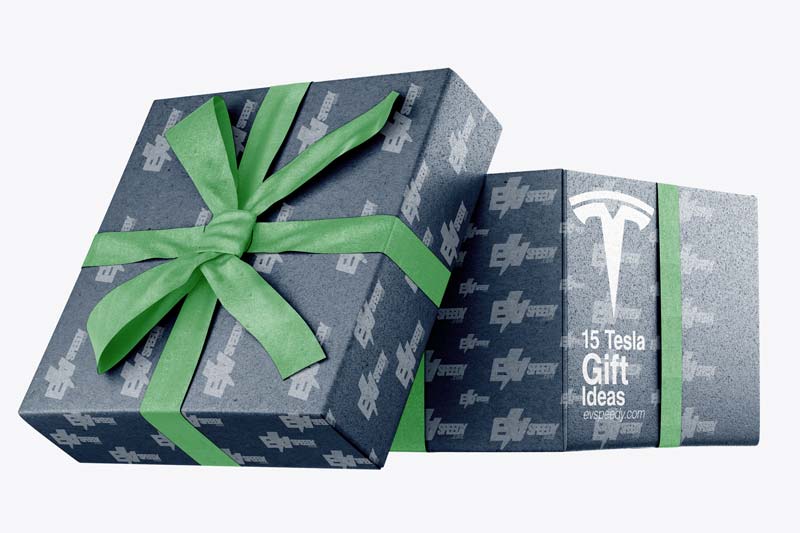If you are one of the smart people who own a Tesla, the news that Tesla is testing in-car wireless hotspot connectivity must have put you over the moon. You are not alone. But where are we now? So, can your Tesla give you wifi with its own hotspot?
It is not yet possible to use a Tesla as a mobile hotspot on its own. Teslas do have their own modems and they are in talks with internet providers to organize a deal. You can circumvent this issue by using a hotspot through your mobile phone. You can also use your Tesla to access public hotspots.
Check out the rest of this article to find out more about this issue. What’s holding Tesla back from getting this useful feature implemented? It seems so simple, right?
The Future of Using Your Tesla as a Wi-Fi Hotspot
Of course, the details are still fuzzy, and while the automaker is in talks with different internet providers to allow drivers to access free internet, there is no guarantee that this will come to fruition.
Remember, talks about turning Teslas into Wi-Fi hotspots have dominated electric vehicle news for a while now, dating as far back as 2016.
Be that as it may, one thing is for sure: we can at least imagine such possibilities and keep our fingers crossed that it actually happens.
Some of the Internet Service Providers that Tesla is currently in talks with include Orange, Comcast, and AT&T, among others.
Your car’s firmware will be able to determine whether the selected network is among the firms in this partnership before you can gain access to these networks.
So what if you could use your Tesla as a Wi-Fi hotspot? Is it something that you really need, and what are the major things that such technology would facilitate?
Let us explore some of the advantages that would come with using your Tesla as a Wi-Fi hotspot.
Internet Access for Smart Devices and Laptops via Tesla Wifi
One of the advantages of using your Tesla as a Wi-Fi hotspot would be the ability to connect your smart devices or laptops to the network and browse the internet. Of course, this is assuming that the data connection would be strong enough to switch to while in your car.
This would allow you to do things such as browsing the web, checking emails, and streaming your favorite music, movies, or podcasts—all without using data from your smartphone.
“But wouldn’t I be driving?” I hear you ask. While these features sound like they would mainly benefit the passengers and only benefit the driver in certain situations, such as in heavy traffic, that is not the case.
On a similar note, check out this related article that I wrote about How To Resolve Tesla Model 3 WiFi Issues. It covers the subject in detail.
As Tesla continues to work on perfecting self-driving technology and with the future seemingly moving towards autonomous cars, having a strong data connection to connect your devices would come in handy.
Heck, you could even hold a virtual meeting from the comfort of your car! Essentially, your vehicle would become, in a sense, an extension of your own home.
Accordingly, you can still enjoy reliable and strong internet even if you are away from the house, giving you access to your online accounts and more.
Minimize Strain on Your Smartphone By Using A Tesla Wifi Hotspot
Teslas require an internet connection to collect data. For this reason, Tesla recommends using your phone as a mobile hotspot to facilitate software updates and other Tesla functions if you do not have access to an alternative Wi-Fi signal or just don’t see the sense in paying for the premium Tesla connectivity package.
With your Tesla acting as a Wi-Fi hotspot, you don’t have to use your phone’s mobile hotspot for your Tesla or any other smart devices or laptops. This also applies to other smart devices with tethering capabilities like iPads and other tablets.
One of the main drawbacks of using your smart device as a hotspot is that it accelerates phone battery deterioration. This means that using your Tesla as a hotspot would give you a significant advantage.
Possible Steps For Tesla Wi-Fi
The Tesla as a Wi-Fi option would essentially be an expansion of the current built-in connectivity option in these cars, although the functionalities provided are limited. I will go into greater detail on these shortly.
Connecting to your Tesla as a Wi-Fi hotspot would ideally entail the following steps:
- Turn on the Wi-Fi hotspot from your car’s dashboard or the Tesla app
- Turn Wi-Fi on from your smart device or laptop
- Search for the Tesla network from your device and click to connect to it
- Enter your Tesla’s login password, and voila!!
From a practical standpoint, you will use your Tesla the same way that you use your phone as a mobile hotspot. Because Teslas have a touchscreen, playing around with these settings should be pretty straightforward.
How To Update Tesla Vehicles Software
You need a reliable internet connection to update your Tesla’s software. If you are unsure of the different ways you can facilitate this process, you will be pleased to learn that the mental giants at Tesla, surprisingly, are all about choice.
Premium Connectivity
As hinted above, most Teslas have the Premium Connectivity option. Premium Connectivity is a feature for Teslas that you can easily purchase from the Tesla app or your car’s touchscreen.
It is available for Model 3, S, X, and Model Y Tesla and supports software updates, internet browning, video streaming, navigation, and other similarly nifty features. After a free trial, you’ll have to pay $10 for the service.
| Pros | Cons |
| Supports streaming media and music | Attracts higher fee if you use too much data while driving |
| Offers live traffic visualization | Premium Service at $10 per month |
| Access to satellite-view maps | |
| Offers access to Caraoke |
Use a Mobile Hotspot to Update Your Tesla
It should go without saying that the premium option is not for everyone. Luckily, you can use your mobile phone as a Wi-Fi hotspot and connect your Tesla to its network. This means your Tesla will use your phone’s internet to download any software updates.
Of course, you’ll have to have a data package with enough data to download an update.
Spare a couple of minutes for this video on how to use your phone as a mobile hotspot for your Tesla.
| Pros | Cons |
| Alternative to Premium Connectivity | Compromises your phone’s battery life |
| Easy and fast to set up | The size of system updates may be too large and require a significant data bundle |
| Use on a need-to basis to manage data usage |
Frequently Asked Questions
Do Teslas Connect to Public Wi-Fi Signals?
Do I Need Wi-Fi To Update Tesla Model 3?
Check out these 20 great gift ideas for yourself or a Tesla fanboy.
Contact Us if you have any questions or queries.