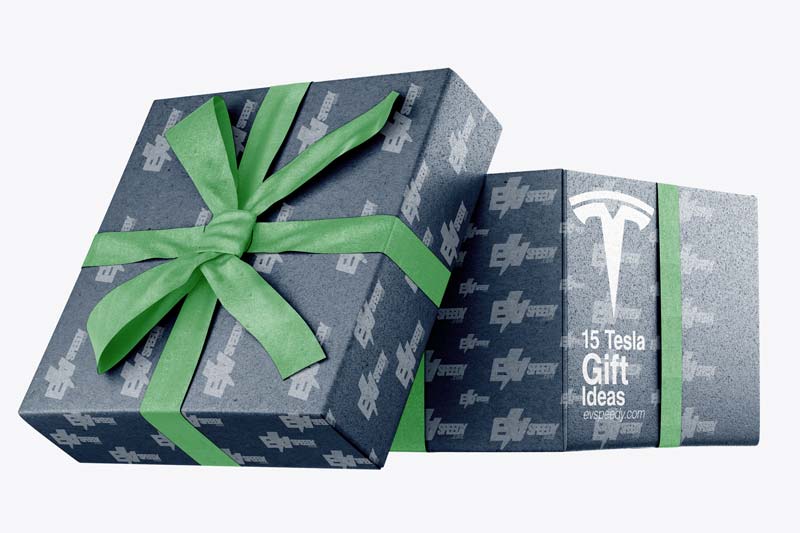Tesla is regarded as a truly digital car since nearly everything works with the touchscreen. While Tesla cars’ screens are generally high-quality, Tesla has recalled over 135,000 cars over screen failures. But what causes a Tesla screen to lag, and how can you resolve the issue?
If your Tesla screen lags, it’s mainly caused by faulty integrated memory. Your screen may also lag when there’s a memory overload or if the plastic film interferes with the touch. Easy fixes include doing a scroll wheel rest, top button reboot, or sending the Tesla in for repairs.
While most of these fixes will work temporarily, the only long-term solution to a laggy screen is to have it repaired by Tesla. In this article, I’ll discuss possible causes of Tesla screen lag and easy fixes to this problem. I’ll also give you some pointers on when to report the problem to Tesla support.
1. Faulty Integrated Memory
While there may be other causes for a laggy Tesla screen, faulty integrated memory is usually the main one. This is an error in the coding or hardware mechanics of your Tesla’s display system and is a common problem in Model S Teslas. This issue can also occur in new Teslas, so don’t consider it the standard loading speed on Tesla screens!
While there have been some concerns about Tesla’s build quality recently, Teslas are generally well-engineered, and it’s quite rare for one to experience a screen issue. Even the screen issue is often caused by a minor coding problem that affects the memory storage in your vehicle. Apart from a few Reddit comments on lagging Tesla screens, there aren’t many complaints online about screen lag issues.
Depending on the extent of the problem, this may cause the Tesla’s memory to max out the moment you save a few routes in the system. The challenge is that Tesla’s system is designed to handle much more memory, but the screen may lag or hang due to faulty coding.
Of course, this problem may also be present in Teslas that don’t have a memory integration problem, but the system’s memory is maxed out. I’ll discuss how to fix that later.
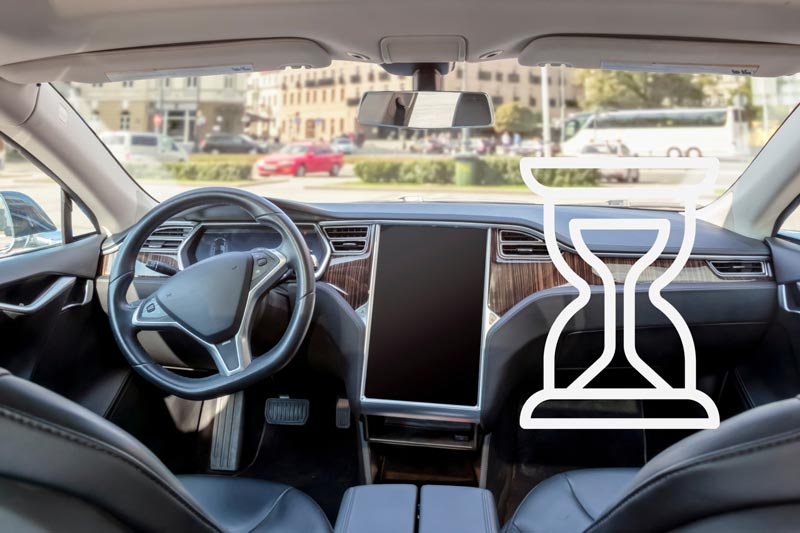
How To Fix
The easiest fix for a lagging screen is a scroll wheel reboot. This is a simple procedure and can be performed while you’re driving, although it’s recommended to park somewhere before doing so. If the scroll wheel reboot doesn’t work, you can try a top button reboot or resetting the CPU. All these methods work best if you try them when you aren’t driving.
To do a full scroll wheel reboot, hold the brake down and press both scroll wheels for 10 seconds until the Tesla screen reboots. This has a semi-permanent effect, and you shouldn’t experience the screen lag issue for several days or weeks. You can also perform the scroll wheel reset without pressing the brakes, but it appears to have a more temporary effect.
To do a top button reboot, press and hold the two buttons above the scroll wheel until the Tesla’s screen reboots. This is very difficult to do while driving, so make sure to stop somewhere before resetting the screen.
If none of the above fixes work, you can try a full CPU reboot. This is very similar to a scroll reboot, but you’ll have to press and hold the scroll and top buttons on the wheel for 10 seconds while holding the brake. Don’t release the brake until the screen shuts down and restarts.
This fix works in most cases, and you shouldn’t have to deal with the problem anytime soon. The reason why rebooting the screen works to resolve the screen lag issue is that it helps clear any corrupted cache that may cause the screen to lag.
However, if the problem persists and you have to reboot your Tesla screen every few days, the best solution is to complain to Tesla support. You may be eligible for a recall if there’s a major coding or hardware issue with your car’s screen.
By the way, did you know that owning a Tesla is more than just a high-tech car? Get the inside scoop on maximizing your Tesla experience with my guide to owning one.
2. There’s a Genuine Memory Overload
When Tesla released their newest vehicles, they had no idea of how many locations users would save on the system. While you can transfer dashcam data to a USB drive, you’ll probably have several routes saved on the system. When these become too much, the Tesla’s screen may start to lag.
Most Teslas have 8-15GB of internal storage data, and the rest of your data is stored on an external hard drive. While there’s no RAM issue in the latest Tesla models (some have up to 16GB RAM), the system may start lagging when the internal memory is full.
Here’s a table showing the RAM in different Tesla models:
| Tesla Model | RAM |
| Model Y | 8GB |
| Model S | 16GB |
| Model X | 16GB |
How To Fix
The only way to fix a memory overload is to delete or transfer the data stored on your Tesla’s internal storage. You can transfer video and song data to a hard drive and delete your navigation history to improve the media system’s speed.
On a somewhat similar note, I wrote a somewhat related article that explains how long and how many miles Teslas last during their lifetimes. I also covered some additional info about the durability of EV tires. Check it out!
3. The Plastic Film Interferes With the Screen’s Touch
While this doesn’t qualify as lag, it could still give the perception that your screen is slow. The plastic protection film can cause touch problems that are very similar to a slow screen issue. While this is a minor issue, it can be irritating when you’re driving, and you can’t access the screen properly.
How To Fix
The easiest fix for this touch issue is to remove the plastic film completely. This film is used to protect the screen, but you should remove it if it interferes with the screen’s touch. If you don’t want to remove the protective film, make sure it’s clean before driving and avoid touching it with sticky hands.
FAQs
Is Screen Lagging a Common Problem in Teslas?
Do Teslas Have Memory Integration Problems?
Check out these 20 great gift ideas for yourself or a Tesla fanboy.
Contact Us if you have any questions or queries.