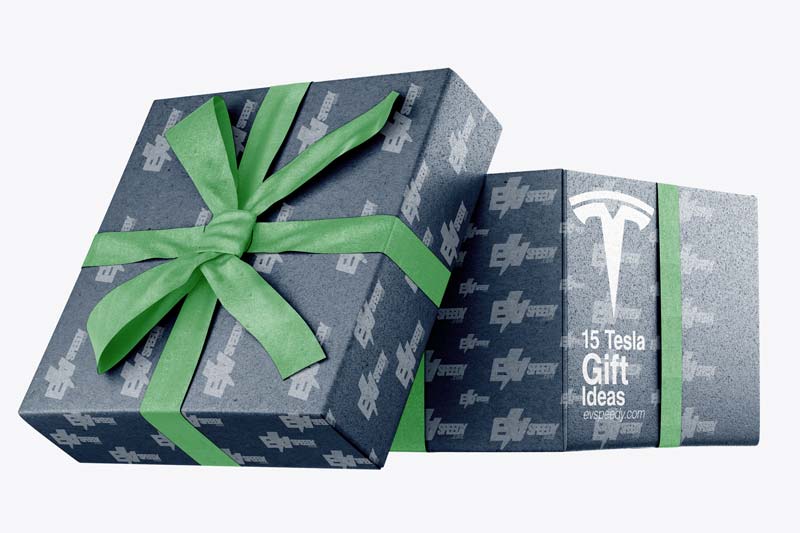When I bought a Tesla Model Y, I expected all the features to work effortlessly. You can imagine my disappointment one day when I pulled open the car door only to find that the Tesla App was not connecting.
Your Tesla app may not be connecting because it isn’t running in the background, you’re logged out, or it may need to be updated. Another reason may be interference with the signal between the phone and the car or the car’s internet.
I’ll discuss the various causes for the Tesla app not connecting, providing easy fixes for each situation. I will also compare how well different smartphone brands work with the Tesla app and warn you about situations you might want to avoid.
Reasons Tesla App Is Not Connecting and Easy Fixes
Despite the high price tag that a Tesla comes with, the technicians at the service center won’t always be the most helpful. I had to figure that out myself. Here are the most common reasons I found the Tesla app may not be connecting.
1. Power Saver Closes Tesla App
Today’s smartphones come with huge batteries, but they also use up a lot of power, and they last less than two years. Most operating systems have some sort of power-saving system, which probably closes apps running in the background—such as the Tesla app.
In an effort to save power, your phone may be inadvertently causing a connection error. You might notice that the app works if you’re already using your phone but not when the screen is off.
When I had this problem, I had to choose between a little more juice on my phone and the convenience of opening my car without lifting a finger.
How to Fix
Fixing this issue is very straightforward and shouldn’t be too complex for most smartphone users. The simplest way is to just turn off power saving on your device. However, I know that may not always be possible.
You can turn off power saving for the Tesla power app by whitelisting it. Unchecking the “optimized battery consumption” button in the settings does the trick.
Don’t worry; you won’t lose too much battery by keeping the app running in the background. Check out what the NY Times had to say about power saving mode on smartphones:
“smartphones are designed differently: Once an app is no longer in the foreground—meaning you aren’t actively using it—most or all of its processes are frozen.”

2. You’re Logged Out of the Tesla App
As smart as Elon Musk may be, his company isn’t entirely perfect. The Tesla app is subject to glitches, just as any other app available nowadays.
Consumers reported being logged out of the app several times in the past. While it’s certainly possible you accidentally logged yourself out, there is a widespread glitch that logs you out on its own.
How to Fix
Ideally, you should only need to log into the Tesla app on your smartphone once. However, there are many reasons why you might find yourself logged out. Most likely, some apps or settings were updated on your phone, and permissions need to be granted once again. There might also be a random glitch behind the issue.
In other words, you probably dismissed a notification that asked to grant permission for your Tesla app. Fixing this problem is simple enough. Here are a few things you might try:
- Restart the app.
- Check the app permission settings and make sure they are granted.
- Restart your phone.
3. Pending Updates on Your Phone
I know that I hate it when my phone vibrates with too many notifications, and I’m quick to dismiss most of them. Especially when it’s asking to update apps every other day. As Tesla’s developers are continuously tweaking the app to ensure it is safe and works seamlessly, the app will need to be updated regularly.
You might experience connection problems with your Tesla app if you forget to update the app. This is also the case if there is a glitch in the app and the developers have fixed the errors.
How to Fix
The easiest way to ensure that the Tesla app stays updated is to enable the “Auto-Update” function on your phone. This feature is available on both Android and iOS smartphones, but keep in mind that may use up your data.
Some people avoid using the auto-update feature because it can use up battery life. To counteract the possible battery drain and mobile data usage, Google automatically updates only when the phone is plugged in and on Wi-Fi.
If you’re only using mobile data and rarely using Wi-Fi, this might be a cause for your apps to rarely get updated. To remedy this problem, check your App Store or Play Store settings to ensure that you’ve allowed updates to work on mobile data. Otherwise, make a note to manually update the Tesla app regularly.
4. Choppy Internet Connection
I must first clarify that the Tesla app’s unlock/lock feature does not use the internet to connect to the car. It actually uses Bluetooth technology. If you know this, you’d be surprised to find out that weak Wi-Fi or a choppy internet connection might affect your Tesla app connection.
The app typically only needs the internet to log in or access any of your car’s data. If you’ve been in an area with a low signal, the app might log out, and you may not notice. With the app logged out, the Bluetooth signal is pointless—the car and the app cannot identify each other.
Unfortunately, if you’ve been logged out of the Tesla app and have no access to the internet, there is no solution. You’ll just have to wait until you’re somewhere you can connect to the internet either through Wi-Fi or mobile data.
It’s also worth noting that even though the app doesn’t use the internet to unlock your car, the car itself should be connected to the internet in order to access your data.
5. Tesla Is Maintaining Its Servers
Finally, you might find connection problems on the Tesla app if the company is maintaining its servers. To ensure the best quality and to address any errors or reported glitches, Tesla must periodically update its servers.
When the servers are being updated, you can expect connection errors, as the app and the center console aren’t running fully. There’s no reason to worry, though, as Tesla doesn’t need to update or maintain its servers too often.
6. Phone Is Out of Range
One common problem that many people face is having their phone too far from the car to unlock it. This happens if you tend to keep your phone in your back pocket. It might be just out of the Bluetooth range the car is programmed to work with.
After all, Tesla doesn’t want your car to unlock unless you’re right next to the door—otherwise, it would be a security risk for you. Just imagine your car unlocking when you’re still on the way! Anyone would have access to your car, and they could just drive off with it.
You might also have this problem if you are using a phone case or keeping it in a handbag. While these situations do not completely block Bluetooth connection, the Bluetooth range can be affected.
Fixing Tesla App Connection Error Without a Diagnosis
For most people, finding the Tesla app isn’t connecting is frustrating. Adding to that frustration, pinpointing the cause of the problem could be a difficult process. It may take a lot of trial and error to figure out why the Tesla app has connection errors, and you’ll spend a while using your key card instead.
But when you’re on the run, you don’t always want to use your key card. Here’s a list of steps you’ll want to take to restore a connection in your Tesla app:
- Restart the app and log in. This will allow the app to automatically resolve any glitches if possible. It will also give you a chance to log in if you are logged out.
- Check your Tesla’s internet connection. The car needs to access Tesla’s servers to retrieve your data and unlock it when in close proximity to the app. You can check the internet connection by playing a YouTube video on the center console.
- Restart your car. Allow the infotainment system of the center console to restart and clear any bugs or errors that may be causing the connection issues.
- Check your phone’s Bluetooth settings. Because the app requires Bluetooth to connect to your car, it must be turned on and paired with the car for the app to function properly.
- Turn off the power-saving mode on your phone. The power-saving mode on your phone could be preventing the Tesla app from running in the background, or it could turn off Bluetooth after some time. Turning it off can resolve connection problems for many users.
- Check Tesla app settings. Ensure the Tesla app has access to Bluetooth and the internet (via mobile data and Wi-Fi). Toggle all the settings to refresh any settings that may be the cause of the connection error.
- Restart your car’s processor. Pressing the scroll buttons together should restart the center console’s processor and allow the car to re-establish connections with your smartphone without any errors.
If all else fails, you may want to consider visiting the Tesla service center. Their technicians should be able to thoroughly assess your phone and car and pinpoint the problem. With their diagnosis, they will instruct you on how to fix the issue or fix it themselves.
Here’s an article that I wrote about getting a Tesla Service without an appointment and DIYing Basic Maintenance Procedures. Check it out!
Tesla App: iPhone vs. Android
I hate to break it to any Android lovers out there, but the Tesla app simply works better on the iPhone. While the features of the app are the same for both operating systems, there are generally more reports of people with Android phones having connection problems.
The reasons the Tesla app is not connecting on Android are two-fold:
- The way Android’s OS manages apps running in the background and permission settings for Bluetooth and Wi-Fi.
- The significantly lower quality of testing on Android apps due to the wider range of Android versions available.
“77% of customers who tested both iOS and Android apps received more bugs on Android. With their Android apps being on average 24.7% buggier than the iOS equivalent.”
Global App Testing
Does this mean that Android users shouldn’t own a Tesla? Definitely not.
It simply means that Android users need to take extra steps to ensure that the Tesla app runs smoothly on their device to enable seamless functionality—especially regarding
unlocking/locking cars. These steps may include the following:
- Changing power saving settings for the Tesla App
- Turning off Wi-Fi.
- Tweaking the Tesla App’s permissions and settings.
- Carrying your smartphone in your hand when walking towards your car (as opposed to leaving it in your back pocket/bag).
One Reddit user with an Android smartphone reported that turning off Wi-Fi when not around available networks helped relieve the problem with their Tesla app. According to their findings, it is likely that the app first tries connecting via Wi-Fi, then mobile data, and finally through Bluetooth.
This scenario is only anecdotal, and it’s a theory. However, it wouldn’t hurt to turn off your Wi-Fi when you’re out and about. In fact, it may help save power on your phone.
Frequently Asked Questions
Does the Tesla App Need To Be Open To Unlock/Lock the Car?
Can I Add People to the Tesla App?
Check out these 20 great gift ideas for yourself or a Tesla fanboy.
Contact Us if you have any questions or queries.