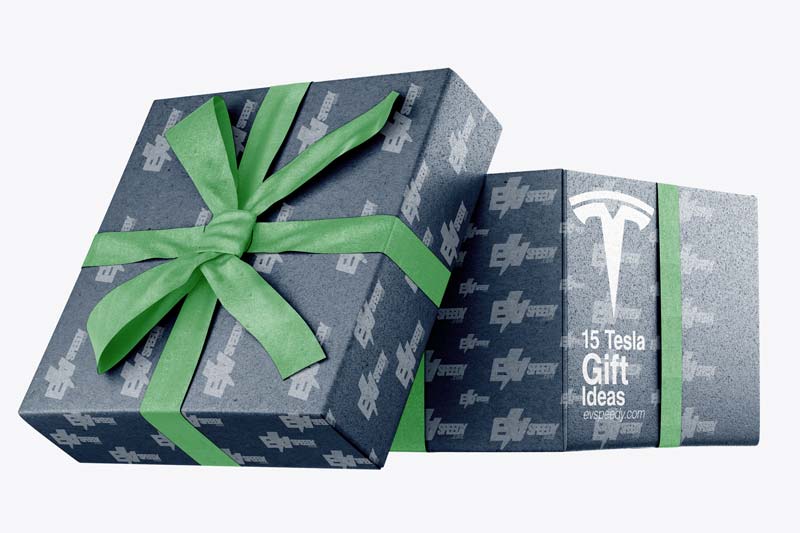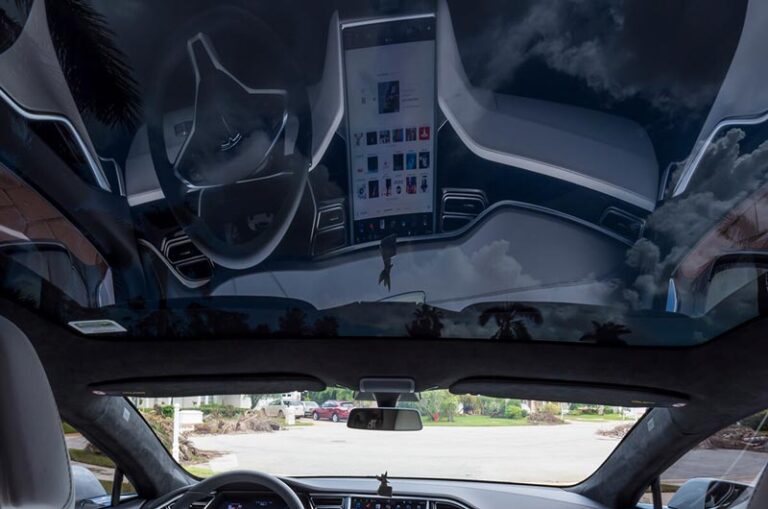According to a recent survey, over 80% of Tesla owners say they are satisfied with their electric vehicles. However, one of the most frequently asked questions among Tesla owners is: “How do I answer a phone call in my Tesla Model 3?”
Getting to learn Tesla commands can take some time and adjustment, and you’ll quickly find there are some distinct differences between this vehicle and models S and X. If you receive a call and instinctively reach for the scroll wheel to answer, you’ll quickly realize that the wheel is not there. So, how do you answer a phone call in a Tesla Model 3?
You can only answer a phone call on a Tesla by using the touch screen. The caller’s number or name will appear, and you’ll be able to touch one of the options, “Answer” or “Ignore.” You cannot answer a phone call with a scroll wheel on this model.
So whether you’re a first-time Tesla owner or you’re looking to upgrade/downgrade to a Model 3, read on to learn how to make the most of your Tesla’s phone capabilities.
- How To Answer Phone in Tesla Model 3
- How To Make a Phone Call in Tesla Model 3
- How Do You End a Call in Model 3?
- How Do You Use Voice Control on Tesla Model 3?
- Where Do You Put the Phone in a Tesla Model 3?
- Is it possible to transfer a call from my phone to the car's speakers and vice versa during the call?
- Troubleshooting Common Issues with Phones in a Tesla
- Tips for Speaking on the Phone While Driving a Tesla
How To Answer Phone in Tesla Model 3
As I mentioned above, Tesla has removed the option to answer a phone call using the scroll wheel in the Model 3.
For many users, this change has been one of the main points of complaint, as they were expecting at least some type of scroll wheel-button hybrid that would allow them to answer without having to look at the screen.
However, this feature hasn’t been made available on this model.
When you receive an incoming call, the touch screen will display the person’s number or name, depending on whether the caller is saved in your contact list.
In some cases, your device may prompt you to choose the speakers you want to use for your call. Afterward, just press “Answer” or “Ignore” to respond to your phone.

Photo @haidutski via Twenty20
How To Make a Phone Call in Tesla Model 3
When it comes to making a call, you have three main options you can go with, depending on which one is the most convenient for you.
- You can make a phone call by giving a voice command. I’ll explore how to initiate a voice command in more detail below. For now, all you need to know is that if you want to make a call, you’ll need to say the command “Dial” or “Call,” followed by the name assigned to the person on your contact list.
- You can make a phone call using the vehicle’s on-screen dialer.
- You can make a phone call by using your phone directly and choosing any number from your contacts or recent calls list.
An additional option: You can make a phone call by tapping on a pin placed on the map and choosing their phone number on the popup window.
How Do You End a Call in Model 3?
You can end a call on a Tesla Model 3 by touching the “End Call” option on your vehicle’s touchscreen. Just like you cannot make a call using the scroll wheel, there is no option allowing you to hang up on a call by using a scroll button on your steering wheel.
How Do You Use Voice Control on Tesla Model 3?
To initiate Voice Control on a Tesla Model 3, press the right scroll button on your steering wheel or tap the microphone button that appears on the touchscreen. You’ll hear a distinctive tone, after which you can speak the preferred command.
When you speak your command, you will also see it displayed on your touchscreen. Here, you will also find tips on the type of commands you can say to activate different features.
After you’re done speaking, you can wait until the order is executed or press the voice button again. Here are the most common voice commands you can use in your Tesla Model 3 and when you should use them.
Pro Tip: How can you quickly close any notifications in a Tesla?
If the blindside camera is showing and you’re getting a phone call, you can simply swipe down on the camera viewer to hang up the call. In other words, you should be able to swipe down and you’ll be able to close anything that is layered on top of the maps screen.
Where Do You Put the Phone in a Tesla Model 3?
There are no actual phone holders in a Tesla Model 3, although you can find two phone connectors right below the main screen. Therefore, you’ll need to purchase a plastic mount or clip compatible with the model if you want to have a designated space for your phone.
Here are a few YouTube videos you can watch to find out more about the different types of phone holders available to you and how to mount them correctly on your Tesla:
Once a phone has been authenticated, you won’t need an internet connection to use it as a key anymore.
Is it possible to transfer a call from my phone to the car’s speakers and vice versa during the call?
Yes, it is possible to transfer a call from your phone to the car’s speakers and vice versa during a phone call on a Tesla Model 3. This feature is known as “call relay” and allows you to easily switch between your phone and the car’s speakers during a call.
Transferring a call to the car’s speakers:
You can transfer a phone call to the car’s speakers by tapping the “Answer” button on the incoming call screen. Once the call is connected, you will be able to hear the call through the car’s speakers and use the steering wheel controls to adjust the volume.
Transferring a call to your phone:
To transfer a call back to your phone, you can tap the “End Call” button on the main screen or use the voice command “End Call” to end the call. The call will then be transferred back to your phone.
Troubleshooting Common Issues with Phones in a Tesla
- Phone Number Not Recognized: Some Tesla owners have reported that when they try to make a phone call, the car does not recognize the phone number and says “number not found.” This can happen if the phone number is not saved in your contacts list or if the number format is not recognized by the car. To fix this issue, add the phone number to your contacts list and make sure it is saved in the correct format.
- Steering Wheel Scroll Wheel Not Working: On Tesla Model S and X, the scroll wheel on the steering wheel can be used to answer and end phone calls. However, on Model 3, the scroll wheel does not have this function. Just be to use the touch screen to answer the call.
- Incoming Calls Not Showing on Screen: Some Tesla owners have reported that they are not receiving incoming calls on their car’s screen. This can happen if the phone is not connected to the car properly or if the phone’s Bluetooth is turned off. To fix this issue, make sure your phone is connected to the car via Bluetooth, and check if the Bluetooth icon is displayed on the main screen. If it is not, try reconnecting your phone to the car.
- Volume Levels Too Low: Some Tesla owners have reported that the volume levels during phone calls are too low. To fix this issue, check the volume levels on your phone and in the car’s settings. Make sure the volume is turned up on both the phone and the car.
- Can’t End a Call: If you are having trouble ending a call on your Tesla, make sure to use the touch screen to select the “End Call” option. There is no option to end a call using the scroll wheel or voice commands.
- Can’t Use Voice Commands: If you are having trouble using voice commands to make a call, make sure to press the right scroll button on the steering wheel or tap the microphone button that appears on the touchscreen. Also, make sure that the phone is connected to the car via Bluetooth and that the Bluetooth icon is displayed on the main screen.
- Can’t Send Text Messages: Some Tesla owners have reported that they are unable to send text messages from their cars. This can happen if the phone is not connected to the car properly or if the phone’s Bluetooth is turned off. To fix this issue, make sure your phone is connected to the car via Bluetooth, and check if the Bluetooth icon is displayed on the main screen. If it is not, try reconnecting your phone to the car.
- Can’t Connect Key Card: If you are having trouble connecting your key card to your Tesla, make sure the card is within range of the car and that the card’s battery is charged. If the issue persists, contact Tesla customer service for assistance.
- Can’t Connect New Phone: If you are having trouble connecting a new phone to your Tesla, make sure the phone’s Bluetooth is turned on and that the phone is within range of the car. Also, make sure that the phone is not already connected to another device. If the issue persists, contact Tesla customer service for assistance.
Tips for Speaking on the Phone While Driving a Tesla
- Hands-Free Options: Use voice commands to initiate and end calls without having to take your hands off the wheel. You can also use your phone’s contacts to make a call, without having to manually dial a number.
- Adjusting the Volume: Use the controls on the steering wheel or the touch screen to adjust the volume of the call to your desired level.
- Avoiding Distractions: Keep your eyes on the road and avoid looking at the touch screen for too long. Use the rearview mirror or the bottom of the screen to check on the call.
In addition to these tips, it’s also a good idea to familiarize yourself with the phone app, which allows you to control various features of your Tesla, such as charging, climate control, and service locations. This can save you time and effort, especially if you’re a first-time Tesla owner.
Can I use a wired headset to answer a phone call on my Tesla Model 3?
How can I adjust the volume of a phone call on my Tesla Model 3?
Check out these 20 great gift ideas for yourself or a Tesla fanboy.
Contact Us if you have any questions or queries.