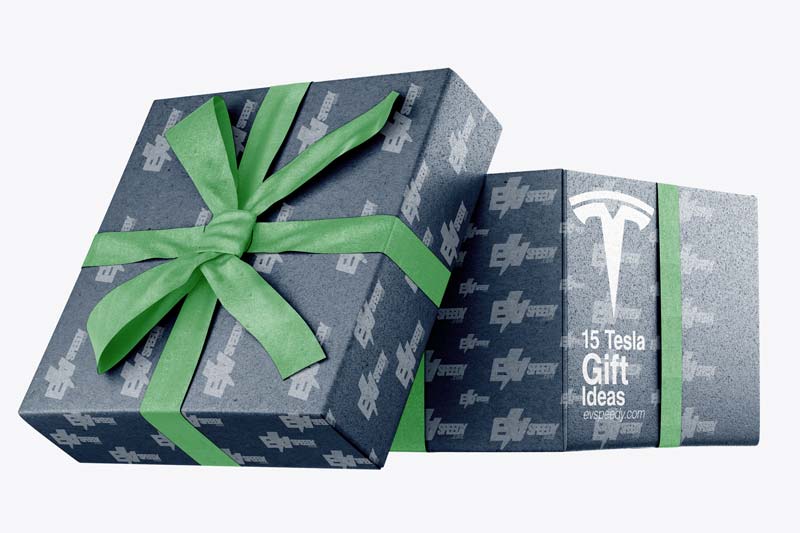Many first-time Tesla buyers are under the false impression that Teslas are these unbreakable tech mobiles that can never ever show any faults, let alone break down.
Unfortunately when they come back down to earth, they are faced with the harsh reality that everything in life eventually breaks and dies. And when it comes to Teslas, they can understandably suffer from unwarranted software glitches.
So, in the rare case that you are faced with a Tesla that won’t start, you can read this article to help you out. If you’re stuck in the middle of nowhere while reading this….good luck!
1. Flat Battery
Regularly check your battery’s range to determine when to recharge it next.
If you get home and forget to recharge it and it’s near the end of its range, it might completely discharge overnight.
And the result is that your car won’t start the next time you want to use it.
The Causes of Teslas’ Vampire Drain
Tesla cars never wholly sleep. Several computer systems remain on to perform various functions, including:
- Monitoring battery health
- Checking for over-the-air software updates
- Readying to open the doors
- Running the Sentry Mode to record what’s happening around the car
The number of systems running on an idle Tesla varies, and the trade-off is between the car’s responsiveness and the amount of battery charge consumed.
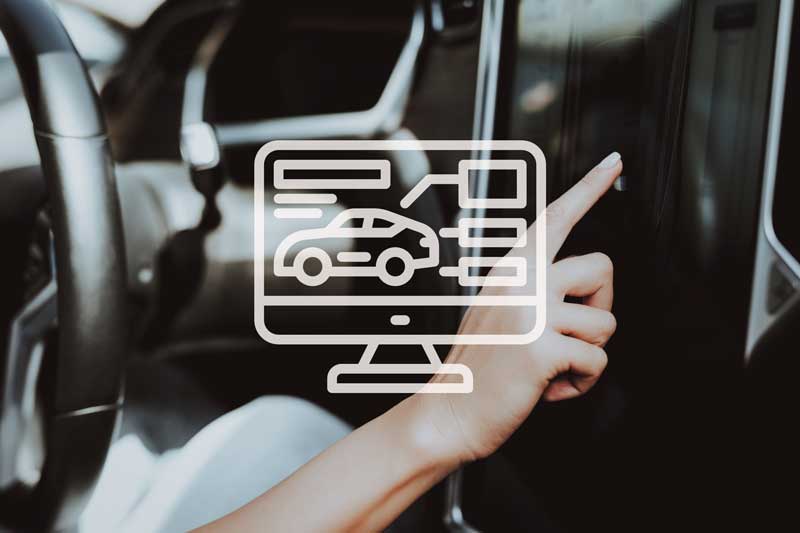
If you see a “waking up car” message on the touch screen upon starting your Tesla, the relevant computer system is firing up.
Vampire drain isn’t a problem when leaving your car uncharged for a few days, but more than two weeks will be an issue.
Sentry Mode and 3rd party applications may keep pinging your car, probably returning you to a flat battery.
If you’d like to find out what Vampire Drain is and how exactly to avoid it, check out this related article that I wrote.
How To Reduce Tesla’s Vampire Battery Drain
- Turn off the Sentry Mode.
- Make sure the battery has at least 50% of charge before leaving. 50% is acceptable for up to three weeks, but 80-90% is ideal.
- Uncheck the ‘always connected’ option on the touch screen.
- Disable the Smart Preconditioning.
- Turn on power-saving mode.
Take note that discharging your battery to 0% could damage it permanently. Models S and X activate power-saving mode when the battery charge falls to 5% to prevent it from going flat.
In lower-power consumption mode, the battery disconnects charging onboard computer systems to reduce the discharge rate to about 4% monthly.
To avoid battery damage, plug in your car within two months of activating power-saving mode.
Did you know?
Some Teslas lose range when parked because of an effect called the Vampire battery drain? Tesla Model S and X lose about 1-4 miles (1.6-6.4km) or 1-3% of battery range per day when parked due to this effect. However, the discharge rate varies greatly depending on your car settings and the surrounding temperature. The vampire drain can become a severe problem if you’re leaving your vehicle for a long time, such as when you’re going on a holiday.
2. Unavailable Touch Screen
An unavailable touch screen is another possible reason why your Tesla won’t start.
Teslas are complicated cars with tons of modules that rely on computer systems and software and might sometimes glitch.
Random Stat:
Tesla is recalling nearly 130,000 cars across the US, covering the S sedan and X SUVs 2021 and 2022 Models and 3 and Y SUVs 2022 Models. Touchscreens overheating and going blank have necessitated the recall. The most of these recalls are solved via a over-the-air software update.
The National Highway Traffic Safety Administration reports that Teslas’ central processing units do not cool enough during fast charging, causing them to lag or restart. Consequently, the touchscreen runs slow and may appear blank.
And without the touchscreen display, you can’t drive your Tesla. You can’t access your car’s rearview mirror, drive indicators, and windshield defroster controls, increasing crash risks.
Tesla has since committed to fixing the issues through software updates. Also, there have been no reported crush cases except for 59 warranty claims between January and May 2022.
No Tesla model is without issues. It’s only that Tesla owners are quick to report the problems with their vehicles that’s why you see all these flair-ups. And when your touchscreen goes blank, there’s a fix for it.
Reboot Your Tesla if Your Touchscreen Won’t Start
Rebooting software fixes several issues. Like computer software, Tesla’s programming allows its software to self-repair, and rebooting will force it to self-repair.
Here’s how you reboot your Tesla:
- Shifter in Park
- Press and hold on the steering wheel scroll buttons.
This process should initiate your touchscreen to restart. You’ll see the Tesla logo, and the reboot will be over in under three minutes.
If this doesn’t fix it, then consider performing power cycling.
Undertake Power Cycling
You should perform power cycling if rebooting your touchscreen didn’t fix its unresponsiveness or dashboard error.
This is how you undertake power cycling on your Tesla:
- The shifter in Park.
- On the touchscreen, go to Controls, and select Power Off under Security and Safety
- Your car will begin to cut power through various onboarding systems.
- Leave it untouched for two minutes until it shuts down completely.
- After this, open the door or depress the brakes to start your car. Hopefully, the error message will disappear.
Here’s a YouTube video showing how to perform Tesla soft and hard resets:
3. Faulty or Unpowered Key Fob
Teslas don’t use any mechanical keys. You use a Key Fob to access your car and a keyless start instead. If your key Fob fails, your vehicle won’t recognize you upon approaching.
Access the car as follows:
- Go to the passenger end of your vehicle and place the Key Fob on the windshield.
- The car will come to life after 20-30 seconds.
- Collect your Key Fob and get into the car.
Replace Your Key Fob’s Battery
If you get the ‘Key Fob not available’ message, you need to change the batteries. (And don’t ignore the low batteries warning on the dash next time!)
Tesla Key Fob uses the CR2032- Li-ion batteries.
You can try this Duracell CR2032 3V Lithium Battery (available on Amazon.com). It’s efficient and suitable for remote controls Key Fobs, among other devices.
Here’s a summary table of reasons why your Tesla won’t’ start and possible fixes:
| Possible cause | Reason | Possible Fixes |
| Flat Battery | Leaving your Tesla uncharged for a long time | Plug in your car every few days to maintain the battery at above 50% |
| Unavailable touchscreen | Fast charging causes the touchscreen to overheat | Reboot your Tesla |
| Faulty or unpowered Key Fob | Low batteries | Replace the batteries |
Frequently Asked Questions
Can You Watch Netflix on Model Y?
How Far Does the Tesla Key Fob Work?
Check out these 20 great gift ideas for yourself or a Tesla fanboy.
Contact Us if you have any questions or queries.