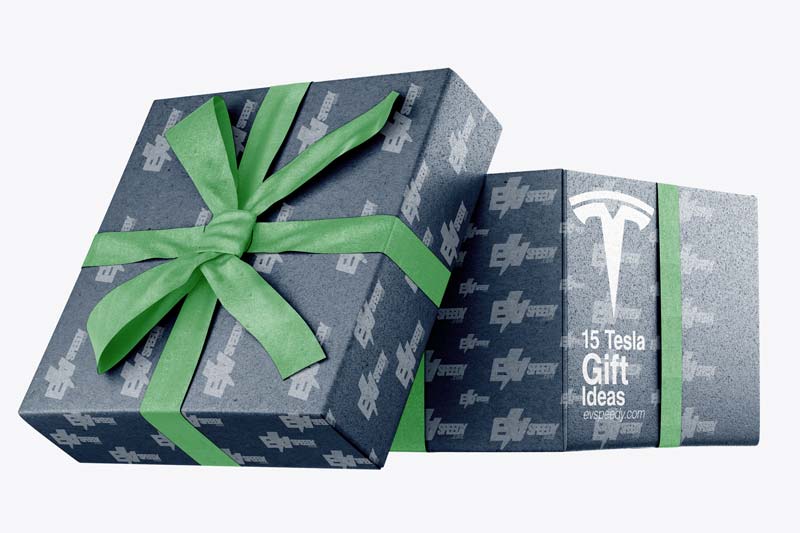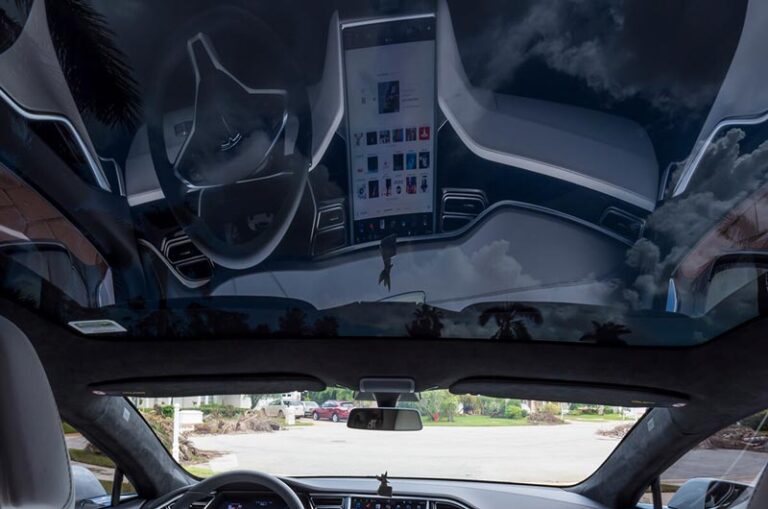Tesla made a name for itself by being a disruptor in an otherwise conservative industry. While Tesla’s unique characteristics are some of its biggest selling points, it can also confuse users who may struggle to find common features like the odometer.
Here’s how you can check the mileage on a Tesla Model S
- Swipe right on the car graphic on your console.
- Scroll all the way down on your console.
- Alternatively, check the Tesla app on your phone.
There’s no need to feel bad if you’ve struggled to find the odometer on your Model S. In this article, I’ll quickly walk you through how and where you can find your Tesla’s odometer.
1. Swipe Right on the Car Graphic on Your Console
To find the odometer on your Tesla Model S, you need to swipe right on the car icon on the left-hand side of your Tesla touchscreen. This is where you’ll find the trip info on your Tesla, including information on your vehicle’s energy efficiency and kilometers driven. The odometer will be in the leftmost card.

2. Scroll All the Way Down on Your Console
Once you’re on the leftmost card, all you have to do is swipe all the way down! The odometer will be at the bottom. You can watch the 30-second YouTube video below for a quick demonstration of how to find the odometer in your Tesla console:
3. Alternatively, Check the Tesla App on Your Phone
The easiest place to find the odometer for your Tesla Model S is on the Tesla app on your phone. Simply launch the app and scroll to the bottom to find the total mileage of your Model S. By doing so, you’ll be able to look at the mileage of your vehicle even when you’re not in it!
Frequently Asked Questions
Can You See the Odometer While Driving a Tesla?
However, note that there is no way to keep the Tesla odometer up on your console while you’re driving. The card that shows the odometer is set to disappear after a few seconds, presumably to prevent drivers from getting distracted.
Tesla drivers who need to record their mileage for reimbursement may not be happy about this feature. A good solution would be to use a third-party Tesla app like TeslaFi or TezLab. These apps will automatically keep track of your mileage each time you drive your Model S.
What Should I Do If I Cannot Find My Tesla’s Odometer?
If you cannot find your odometer, the first thing you should do is reset your vehicle. Lucky for you, there are numerous ways to reboot a Tesla. They are described in the table below.
How To Reboot A Tesla
| Reboot | Description | Instructions |
| Scroll wheel reboot | This is a soft reboot that will restart your Tesla software without shutting off electricity to the rest of the vehicle. | Press and hold the scroll wheels on one side of your wheel for 10 seconds or until the screen shuts off. Once a reboot has been initiated, the main screen will reboot. |
| Top button reboot | This is a soft reboot like the one above, except that the reset instructions are slightly different for Model S and Model X. | Press and hold both steering wheel scroll buttons for 10 seconds or until the screen turns black. Once the screen shuts off, wait up to a minute for it to restart on its own. |
| Steering wheel reset | A steering wheel reboot will completely power off your vehicle momentarily. It will not affect or change any of your configurations. | Press and hold both steering wheel buttons while also pressing the break. Release after the screen has turned black and the Tesla logo has appeared. |
| Full power down | This will power down your Tesla completely for as long as you stay in the vehicle. Note that the Tesla will wake when you open the door after a full power down. | On your console, go to Controls → Safety → Power Off. Do not interact with the vehicle for at least two minutes so that it is completely powered off. |
| Factory reset | A factory reset will completely wipe your Tesla as if it was brand new. Only try this if you have exhausted other options. | On your console, go to Settings → Service → Factory Reset. Sign in to your Tesla account with your email address and password. Your factory reset will begin. |
In case you don’t have a Model S, but rather one of the other Tesla models, I have included information on how to check mileage on each of those below. Although there isn’t really a difference between the models, it’s nice to confirm that you’re reading the correct information for your own Tesla vehicle.
How to Check Mileage On Tesla Model 3
Checking the mileage on a Tesla Model 3 is quite simple. There are a couple of ways to access the trip information and the odometer reading.
First, you can view trip information directly on the touchscreen display inside your Tesla Model 3. To do this, navigate to the car status display, usually found in the cards area.
If you prefer, you can also touch the “Controls” menu and then select “Trips.” Here, you will be able to see various details about your trips, such as distance, duration, and average energy usage for the current trip.
Additionally, you can view the distance, total energy used, and average energy used since your last charge and for additional trips.
If you want to name or rename a trip, you can simply touch the trip’s name, enter a new name for it, and then press “Save.” To reset a specific trip meter, you can touch its associated “Reset” button.
Alternatively, you can display the odometer reading, which shows the total distance traveled by your Tesla Model 3. There are two ways to access the odometer:
- On the touchscreen display inside the car, touch “Controls,” then select “Software.” In the software menu, you’ll find the option to display the odometer reading.
- You can also use the Tesla mobile app on your smartphone. Open the app and scroll down to the bottom of the main screen. There, you should be able to see the current odometer reading for your Tesla Model 3.
By using either of these methods, you can easily check the mileage on your Tesla Model 3.
How to Check Mileage On Tesla Model Y
To display trip information, you can access it on the touchscreen display in the cards area of the car status display or by navigating to “Controls” and selecting “Trips.”
You can view details such as distance, duration, and average energy usage for the current trip, as well as distance, total energy used, and average energy used since your last charge and for additional trips.
To name or rename a trip, you can touch the trip’s name, enter a new name, and save it. Additionally, you can reset a specific trip meter by touching its associated reset button.
To display the odometer, you can follow either of the following steps:
- Touch “Controls” and select “Software” on the touchscreen display.
- Touch “Controls” and select “Trips” on the touchscreen display.
- Open the Tesla mobile app on your smartphone and scroll down to the bottom of the main screen. The odometer reading should be visible there.
How to Check Mileage On Tesla Model X
Checking the mileage on a Tesla Model X is a breeze. Here’s how you can do it.
To access trip information and see the car’s mileage, simply follow these steps. Start by touching the “Controls” menu on the dashboard touchscreen. From there, select “Trips.”
This will bring up the trip information on the screen. You’ll be able to see details like the Tesla mileage, duration of the trip, and the average energy usage. It’s a handy way to keep track of your current trip’s statistics.
If you want to dive deeper into your overall mileage and energy usage, you can view the distance, total energy used, and average energy used since your last charge, as well as for additional trips. Just navigate to the appropriate options within the “Trips” menu.
Now, let’s say you want to name or rename a specific trip. It’s simple! All you need to do is touch the name of the trip, enter a new name, and press “Save.” This way, you can personalize your trip names to make them more meaningful or memorable.
If you wish to reset a particular trip meter, no worries! Just touch the associated “Reset” button, and the trip meter will be reset, allowing you to start fresh with new trip data.
To check the overall mileage of your Tesla Model Y, you can display the odometer reading by following any of these methods.
First, you can touch “Controls” and select “Software” on the touchscreen display.
Alternatively, you can touch “Controls” and choose “Trips.”
Lastly, if you prefer using the Tesla mobile app on your smartphone, simply open the phone app and scroll down to the bottom of the main screen. There, you’ll find the Tesla trip odometer reading, which shows the total distance your Model Y has traveled.
By following these steps, you’ll be able to easily check the mileage on your Tesla Model Y, access trip information, and keep track of your journeys as proud Tesla owners do.
Check out these 20 great gift ideas for yourself or a Tesla fanboy.
Contact Us if you have any questions or queries.